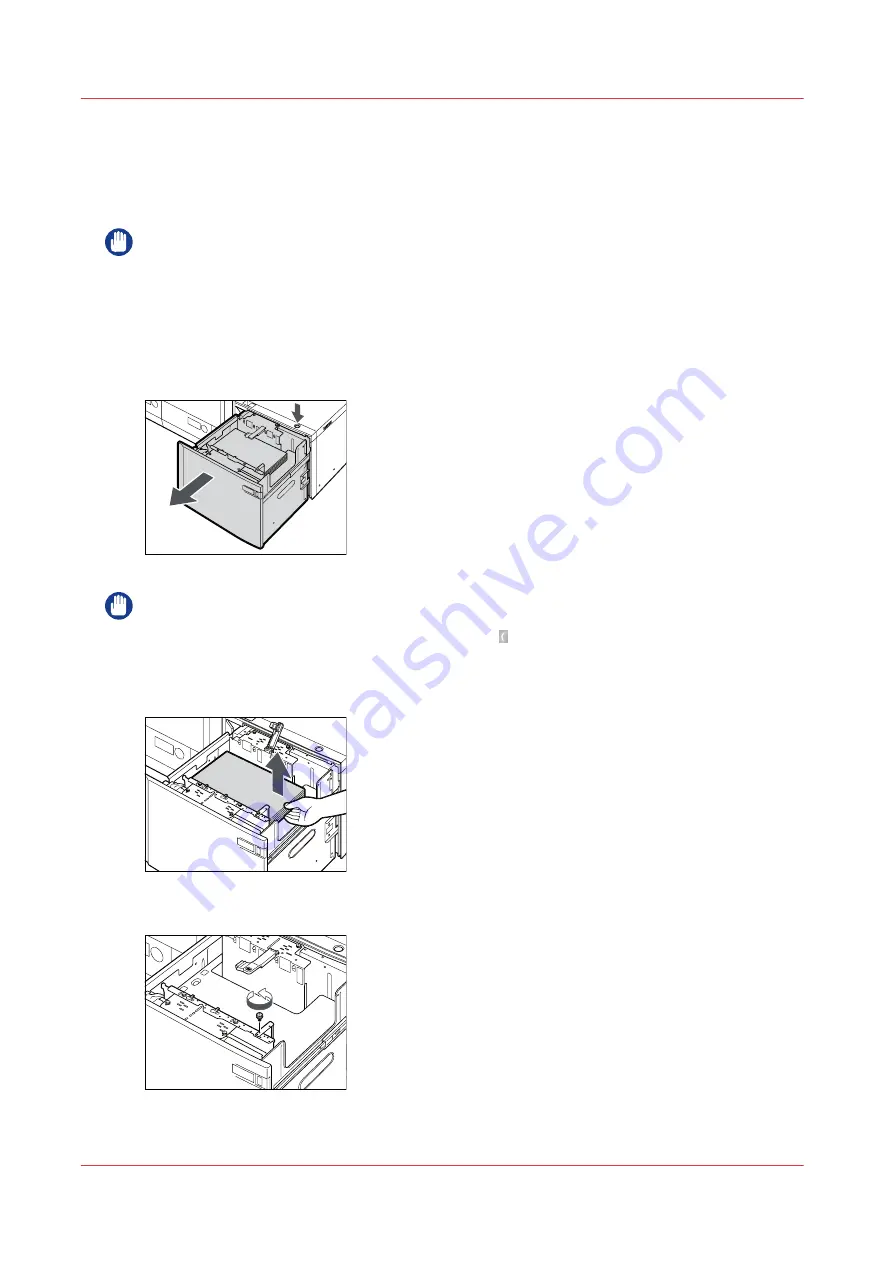
Adjust the media size for the bulk media module (optional)
Introduction
This section explains how to change the paper size for the optional bulk media module.
IMPORTANT
Never place paper or any other items in the empty part of the paper tray next to the paper stack.
Doing so may cause paper jams.
Procedure
1.
Press the open button to open the paper tray.
The inside lifter automatically descends to the paper loading position.
IMPORTANT
If the printer is in the sleep mode, you may not be able to open the paper tray even if you press
the open button. In this case, press the Sleep button of the operator panel to reactivate the
machine, and then press the open button.
2.
Remove all of the loaded paper, the paper size sheet, and deck base plate.
3.
Loosen the blue screw on the rear edge retainer using a coin or something similar.
4.
Remove the rear edge retainer.
Adjust the media size for the bulk media module (optional)
122
Chapter 7 - Media handling
Summary of Contents for imagePRESS C7011VPS series
Page 1: ...imagePRESS C7011VPS series C7010VPS series Operation guide ...
Page 8: ...Contents 8 ...
Page 9: ...Chapter 1 Preface ...
Page 15: ...Chapter 2 Main parts ...
Page 41: ...Chapter 3 Power information ...
Page 47: ...Chapter 4 Operating concept ...
Page 54: ... 20 The Add new media window Maintain the Media catalog 54 Chapter 4 Operating concept ...
Page 57: ... 24 The Add color preset window Maintain the Color presets Chapter 4 Operating concept 57 ...
Page 69: ...Chapter 5 Operator panel views ...
Page 77: ...Chapter 6 Adapt printer settings to your needs ...
Page 91: ...Chapter 7 Media handling ...
Page 155: ...Chapter 8 Carry out print jobs ...
Page 225: ...Chapter 9 Carry out copy jobs ...
Page 257: ...Chapter 10 Carry out scan jobs ...
Page 286: ...Optimize the scan quality 286 Chapter 10 Carry out scan jobs ...
Page 287: ...Chapter 11 Use the DocBox optional ...
Page 310: ...Select and print multiple jobs from the DocBox 310 Chapter 11 Use the DocBox optional ...
Page 311: ...Chapter 12 Accounting ...
Page 322: ...Enter an account ID into the printer driver 322 Chapter 12 Accounting ...
Page 323: ...Chapter 13 Add toner and staples ...
Page 341: ...Chapter 14 Maintenance and print quality ...
Page 361: ...Chapter 15 Specifications ...
Page 375: ...Chapter 16 Third Party Software ...
Page 382: ...Library for SDE Compiler 382 Chapter 16 Third Party Software ...
















































