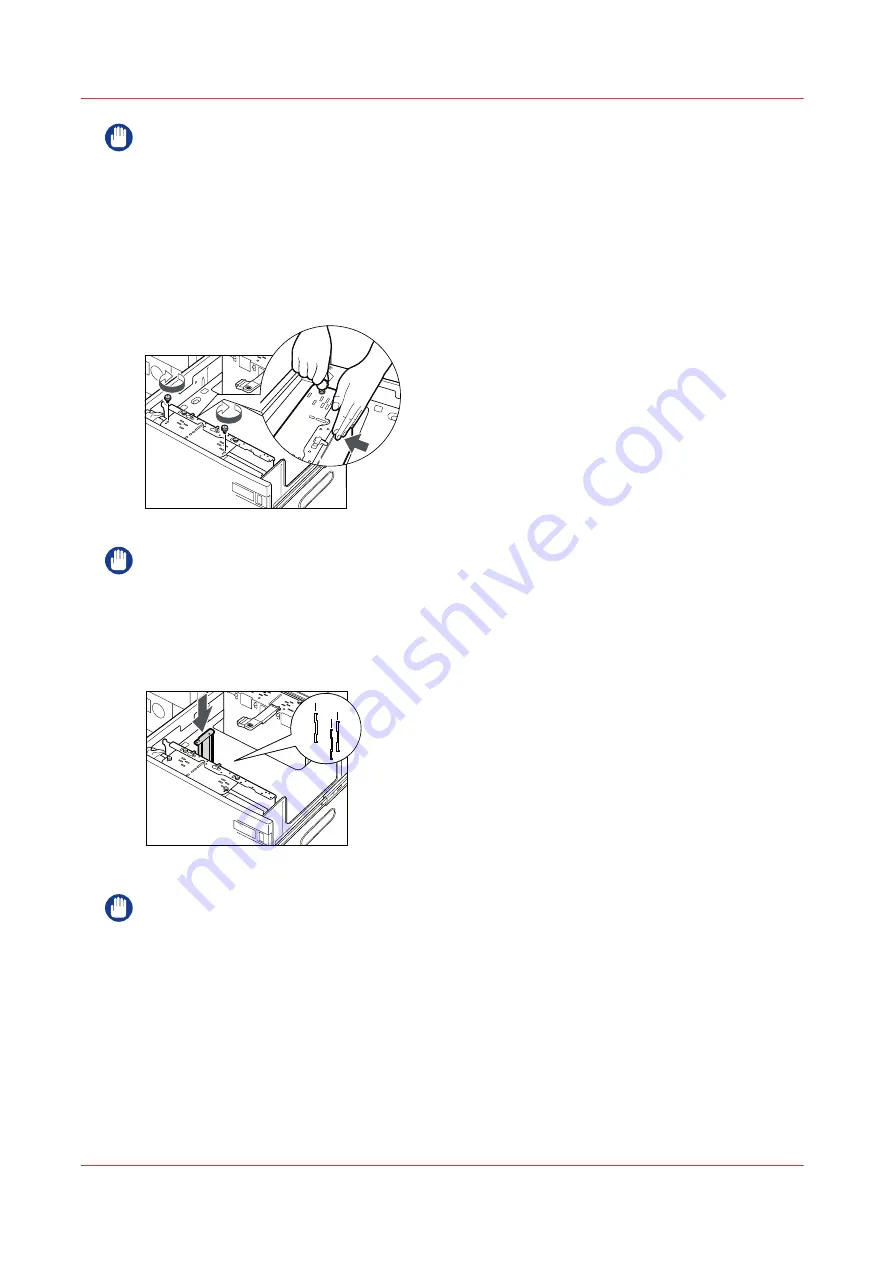
IMPORTANT
• Make sure to align the size change plate properly with the marks for the desired paper size.
There are two marks for paper size at the top of the paper tray. Align the size change plate
with the desired marks.
• Make sure that the size change plate is properly aligned with the marks for the desired paper
size. If the size change plate is not properly aligned, the paper tray may become damaged.
8.
Fix the outer size change plate with the two blue screws using a coin or something similar, while
slightly holding its center front portion and pressing it towards you.
Fasten the left blue screw before fastening the right blue screw.
IMPORTANT
If you fasten the blue screw without pressing the outer size change plate towards you, the plate
may be fixed at an angle. If you use the paper tray with a tilted outer size change plate, paper
may be fed as slanted, poor print quality may result, and paper jams may occur. Therefore, make
sure to fasten the blue screw while pressing the outer size change plate towards you.
9.
Align the rear edge retainer with the marks for the desired paper size.
A4
LTR
B5
IMPORTANT
If the rear edge retainer is not aligned properly, paper may become jammed, the quality of the
image may be degraded, or the inside of the main unit may become dirty. Be sure to load paper
with the rear edge retainer properly aligned with the paper size marks on the top and base of the
paper tray.
10.
Fix the rear edge retainer with the blue screw using a coin or something similar.
Adjust the media size for the bulk media module (optional)
124
Chapter 7 - Media handling
Summary of Contents for imagePRESS C7011VPS series
Page 1: ...imagePRESS C7011VPS series C7010VPS series Operation guide ...
Page 8: ...Contents 8 ...
Page 9: ...Chapter 1 Preface ...
Page 15: ...Chapter 2 Main parts ...
Page 41: ...Chapter 3 Power information ...
Page 47: ...Chapter 4 Operating concept ...
Page 54: ... 20 The Add new media window Maintain the Media catalog 54 Chapter 4 Operating concept ...
Page 57: ... 24 The Add color preset window Maintain the Color presets Chapter 4 Operating concept 57 ...
Page 69: ...Chapter 5 Operator panel views ...
Page 77: ...Chapter 6 Adapt printer settings to your needs ...
Page 91: ...Chapter 7 Media handling ...
Page 155: ...Chapter 8 Carry out print jobs ...
Page 225: ...Chapter 9 Carry out copy jobs ...
Page 257: ...Chapter 10 Carry out scan jobs ...
Page 286: ...Optimize the scan quality 286 Chapter 10 Carry out scan jobs ...
Page 287: ...Chapter 11 Use the DocBox optional ...
Page 310: ...Select and print multiple jobs from the DocBox 310 Chapter 11 Use the DocBox optional ...
Page 311: ...Chapter 12 Accounting ...
Page 322: ...Enter an account ID into the printer driver 322 Chapter 12 Accounting ...
Page 323: ...Chapter 13 Add toner and staples ...
Page 341: ...Chapter 14 Maintenance and print quality ...
Page 361: ...Chapter 15 Specifications ...
Page 375: ...Chapter 16 Third Party Software ...
Page 382: ...Library for SDE Compiler 382 Chapter 16 Third Party Software ...
















































