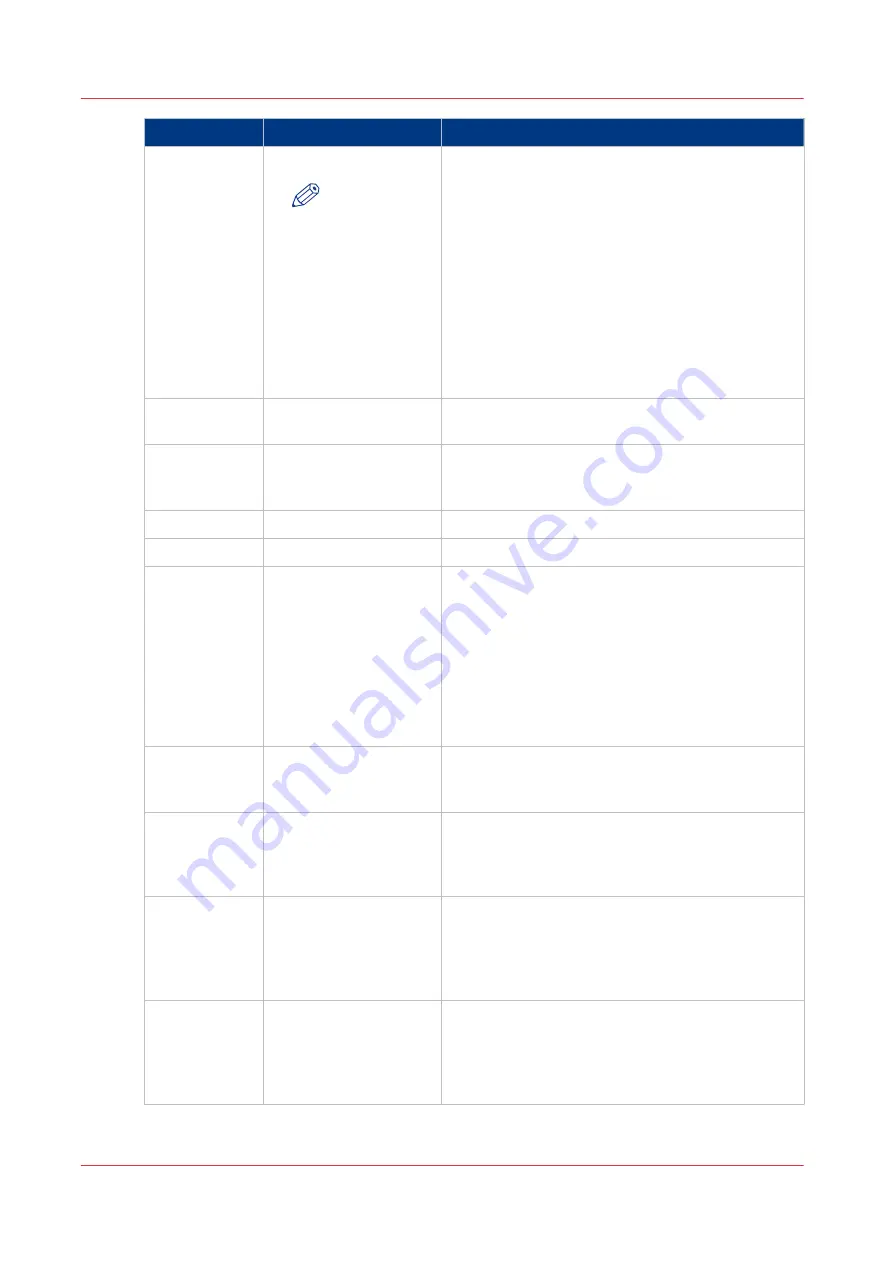
Field name
Specification
Description
<starttime>
<hh>:<mm>:<ss>
NOTE
When you
open the file
in Microsoft®
Excel, the time
format
changes into
the time for-
mat that is de-
fined in Micro-
soft® Excel
The time on which the printer started printing the
job. Typically, this is the first moment that a job can
be interrupted or stopped via the control panel.
<activetime>
<hh>:<mm>:<ss>
The total time the job is active and actually printing.
Hours can exceed 24.
<idletime>
<hh>:<mm>:<ss>
The total time the job is active, but waits for an ac-
tion by the operator, such as clearing an error or
loading the required media. Hours can exceed 24.
<readydate>
<yyyy>-<mm>-<dd>
The date on which the job was finished or aborted.
<readytime>
<hh>:<mm>:<ss>
The time the job was finished or aborted.
<result>
Possible entries:
• Done
• Abrt
• Stop
Information about how the job was completed.
• Done: The job was finished correctly.
• Abrt: The operator or the PRISMAsync controller
stopped or aborted the job, for example in case
of an error.
• Stop: The job was stopped by the user and
moved to the [Waiting jobs] section. When the
job is restarted or continued later, multiple ac-
count records will be generated for this job.
<username>
A text string with a max-
imum length of 255
characters
The user name that is defined for the job, for exam-
ple in the attribute 'username' in an OJT.
<jobname>
A text string with a max-
imum length of 255
characters
The name of the job for automatic or interactive
print jobs and scan jobs, for example in the attrib-
ute 'jobname' in an OJT. For scan jobs, the gener-
ated file name is used.
<costcentre>
A text string with a max-
imum length of 40 char-
acters
The name of a department or user as defined in the
[Cost center] field of the [Account] tab of the printer
driver or in the attribute 'GroupName' in an OJT.
This field is empty when the attribute is not availa-
ble
<custom>
A text string with a max-
imum length of 255
characters
Information as defined in the [Custom] field of the
[Account] tab of the printer driver or in the attribute
'custom' in an OJT, for example.
This field is empty when the attribute is not availa-
ble
4
The account log file
316
Chapter 12 - Accounting
Summary of Contents for imagePRESS C7011VPS series
Page 1: ...imagePRESS C7011VPS series C7010VPS series Operation guide ...
Page 8: ...Contents 8 ...
Page 9: ...Chapter 1 Preface ...
Page 15: ...Chapter 2 Main parts ...
Page 41: ...Chapter 3 Power information ...
Page 47: ...Chapter 4 Operating concept ...
Page 54: ... 20 The Add new media window Maintain the Media catalog 54 Chapter 4 Operating concept ...
Page 57: ... 24 The Add color preset window Maintain the Color presets Chapter 4 Operating concept 57 ...
Page 69: ...Chapter 5 Operator panel views ...
Page 77: ...Chapter 6 Adapt printer settings to your needs ...
Page 91: ...Chapter 7 Media handling ...
Page 155: ...Chapter 8 Carry out print jobs ...
Page 225: ...Chapter 9 Carry out copy jobs ...
Page 257: ...Chapter 10 Carry out scan jobs ...
Page 286: ...Optimize the scan quality 286 Chapter 10 Carry out scan jobs ...
Page 287: ...Chapter 11 Use the DocBox optional ...
Page 310: ...Select and print multiple jobs from the DocBox 310 Chapter 11 Use the DocBox optional ...
Page 311: ...Chapter 12 Accounting ...
Page 322: ...Enter an account ID into the printer driver 322 Chapter 12 Accounting ...
Page 323: ...Chapter 13 Add toner and staples ...
Page 341: ...Chapter 14 Maintenance and print quality ...
Page 361: ...Chapter 15 Specifications ...
Page 375: ...Chapter 16 Third Party Software ...
Page 382: ...Library for SDE Compiler 382 Chapter 16 Third Party Software ...
















































