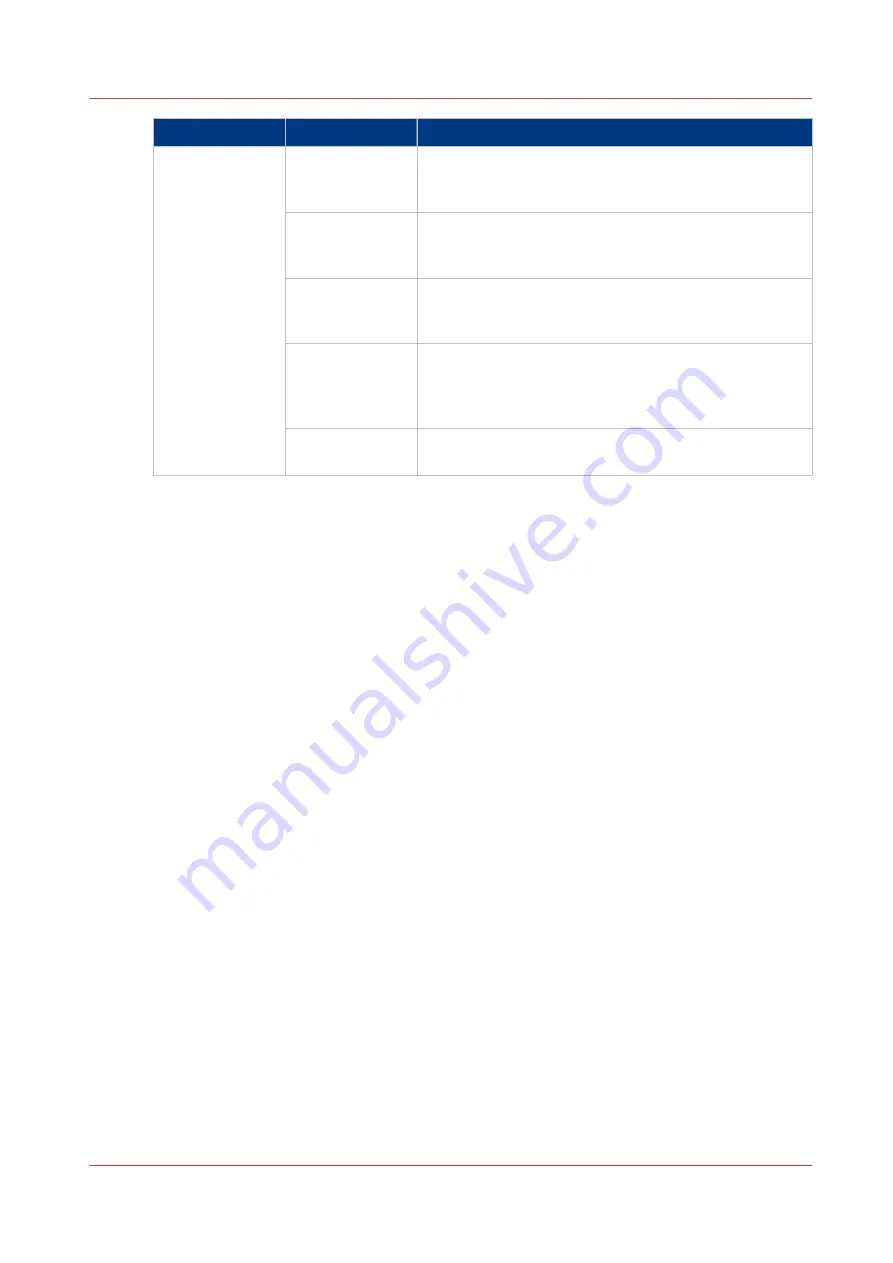
Setting
Values
Effect
[Offset stacking]
[Jobs]
Each printed job that is delivered to an output location is
stacked on top of the previous printed job with an offset.
This helps you to identify the various jobs.
[Sets (always)]
Each printed set that is delivered to an output location is
stacked on top of the previous set with an offset. This
helps you to identify the various sets.
[Sets (as in job)]
Each printed set is delivered to the output location as de-
fined in the job ticket or copy job. Therefore, the sets can
be stacked in one straight line or with an offset.
[Banners]
Each banner page of a job is delivered to the output lo-
cation with an offset. This helps you to identify the sepa-
rate jobs. The jobs themselves are stacked in one
straight line.
[Off]
All the printed jobs or sets are stacked in one straight
line. There is no offset between the jobs or sets.
Work with the workflow profiles
Chapter 6 - Adapt printer settings to your needs
83
Summary of Contents for imagePRESS C7011VPS series
Page 1: ...imagePRESS C7011VPS series C7010VPS series Operation guide ...
Page 8: ...Contents 8 ...
Page 9: ...Chapter 1 Preface ...
Page 15: ...Chapter 2 Main parts ...
Page 41: ...Chapter 3 Power information ...
Page 47: ...Chapter 4 Operating concept ...
Page 54: ... 20 The Add new media window Maintain the Media catalog 54 Chapter 4 Operating concept ...
Page 57: ... 24 The Add color preset window Maintain the Color presets Chapter 4 Operating concept 57 ...
Page 69: ...Chapter 5 Operator panel views ...
Page 77: ...Chapter 6 Adapt printer settings to your needs ...
Page 91: ...Chapter 7 Media handling ...
Page 155: ...Chapter 8 Carry out print jobs ...
Page 225: ...Chapter 9 Carry out copy jobs ...
Page 257: ...Chapter 10 Carry out scan jobs ...
Page 286: ...Optimize the scan quality 286 Chapter 10 Carry out scan jobs ...
Page 287: ...Chapter 11 Use the DocBox optional ...
Page 310: ...Select and print multiple jobs from the DocBox 310 Chapter 11 Use the DocBox optional ...
Page 311: ...Chapter 12 Accounting ...
Page 322: ...Enter an account ID into the printer driver 322 Chapter 12 Accounting ...
Page 323: ...Chapter 13 Add toner and staples ...
Page 341: ...Chapter 14 Maintenance and print quality ...
Page 361: ...Chapter 15 Specifications ...
Page 375: ...Chapter 16 Third Party Software ...
Page 382: ...Library for SDE Compiler 382 Chapter 16 Third Party Software ...
















































