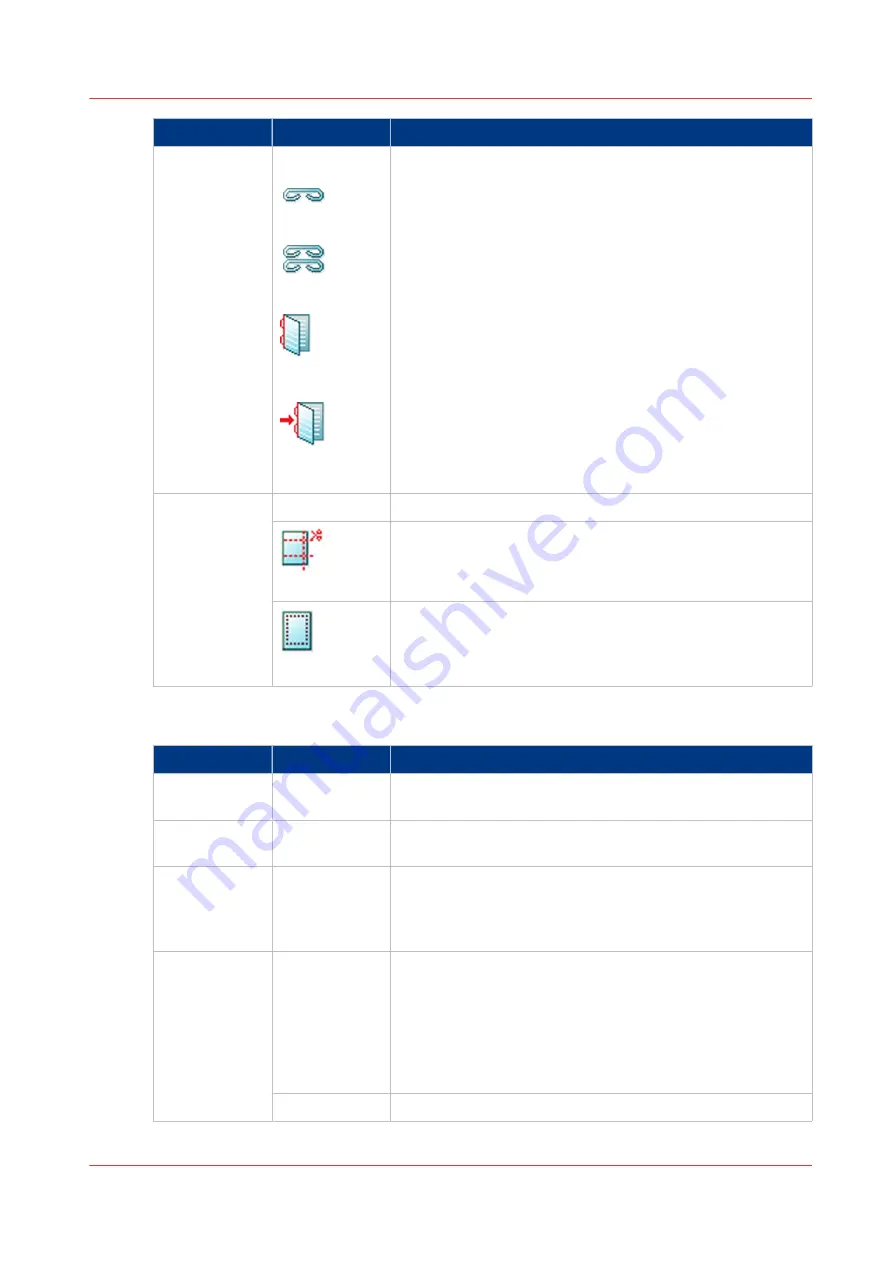
Setting
Values
Description
[Binding]
[None]
[1 staple]
[2 staples]
[Saddle stitch-
ing]
[Saddle press-
ing]
Here you can define the required number of staples. Further-
more you can define where you want the staples with the
[Location] option.
The available locations for the 1 staple option:
• [Top left]
• [Top right]
• [Bottom left]
• [Bottom right]
The available locations for the 2 staples option:
• [Left edge]
• [Top edge]
• [Bottom edge]
• [Right edge]
Check the preview for the result of the selection.
[Trimming]
[None]
[Trim size]
Trims the long edge, top edge and bottom edge according to
the specified values. The minimum trim size is 2 mm / 0.02".
[Finishing size]
Trims the prints to a selected default size, for example A4,
A5 etc. You can also define a custom size.
Settings for the whole job
Setting
Values
Description
[Job name]
Displays the job name of the print job. You can change the
job name of a print job.
[Number of
sets]
Use this setting to define the number of copies. You can en-
ter a value from 1 - 65,000. The default value is 1.
[Page range]
Displays the pages to print. When [All] is selected, all pages
of the job will be printed. When you touch the [Page range]
button a keyboard appears. You can define the page range
you want to print.
[Separator
sheets]
[On]
When the Separator sheets setting is enabled, a separate
sheet will be inserted automatically before each set of a job
to create a clear distinction between two sets. Separator
sheets are always empty. In the Settings Editor, you can se-
lect a media from the Media catalog to be used as separator
sheets. There you can also indicate the feed direction of the
separator sheets (long-edge feed or short-edge feed).
[Off]
No separator sheet will be inserted before each set.
Description of the DocBox job settings
Chapter 11 - Use the DocBox (optional)
299
Summary of Contents for imagePRESS C7011VPS series
Page 1: ...imagePRESS C7011VPS series C7010VPS series Operation guide ...
Page 8: ...Contents 8 ...
Page 9: ...Chapter 1 Preface ...
Page 15: ...Chapter 2 Main parts ...
Page 41: ...Chapter 3 Power information ...
Page 47: ...Chapter 4 Operating concept ...
Page 54: ... 20 The Add new media window Maintain the Media catalog 54 Chapter 4 Operating concept ...
Page 57: ... 24 The Add color preset window Maintain the Color presets Chapter 4 Operating concept 57 ...
Page 69: ...Chapter 5 Operator panel views ...
Page 77: ...Chapter 6 Adapt printer settings to your needs ...
Page 91: ...Chapter 7 Media handling ...
Page 155: ...Chapter 8 Carry out print jobs ...
Page 225: ...Chapter 9 Carry out copy jobs ...
Page 257: ...Chapter 10 Carry out scan jobs ...
Page 286: ...Optimize the scan quality 286 Chapter 10 Carry out scan jobs ...
Page 287: ...Chapter 11 Use the DocBox optional ...
Page 310: ...Select and print multiple jobs from the DocBox 310 Chapter 11 Use the DocBox optional ...
Page 311: ...Chapter 12 Accounting ...
Page 322: ...Enter an account ID into the printer driver 322 Chapter 12 Accounting ...
Page 323: ...Chapter 13 Add toner and staples ...
Page 341: ...Chapter 14 Maintenance and print quality ...
Page 361: ...Chapter 15 Specifications ...
Page 375: ...Chapter 16 Third Party Software ...
Page 382: ...Library for SDE Compiler 382 Chapter 16 Third Party Software ...
















































