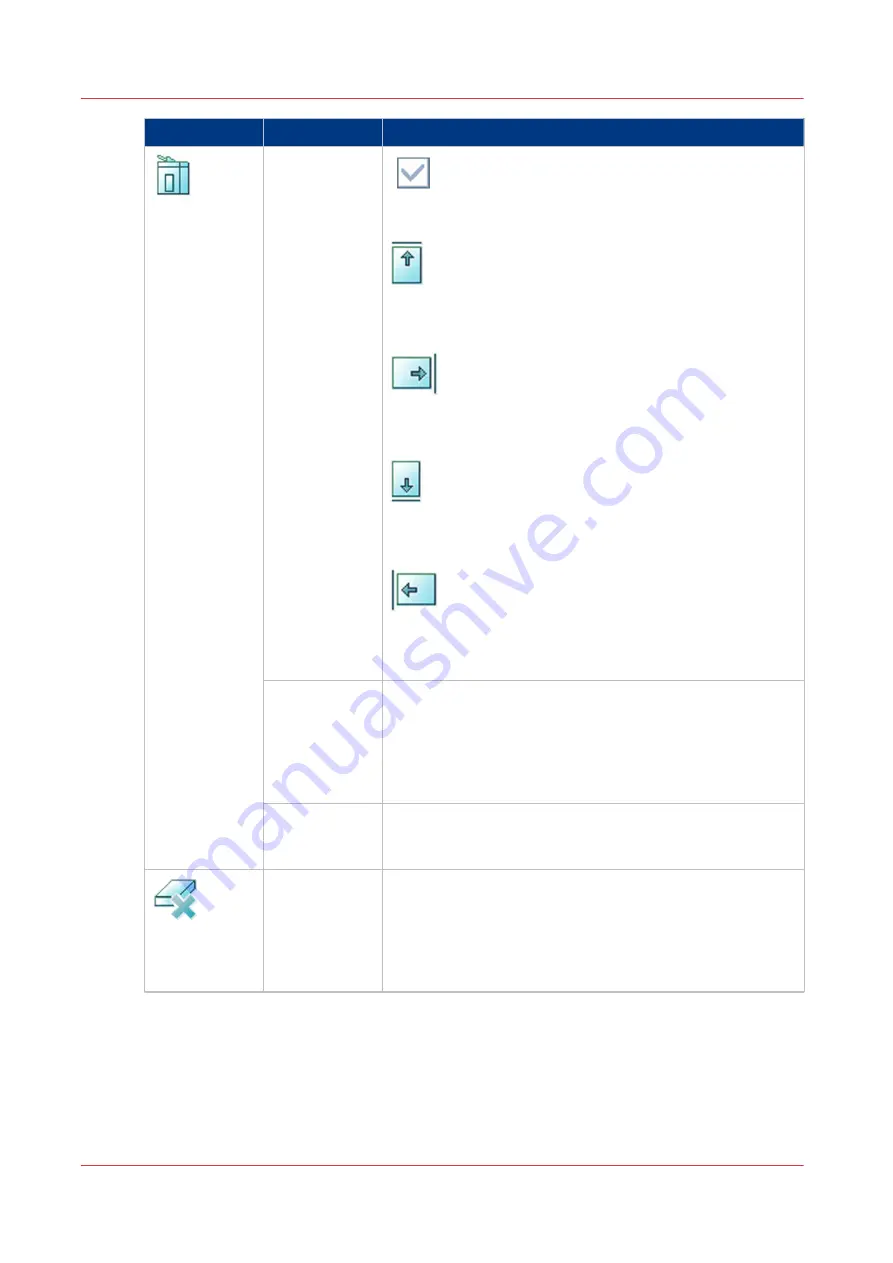
Setting
Values
Description
[Print delivery]
[Advanced set-
tings] -> [Sheet
orientation]
[Auto]
The automatically set value from the original document.
[Header up LEF]
Deliver the prints with the header on top side and in portrait
position (vertical).
[Header up SEF]
Deliver the prints with the header on top side and in land-
scape position (horizontal).
[Header down LEF]
Deliver the prints with the header at the bottom side and in
portrait position (vertical).
[Header down SEF]
Deliver the prints with the header at the bottom side and in
landscape position (horizontal).
[Advanced set-
tings] -> [Print
order]
• [Front/back]
Default value. The front page on the front, the back page
on the back.
• [Back/front]
Puts the front page on the back and the back page on the
front.
[Advanced set-
tings] -> [Rota-
tion]
• [0 degrees]
• [180 degrees]
Rotates the prints 180 degrees.
[Margin erase]
Margins of a document sometimes contain notes or punch
holes, for example. The machine allows you to hide these el-
ements on the copy. With the + and - buttons of the [Margin
erase] setting you can define how much margin of the origi-
nal you want to erase. You can enter a value up to 100 mm /
3.94".
4
Description of the copy job settings
236
Chapter 9 - Carry out copy jobs
Summary of Contents for imagePRESS C7011VPS series
Page 1: ...imagePRESS C7011VPS series C7010VPS series Operation guide ...
Page 8: ...Contents 8 ...
Page 9: ...Chapter 1 Preface ...
Page 15: ...Chapter 2 Main parts ...
Page 41: ...Chapter 3 Power information ...
Page 47: ...Chapter 4 Operating concept ...
Page 54: ... 20 The Add new media window Maintain the Media catalog 54 Chapter 4 Operating concept ...
Page 57: ... 24 The Add color preset window Maintain the Color presets Chapter 4 Operating concept 57 ...
Page 69: ...Chapter 5 Operator panel views ...
Page 77: ...Chapter 6 Adapt printer settings to your needs ...
Page 91: ...Chapter 7 Media handling ...
Page 155: ...Chapter 8 Carry out print jobs ...
Page 225: ...Chapter 9 Carry out copy jobs ...
Page 257: ...Chapter 10 Carry out scan jobs ...
Page 286: ...Optimize the scan quality 286 Chapter 10 Carry out scan jobs ...
Page 287: ...Chapter 11 Use the DocBox optional ...
Page 310: ...Select and print multiple jobs from the DocBox 310 Chapter 11 Use the DocBox optional ...
Page 311: ...Chapter 12 Accounting ...
Page 322: ...Enter an account ID into the printer driver 322 Chapter 12 Accounting ...
Page 323: ...Chapter 13 Add toner and staples ...
Page 341: ...Chapter 14 Maintenance and print quality ...
Page 361: ...Chapter 15 Specifications ...
Page 375: ...Chapter 16 Third Party Software ...
Page 382: ...Library for SDE Compiler 382 Chapter 16 Third Party Software ...
















































