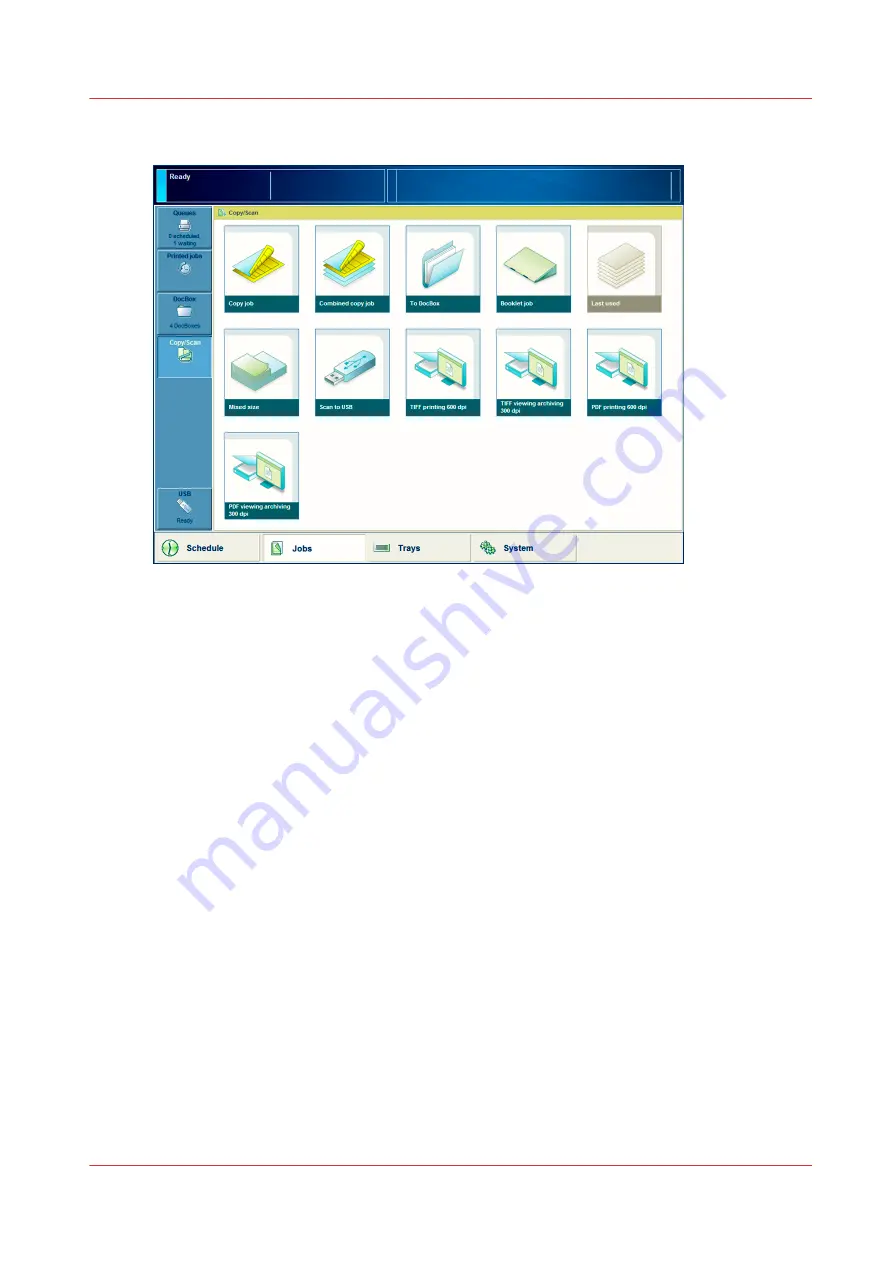
Illustration
[62] The Copy/Scan view on the control panel
Usage
You can use the scan-to-email and scan-to-file templates that are defined in the sjt.csv file
through the [Copy/Scan] section on the control panel ([Jobs] -> [Copy/Scan]. The names of the
templates, which are defined in the sjt.csv file, are visible there (in the illustration above PDF
Printing 600 dpi, for example). To scan a document, select the required template. Next, the job
window opens. There you can change a number of settings for this scan job. However, these
changes are only valid for this job. The default settings of the scan template will not change.
The scan-to-USB function is accessible through the USB button in the [Jobs] section on the
control panel. The left-hand side of the control panel contains the slot for the USB flash drive.
The scan-to-DocBox function is accessible through the [To DocBox] tile in the [Copy/Scan]
section.
Removal of scan jobs
The PRISMAsync controller buffers the scan jobs until the jobs are delivered to the specified
output location. You can remove scan jobs from the buffer manually or automatically.
• Manually via the printer control panel: Touch [Jobs] -> list of [Scan jobs] -> select a scan job ->
touch [Delete].
• Manually via the Settings Editor: Access the Settings Editor -> click [Support] ->
[Troubleshooting] -> [Clean the scan job export buffer].
• Automatically: The PRISMAsync controller removes a buffered scan job automatically 48 hours
after a scan job has finished.
Introduction to the scan function
Chapter 10 - Carry out scan jobs
259
Summary of Contents for imagePRESS C7011VPS series
Page 1: ...imagePRESS C7011VPS series C7010VPS series Operation guide ...
Page 8: ...Contents 8 ...
Page 9: ...Chapter 1 Preface ...
Page 15: ...Chapter 2 Main parts ...
Page 41: ...Chapter 3 Power information ...
Page 47: ...Chapter 4 Operating concept ...
Page 54: ... 20 The Add new media window Maintain the Media catalog 54 Chapter 4 Operating concept ...
Page 57: ... 24 The Add color preset window Maintain the Color presets Chapter 4 Operating concept 57 ...
Page 69: ...Chapter 5 Operator panel views ...
Page 77: ...Chapter 6 Adapt printer settings to your needs ...
Page 91: ...Chapter 7 Media handling ...
Page 155: ...Chapter 8 Carry out print jobs ...
Page 225: ...Chapter 9 Carry out copy jobs ...
Page 257: ...Chapter 10 Carry out scan jobs ...
Page 286: ...Optimize the scan quality 286 Chapter 10 Carry out scan jobs ...
Page 287: ...Chapter 11 Use the DocBox optional ...
Page 310: ...Select and print multiple jobs from the DocBox 310 Chapter 11 Use the DocBox optional ...
Page 311: ...Chapter 12 Accounting ...
Page 322: ...Enter an account ID into the printer driver 322 Chapter 12 Accounting ...
Page 323: ...Chapter 13 Add toner and staples ...
Page 341: ...Chapter 14 Maintenance and print quality ...
Page 361: ...Chapter 15 Specifications ...
Page 375: ...Chapter 16 Third Party Software ...
Page 382: ...Library for SDE Compiler 382 Chapter 16 Third Party Software ...






























