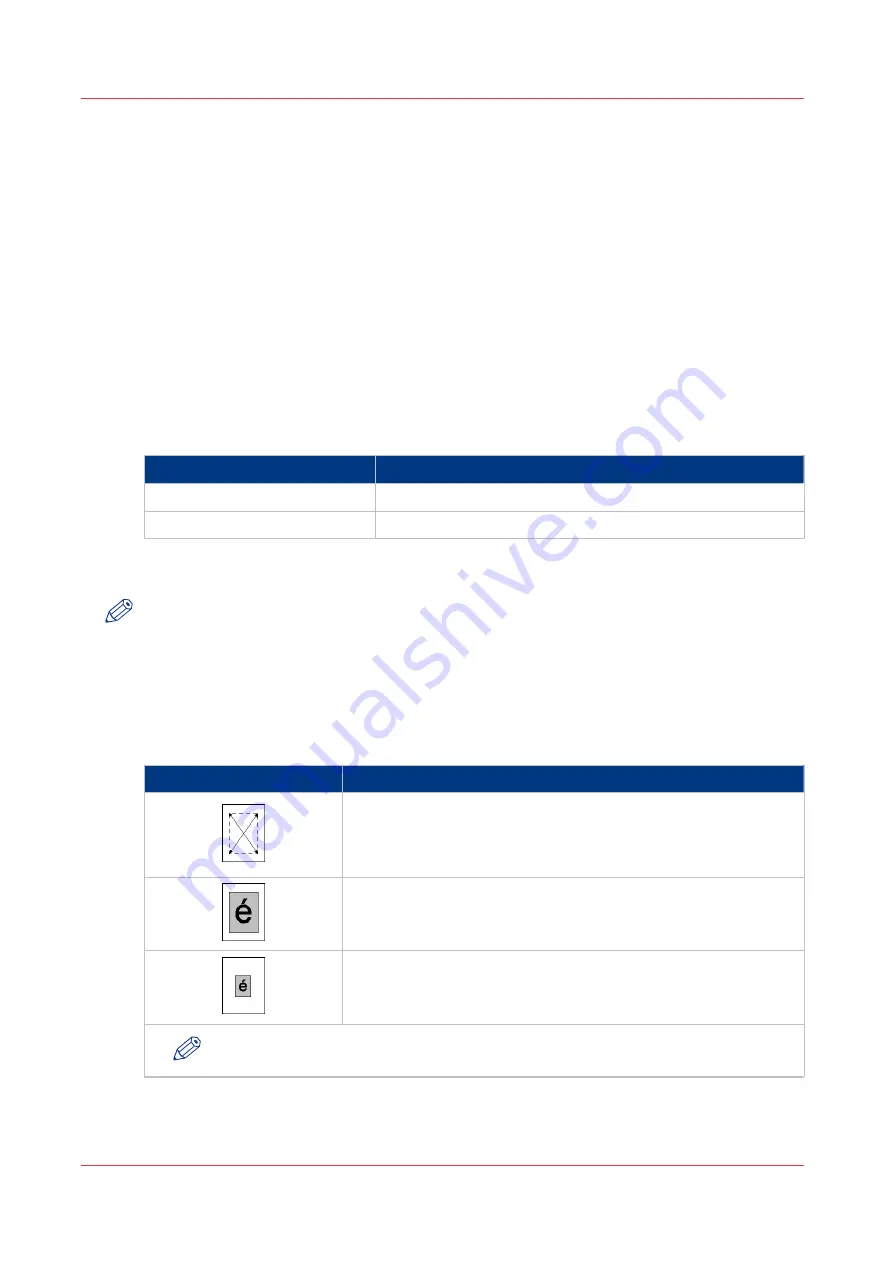
The zoom behavior
Introduction
When you carry out a copy job or scan job, you can use the Zoom function to reduce or enlarge
an image, for example:
• Copy an A4 / LTR original on an A3 / 11"x 17" sheet. The system enlarges the image
• Copy an A3 / 11"x 17" original on an A4 / LTR sheet. The system reduces the image
• Copy an A4 / LTR original with a small illustration on an A4 / LTR sheet, and at the same time
enlarge the illustration.
By factory default, the zoom function is set to Fit to page. This makes sure that no information is
lost. To change the zoom factor manually, touch the - and + buttons of the Zoom function in the
job window. If you use non-standard size originals, you must use the glass plate.
The zoom function for originals in the automatic document feeder is different from the zoom
function for originals on the glass plate.
Zoom behavior
Original
Starting point of the zoom function
Automatic document feeder
Center
Glass plate
Upper left-hand corner
This section describes the characteristics of the zoom function when you use the automatic
document feeder or the glass plate.
NOTE
The zoom function works identical for both copy jobs and scan jobs.
Scan from the automatic document feeder and use the zoom function
The following table shows the zoom behavior of the machine when the originals are scanned
from the automatic document feeder. The focus is on the centre of the original.
Scan from the automatic document feeder using the zoom function
Illustration
Description
The original is placed face up and in readable form into the auto-
matic document feeder.
The center of the original is a fixed point and is used as the origin
of the image.
Result of a scan with a 100% zoom factor.
Result of a scan with a 50% zoom factor.
NOTE
The center of the image is fixed.
4
The zoom behavior
250
Chapter 9 - Carry out copy jobs
Summary of Contents for imagePRESS C7011VPS series
Page 1: ...imagePRESS C7011VPS series C7010VPS series Operation guide ...
Page 8: ...Contents 8 ...
Page 9: ...Chapter 1 Preface ...
Page 15: ...Chapter 2 Main parts ...
Page 41: ...Chapter 3 Power information ...
Page 47: ...Chapter 4 Operating concept ...
Page 54: ... 20 The Add new media window Maintain the Media catalog 54 Chapter 4 Operating concept ...
Page 57: ... 24 The Add color preset window Maintain the Color presets Chapter 4 Operating concept 57 ...
Page 69: ...Chapter 5 Operator panel views ...
Page 77: ...Chapter 6 Adapt printer settings to your needs ...
Page 91: ...Chapter 7 Media handling ...
Page 155: ...Chapter 8 Carry out print jobs ...
Page 225: ...Chapter 9 Carry out copy jobs ...
Page 257: ...Chapter 10 Carry out scan jobs ...
Page 286: ...Optimize the scan quality 286 Chapter 10 Carry out scan jobs ...
Page 287: ...Chapter 11 Use the DocBox optional ...
Page 310: ...Select and print multiple jobs from the DocBox 310 Chapter 11 Use the DocBox optional ...
Page 311: ...Chapter 12 Accounting ...
Page 322: ...Enter an account ID into the printer driver 322 Chapter 12 Accounting ...
Page 323: ...Chapter 13 Add toner and staples ...
Page 341: ...Chapter 14 Maintenance and print quality ...
Page 361: ...Chapter 15 Specifications ...
Page 375: ...Chapter 16 Third Party Software ...
Page 382: ...Library for SDE Compiler 382 Chapter 16 Third Party Software ...
















































