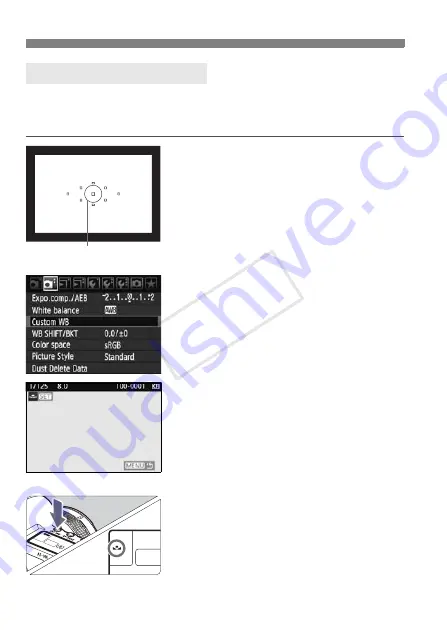
66
B
: Setting the White Balance
N
Custom white balance enables you to manually set the white balance
for a specific light source for better accuracy. Do this procedure under
the actual light source to be used.
1
Photograph a white object.
The plain, white object should fill the
spot metering circle.
Focus manually and set the standard
exposure for the white object.
You can set any white balance.
2
Select [Custom WB].
Under the [
2
] tab, select [
Custom
WB
], then press <
0
>.
X
The custom white balance selection
screen will appear.
3
Import the white balance data.
Turn the <
6
> or <
5
> dial to select
the image captured in step 1, then
press <
0
>.
X
On the dialog screen which appears,
select [
OK
] and the data will be
imported.
4
Press the <
n
> button.
(
9
)
After exiting the menu, press the
<
n
> button.
5
Select the custom white balance.
Look at the LCD panel and turn the
<
5
> dial to select <
O
>.
O
Custom White Balance
Spot metering circle
COP
Y
Summary of Contents for EOS 5D Mark II
Page 208: ...COPY ...
Page 247: ...247 MEMO COPY ...
Page 248: ...248 MEMO COPY ...
Page 249: ...249 MEMO COPY ...
Page 250: ...250 MEMO COPY ...
Page 251: ...251 MEMO COPY ...
Page 252: ...252 MEMO COPY ...
Page 253: ...253 MEMO COPY ...






























