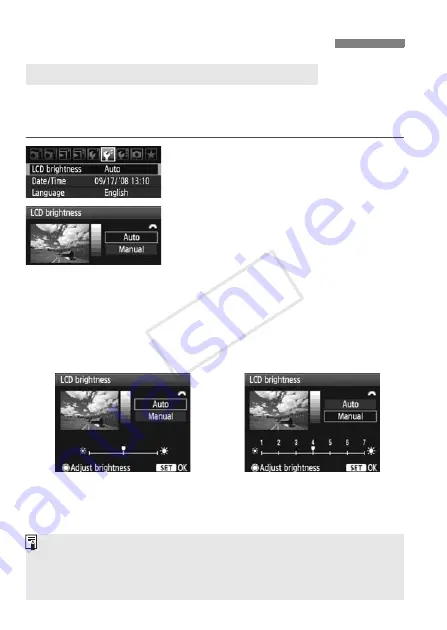
162
The LCD monitor’s brightness is adjusted automatically for optimum
viewing. You can set the automatic adjustment’s brightness level
(brighter or darker) or adjust the brightness manually.
1
Select [LCD brightness].
Under the [
6
] tab, select [
LCD
brightness
], then press <
0
>.
2
Select [Auto] or [Manual].
Turn the <
6
> dial to make the
selection.
3
Adjust the brightness.
While referring to the gray chart, turn
the <
5
> dial, then press <
0
>.
You can adjust [
Auto
] to one of three
levels, and [
Manual
] to one of seven
levels.
Changing Image Playback Settings
3
Adjusting the LCD Monitor Brightness
Automatic adjustment
Manual adjustment
While [
Auto
] is set, be careful not to obstruct the round, external light
sensor (left of the power switch) with your finger, etc.
To check the image’s exposure, you should look at the histogram
(p.146).
COP
Y
Summary of Contents for EOS 5D Mark II
Page 208: ...COPY ...
Page 247: ...247 MEMO COPY ...
Page 248: ...248 MEMO COPY ...
Page 249: ...249 MEMO COPY ...
Page 250: ...250 MEMO COPY ...
Page 251: ...251 MEMO COPY ...
Page 252: ...252 MEMO COPY ...
Page 253: ...253 MEMO COPY ...






























