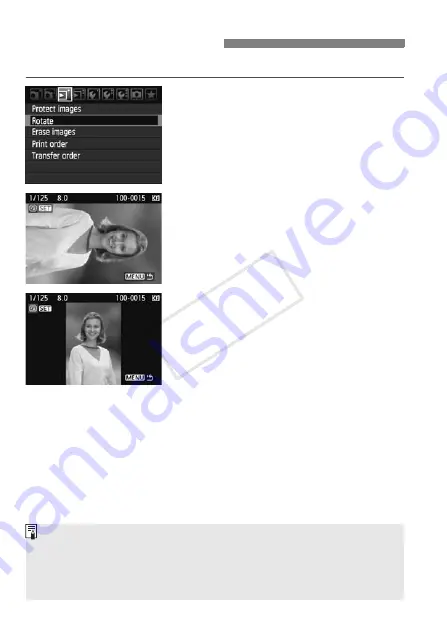
150
You can rotate the displayed image to the desired orientation.
1
Select [Rotate].
Under the [
3
] tab, select [
Rotate
],
then press <
0
>.
2
Select the image.
Turn the <
5
> dial to select the
image to be rotated.
You can also select an image on the
index display.
3
Rotate the image.
Each time you press <
0
>, the
image will rotate clockwise as follows:
90°
→
270°
→
0°
To rotate another image, repeat steps
2 and 3.
To exit and return to the menu, press
the <
M
> button.
b
Rotating the Image
If you have set [
5
Auto rotate
] to [
On
z
D
] (p.164) before taking
vertical shots, you need not rotate the image as described above.
If the rotated image is not displayed in the rotated orientation during
image playback, set the [
5
Auto rotate
] menu to [
On
z
D
].
A movie cannot be rotated.
COP
Y
Summary of Contents for EOS 5D Mark II
Page 208: ...COPY ...
Page 247: ...247 MEMO COPY ...
Page 248: ...248 MEMO COPY ...
Page 249: ...249 MEMO COPY ...
Page 250: ...250 MEMO COPY ...
Page 251: ...251 MEMO COPY ...
Page 252: ...252 MEMO COPY ...
Page 253: ...253 MEMO COPY ...






























