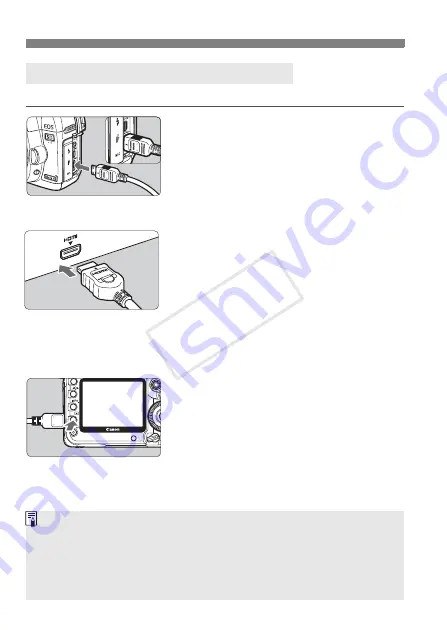
158
Viewing the Images on TV
The HDMI Cable HTC-100 (sold separately) is required.
1
Connect the HDMI cable to the
camera.
Connect the HDMI cable to the
camera’s <
D
> terminal.
With the plug’s <
d
HDMI MINI
> logo
facing the front of the camera, insert it into
the camera’s <
D
> terminal.
2
Connect the HDMI cable to the TV set.
Connect the HDMI cable to the TV’s
HDMI IN port.
3
Turn on the TV and switch the
TV’s video input to select the
connected port.
4
Set the camera’s power switch to
<
1
>.
5
Press the <
x
> button.
X
The image will appear on the TV
screen. (Nothing will be displayed on
the camera’s LCD monitor.)
The images will be displayed automatically
at the TV’s optimum resolution.
To playback movies, see page 153.
Viewing on HD (High-Definition) TV Sets
* By pressing the <
B
>
button, you can change
the display format.
Do not connect any other device to the camera’s <
D
>
terminal. Doing so may cause a malfunction.
Some TVs might not be able to display the captured images. In such a
case, use the provided stereo video cable to connect to the TV.
The camera’s <
q
> terminal and <
D
> terminal cannot
be used at the same time.
COP
Y
Summary of Contents for EOS 5D Mark II
Page 208: ...COPY ...
Page 247: ...247 MEMO COPY ...
Page 248: ...248 MEMO COPY ...
Page 249: ...249 MEMO COPY ...
Page 250: ...250 MEMO COPY ...
Page 251: ...251 MEMO COPY ...
Page 252: ...252 MEMO COPY ...
Page 253: ...253 MEMO COPY ...






























