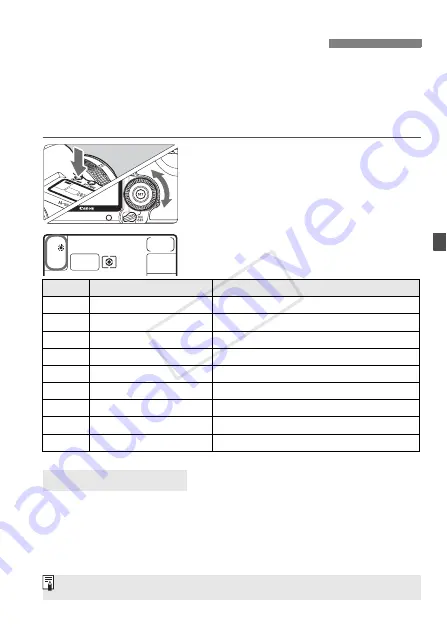
65
White balance (WB) is for making the white areas look white. Normally, the
<
Q
> (Auto) setting will obtain the correct white balance. If natural-looking
colors cannot be obtained with <
Q
>, you can select the white balance for
each light source or set it manually by shooting a white object. In the fully-
automatic modes (
1
/
C
), <
Q
> is set automatically.
1
Press the <
n
> button.
(
9
)
2
Select the white balance.
While looking at the LCD panel, turn
the <
5
> dial.
To the human eye, a white object looks white regardless of the type of
lighting. With a digital camera, the color temperature is adjusted with
software to make the white areas look white. This adjustment serves as
the basis for the color correction. The result is natural-looking colors in
the pictures.
B
: Setting the White Balance
N
Display
Mode
Color Temperature (Approx. K: Kelvin)
Q
Auto
3000 - 7000
W
Daylight
5200
E
Shade
7000
R
Cloudy, twilight, sunset
6000
Y
Tungsten light
3200
U
White fluorescent light
4000
I
Flash use
6000
O
Custom (p.66)
2000 - 10000
P
Color temperature (p.67)
2500 - 10000
About White Balance
You can also use the [
2
White balance
] menu to set the white balance.
COP
Y
Summary of Contents for EOS 5D Mark II
Page 208: ...COPY ...
Page 247: ...247 MEMO COPY ...
Page 248: ...248 MEMO COPY ...
Page 249: ...249 MEMO COPY ...
Page 250: ...250 MEMO COPY ...
Page 251: ...251 MEMO COPY ...
Page 252: ...252 MEMO COPY ...
Page 253: ...253 MEMO COPY ...






























