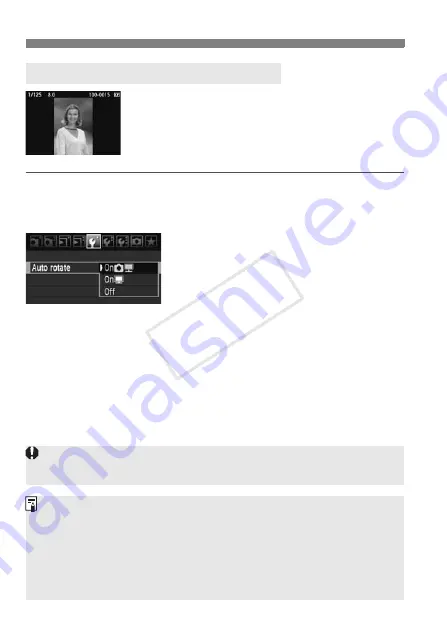
164
Changing Image Playback Settings
Vertical images are rotated automatically so they
are displayed vertically on the camera’s LCD
monitor and personal computer instead of
horizontally. The setting of this feature can be
changed.
1
Select [Auto rotate].
Under the [
5
] tab, select [
Auto
rotate
], then press <
0
>.
2
Set the auto rotation.
Turn the <
5
> dial to select the
setting, then press <
0
>.
On
z
D
The vertical image is automatically rotated on both the camera’s
LCD monitor and on the personal computer.
On
D
The vertical image is automatically rotated only on the personal
computer.
Off
The vertical image is not rotated.
3
Auto Rotation of Vertical Images
Auto rotation will not work with vertical images captured while auto rotation
was [
Off
]. They will not rotate even if you later switch it to [
On
] for playback.
Immediately after image capture, the vertical image will not be
automatically rotated for the image review.
If the vertical image is taken while the camera is pointed up or down, the
image might not rotate automatically for playback.
If the vertical image is not automatically rotated on the personal
computer screen, it means the software you are using is unable to rotate
the image. Using the provided software is recommended.
COP
Y
Summary of Contents for EOS 5D Mark II
Page 208: ...COPY ...
Page 247: ...247 MEMO COPY ...
Page 248: ...248 MEMO COPY ...
Page 249: ...249 MEMO COPY ...
Page 250: ...250 MEMO COPY ...
Page 251: ...251 MEMO COPY ...
Page 252: ...252 MEMO COPY ...
Page 253: ...253 MEMO COPY ...






























