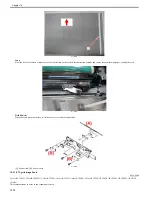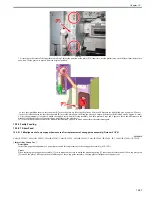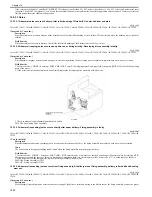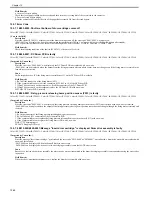Chapter 15
15-29
15.3.3.1.2 At Log on, screen displayed at previous log out appears for about 1 sec.
0015-9584
Color iR C3380G / Color iR C2880G / Color iR C3380i / Color iR C3380 / Color iR C2880i / Color iR C2880 / iR C3480 / iR C3480i / iR C3080i / iR C2550
[ Inspected by Canon Inc. ]
Description
When logging out a screen other than the initial one after logging on by means of SSO, the screen appeared for about 1 sec at time of the next log on. However,
this symptom was solved by upgrading software.
Field Remedy
1. Check to see the version of system software of this machine.
2. If the version is earlier than Ver. 20.13, upgrade the system software to Ver. 20.13 or later.
Note: When upgrading system software, update other software to the latest versions.
15.3.3.1.3 On initial copy screen, "Black" cannot be set as standard setting for Auto-Color Select mode: Forced Secure Watermark Mode
is set to ON
0016-4953
Color iR C3380G / Color iR C2880G / Color iR C3380i / Color iR C3380 / Color iR C2880i / Color iR C2880 / iR C3480 / iR C3480i / iR C3080i / iR C2550
[ Case in the field ]
Description
After activating "Forced Secure Watermark Mode" in User Mode > System Settings, "Black" could not be set as standard setting for the Auto-Color Select
mode on the initial copy screen. To solve this, system software was upgraded to Ver. 21.01.
Field Remedy
Check to see the version of system software; if it is earlier than Ver. 21.01, upgrade the software to Ver. 21.01 or later, and then set the standard Auto-Color
Select mode again.
15.3.3.1.4 Touch panel does not respond: Connector inside control panel has poor contact
0016-5483
Color iR C3380G / Color iR C2880G / Color iR C3380i / Color iR C3380 / Color iR C2880i / Color iR C2880 / iR C3480 / iR C3480i / iR C3080i / iR C2550
[ Inspected by Canon Inc. ]
Description
Since the touch panel on the control panel did not respond, all the connectors inside the control panel were disconnected and then re-connected for solution.
In this inspection case, all the numeric keys responded normally.
Field Remedy
1. Re-fit the connector connecting the control panel to the machine.
2. If the symptom still occurs, re-fit all the connectors in the backside of the control panel.
3. If Step2 does not work on the symptom, re-fit all the connectors inside the control panel.
FM2-5611 Control Panel assembly (TXP/JUJ/TXN/JUH/TXT/TXU/JUT/JUZ/TXV/JVB) ENG
FM2-5612 Control Panel Assembly (TXR/TXS/JUL/JUM/TXW/JVC) EC
15.3.3.1.5 LCD touch panel does not respond: Protection sheet brings pressure on LCD touch panel
0018-1268
Color iR C3380G / Color iR C2880G / Color iR C3380i / Color iR C3380 / Color iR C2880i / Color iR C2880 / iR C3480 / iR C3480i / iR C3080i / iR C2550
[ Inspected by Canon Inc. ]
Description
Upon installation, since the LCD touch panel did not respond although the power indicator on the control panel lighted up and the numeric keys responded
normally, the protection sheet covering the LCD was removed for solution.
Cause
Since the LCD touch panel got pressed with the protection sheet, it did not respond.
Field Remedy
As the causes of this symptom, the following are conceivable:
- Poor contact of the flexible cable of the LCD
- Poor contact of J1015A or J1015B connector of the main controller PCB
- A fault in the Control Panel CPU PCB, the LCD, or the main controller PCB.
However, before trying troubleshooting for these causes, perform the following:
1. Remove the protection sheet from the LCD, and then check to see if the touch panel responds normally.
2. Visually check if there is foreign matter between the LCD and the control panel cover; if any, remove it.
3. If the symptom still occurs, try the troubleshooting for the conceivable causes above.
15.3.3.1.6 Error occurs in entering characters from LCD touch panel: Coordinate deviation occurs on LCD
0018-5862
Color iR C3380G / Color iR C2880G / Color iR C3380i / Color iR C3380 / Color iR C2880i / Color iR C2880 / iR C3480 / iR C3480i / iR C3080 / iR C3080i / iR
C2550
[ Manual-related ]
Description
When entering characters from the LCD touch panel, the correct entry results were not obtained. For example, "j" was displayed as "h" and "u" as "y."
Cause
Coordinate deviation occurred on the LCD touch panel.
Field Remedy
1. In service mode > COPIER > Function > PANEL, select TOUCHCHK, and then press OK.
2. Press the 9 [+] marks that appear one by one on the touch panel to adjust the coordinates.
3. Enter some characters from the touch panel and check to make sure that they are displayed correctly.
Summary of Contents for CiRC2550
Page 2: ......
Page 27: ...Chapter 1 Introduction ...
Page 28: ......
Page 47: ...Chapter 1 1 18 F 1 14 ON OFF ON OFF ...
Page 70: ...Chapter 1 1 41 5 Turn on the main power switch ...
Page 79: ...Chapter 2 Installation ...
Page 80: ......
Page 85: ...Chapter 2 2 3 Not available in some regions ...
Page 134: ...Chapter 3 Basic Operation ...
Page 135: ......
Page 137: ......
Page 143: ...Chapter 4 Main Controller ...
Page 144: ......
Page 152: ...Chapter 4 4 6 F 4 6 CPU HDD ROM access to the program at time of execution ...
Page 171: ...Chapter 5 Original Exposure System ...
Page 172: ......
Page 203: ...Chapter 6 Laser Exposure ...
Page 204: ......
Page 206: ......
Page 220: ...Chapter 7 Image Formation ...
Page 221: ......
Page 277: ...Chapter 8 Pickup Feeding System ...
Page 278: ......
Page 282: ......
Page 336: ...Chapter 9 Fixing System ...
Page 337: ......
Page 339: ......
Page 357: ...Chapter 10 Externals and Controls ...
Page 358: ......
Page 362: ......
Page 366: ...Chapter 10 10 4 F 10 2 F 10 3 FM1 FM2 FM5 FM8 FM11 FM4 FM3 FM6 FM7 FM9 FM10 ...
Page 375: ...Chapter 10 10 13 F 10 10 2 Remove the check mark from SNMP Status Enabled ...
Page 376: ...Chapter 10 10 14 F 10 11 ...
Page 402: ...Chapter 11 MEAP ...
Page 403: ......
Page 405: ......
Page 452: ...Chapter 12 RDS ...
Page 453: ......
Page 455: ......
Page 464: ...Chapter 13 Maintenance and Inspection ...
Page 465: ......
Page 467: ......
Page 469: ...Chapter 13 13 2 F 13 1 8 9 1 2 3 3 5 6 7 10 11 12 13 14 4 ...
Page 474: ...Chapter 14 Standards and Adjustments ...
Page 475: ......
Page 477: ......
Page 485: ......
Page 486: ...Chapter 15 Correcting Faulty Images ...
Page 487: ......
Page 495: ...Chapter 15 15 4 F 15 2 COLOR M 1 COLOR Y C K 0 ...
Page 569: ...Chapter 15 15 78 F 15 82 J102 J107 J103 J108 J101 J109 J106 J112 J115 J113 J114 J104 J105 ...
Page 570: ...Chapter 16 Self Diagnosis ...
Page 571: ......
Page 573: ......
Page 600: ...Chapter 17 Service Mode ...
Page 601: ......
Page 603: ......
Page 712: ...Chapter 18 Upgrading ...
Page 713: ......
Page 715: ......
Page 746: ...Chapter 19 Service Tools ...
Page 747: ......
Page 749: ......
Page 752: ...APPENDIX ...
Page 774: ......