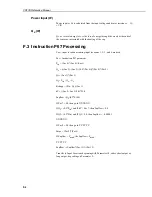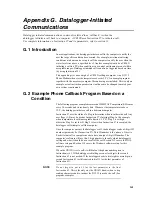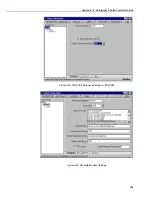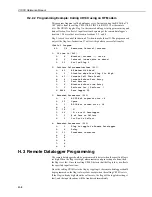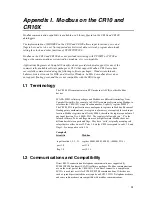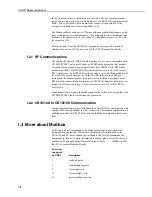CR10X Reference Manual
G-4
To set up a computer to answer datalogger initiated calls, do the following steps:
1.
First, create the station file and use it to call the site to make sure it is correct
(Figure G-1). Make sure to change the filename, COM Port and phone
number to match your system.
Telecommunication Parameters For Station:
115
Datalogger Type:
CR10X
Security Code:
0
Use Asynchronous Communications Adapter:
COM2
Communications Baud Rate:
1200
Data File Format:
Comma delineated ASCII
Final Storage Collection Area:
Area1
Interface Device:
#1:Hayes Modem
Number:
18017509563
Figure G-1 Example Station File Settings for 115.STN
2.
Next, create a schedule (using PC208E) or a script (using Telcom) file. This
file tells the computer: a) to wait for a call, b) to answer any incoming calls,
and c) which COM port number and baud rate to use. In this example, the
file CALLME12.SCR is used. You may name the file anything you want, but
it must have the extension .SCR. The .SCR file is the same for PC208E or
Telcom (Figure G-2). Make sure to modify the file to show the correct COM
port for your system.
/A COM2:1200
/W
Figure G-2 Example .SCR file for Datalogger Initiated Communications
3.
Once the .SCR file is created, set the phone modem at the computer to Auto
Answer. See the phone modem manual or the PC208 User Guide for details.
4.
The final step is to run the .SCR file. The computer will then start waiting for
incoming calls. While it is in this ‘waiting’ mode, the computer can’t be used
for anything else until you give it the commands to quit waiting for incoming
calls. To run the .SCR file using PC208E, select the schedule
(File/Open/Schedule) and start the scheduled data collection
(DataCollection/Scheduled). To run the .SCR file from Telcom, firstly run the
Telcom program by typing
Telcom
at the DOS prompt. When Telcom
prompts you to ‘
Enter station or script filename:
’, type in
filename.SCR
and press
ENTER
. For this example the filename is CALLME12,
so you would enter
CALLME12.SCR.
When the computer is waiting for incoming calls, it will bring up a screen similar
to the one shown in Figure G-3. The computer will now answer incoming calls.