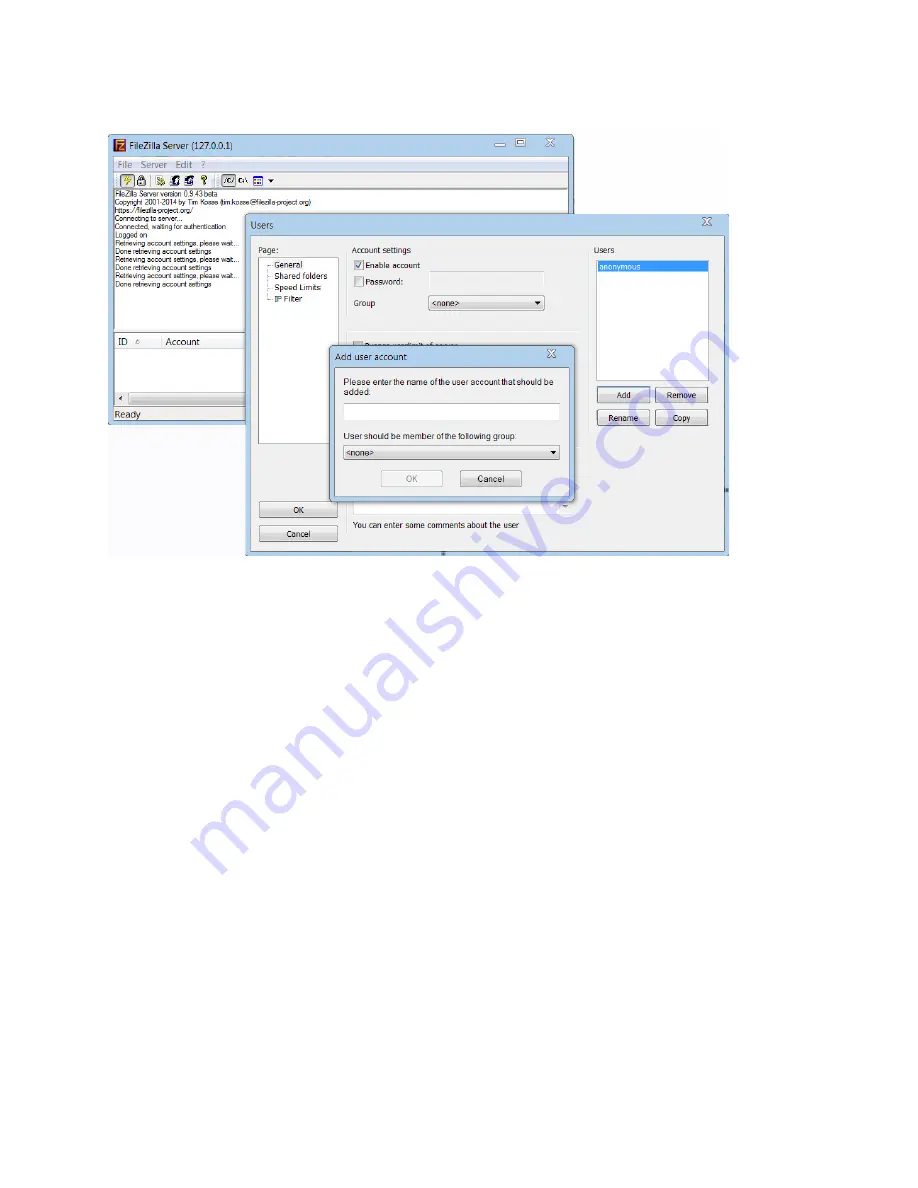
Chapter 4: Unit Management
Installing and Configuring an FTP or SFTP Server
phn-3963_008v000
Page 4-12
Figure 40
FileZilla Server User Configuration
2.
Create a shared FTP/SFTP folder on the PC or laptop you are using to perform the software upgrade (for
example,
C:\FTPServer
).
3.
In the FTP/SFTP server, set up the permissions for the shared FTP/SFTP folder. For example, in FileZilla Server:
I.
From the
Edit
menu, select
Users
.
II.
In the Users window, select
Shared folders
.
III.
Underneath the Shared folders section, click
Add
and browse for your shared FTP folder.
IV.
Select the folder and click
OK
.
V.
In the Shared folders section, select your shared FTP folder.
VI.
In the Files and Directories sections, select all of the permissions.
VII.
Click Set as home directory to make the Shared folder the root directory for your FTP server
VIII.
Click
OK
to close the Users window.






























