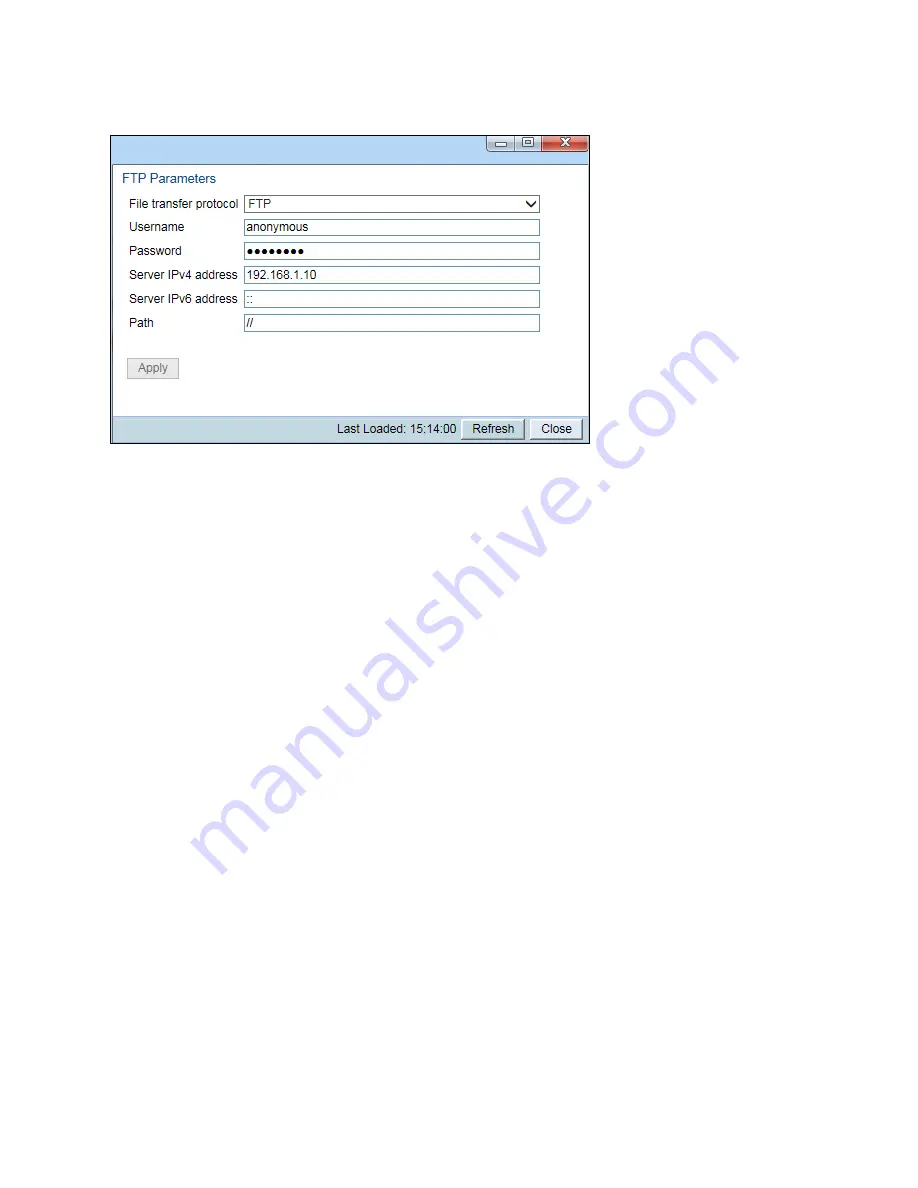
Chapter 4: Unit Management
Upgrading the Software
phn-3963_008v000
Page 4-20
Figure 47
FTP Parameters Page
7.
In the
File Transfer Protocol
field, select the file transfer protocol you want to use (
FTP
or
SFTP
).
8.
In the
Username
field, enter the user name you configured in the FTP server.
9.
In the
password
field, enter the password you configured in the FTP server. If you did not configure a
password for your FTP/SFTP user, simply leave this field blank.
10.
If the IP address family is configured to be IPv4, enter the IPv4 address of the PC or laptop you are using as the
FTP/SFTP server in the
Server IPv4 address
field. See
Defining the IP Protocol Version for Initiating
11.
If the IP address family is configured to be IPv6, enter the IPv6 address of the PC or laptop you are using as the
FTP/SFTP server in the
Server
IPv6 Address
field. See
Defining the IP Protocol Version for Initiating
12.
In the
Path
field, enter the directory path from which you are downloading the files. Enter the path relative to
the FTP user's home directory, not the absolute path. If the location is the home directory, it should be left
empty. If the location is a sub-folder under the home directory, specify the folder name. If the shared folder is
"C:\", this parameter can be left empty or populated with "//".
13.
Click
Apply
to save your settings, and
Close
to close the FTP Parameters page.
14.
Click
Download
. The download begins. You can view the status of the download in the
Download Status
field
of the Download & Install page. See
Table 16 Download & Install Status Parameters
15.
Once the download has been completed, verify that the version you want to install has been downloaded. You
can check the downloaded version for each component by viewing the
Downloaded Version
column in the
Versions page. See
Viewing Current Software Versions






























