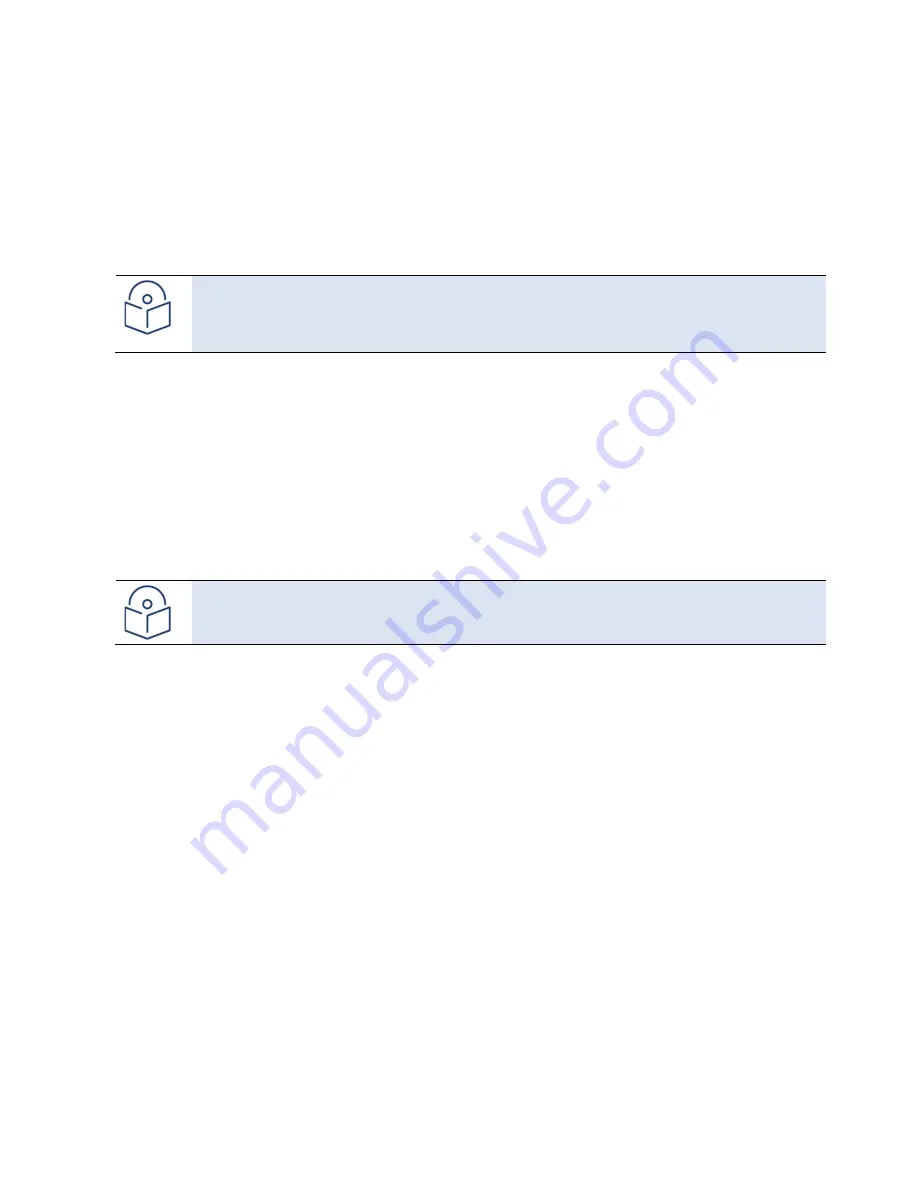
Chapter 4: Unit Management
Backing Up and Restoring Configurations
phn-3963_008v000
Page 4-27
9.
If the IP address family is configured to be IPv6, enter the IPv6 address of the PC or laptop you are using as the
FTP server in the
Server IPv6 Address
field. See
Defining the IP Protocol Version for Initiating Communications
10.
In the
Path
field, enter the location of the file you are downloading or uploading. If the location is the root
shared folder, it should be left empty. If the location is a sub-folder under the root shared folder, specify the
folder name. If the shared folder is "C:\", this parameter can be left empty or populated with "//".
11.
In the
File
name
field, enter the name of the file you are importing, or the name you want to give the file you
are exporting.
Note
You must add the suffix
.zip
to the file name. Otherwise, the file import may fail. You can export the
file using any name, then add the suffix
.zip
manually.
12.
Click
Apply
, then
Close
, to save the FTP parameters and return to the Configuration Management page
13.
In the
File number
field, select from three system restore points:
o
When you import a configuration file, the file is saved to the selected restore point, and overwrites
whichever file was previously held in that restore point.
o
When you export a configuration file, the file is exported from the selected restore point.
o
When you back up the current configuration, the backup configuration file is saved to the selected restore
point, and overwrites whichever file was previously held in that restore point.
o
When you restore a configuration, the configuration file in the selected restore point is the file that is
restored.
Note
The
Timed installation
field is reserved for future use.
14.
Click
Apply
to save your settings.






























