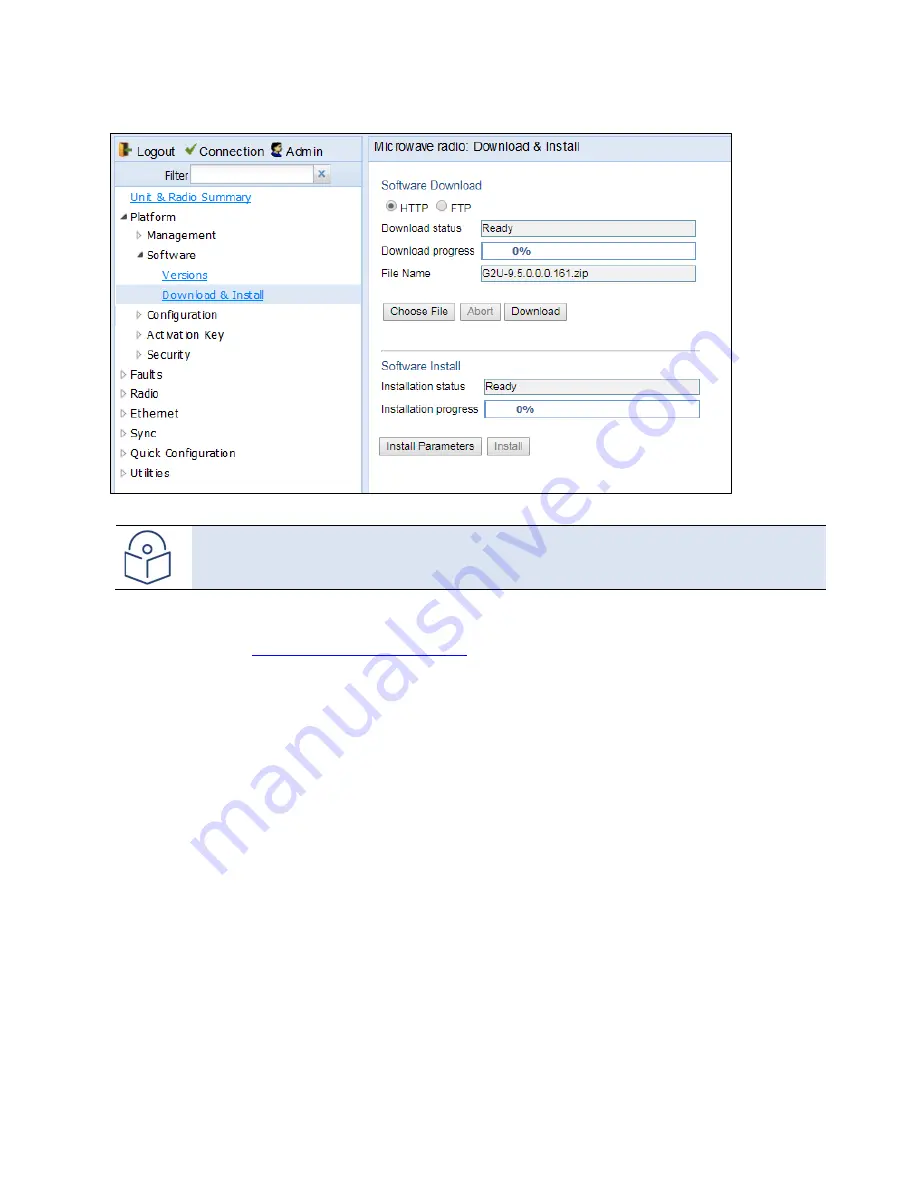
Chapter 4: Unit Management
Upgrading the Software
phn-3963_008v000
Page 4-18
Figure 45
Download & Install page – HTTP/ HTTPS Download – File Selected
7.
Click
Download
. The download begins. You can view the status of the download in the
Download Status
field.
Note
To Discontinue the download process, Click
Abort.
8.
Once the download has been completed, verify that the version you want to install has been downloaded. You
can check the downloaded version for each component by viewing the
Downloaded Version
column in the
Versions page. See
Viewing Current Software versions.
Downloading Software Via FTP or SFTP
To download and install a new software version using FTP or SFTP:
1.
Before performing a software upgrade, it is important to verify that the system date and time are correct. See
Setting the Time and Date (Optional)
2.
Install and configure FTP or SFTP server software on the PC or laptop you are using to perform the software
upgrade, as described in
Installing and Configuring an FTP or SFTP Server
3.
Unzip the new software package for PTP 850 into your shared FTP or SFTP folder.
4.
In the PTP 850’s Web EMS, select
Platform > Software > Download & Install
. The Download & Install page
opens.
5.
Select
FTP
.
Figure 46
Download & Install Page - FTP






























