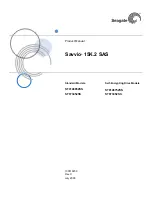387
Engl
ish
or remove them entirely at any time. Since most effects require complex numeric calculations, real-
time effects processing puts a heavy load on your computer’s CPU. If you use too many effects, the
CPU will not be able to keep up and playback will sound choppy and disconnected.
You can also apply real-time audio effects to a submix in a bus. For example, rather than patching
separate reverb effects in each of several guitar tracks, you can mix the guitar tracks together in a bus
and apply a single reverb effect to the submix. This makes much more efficient use of CPU time.
Patching effects on a bus also opens up new creative possibilities.
There are several reasons why you might want to apply effects offline (destructively):
•
If you want to apply more effects than your CPU can handle, applying some of the effects offline
will reduce CPU usage during playback.
•
If you want to apply effects to an individual audio clip, rather than the whole track, it is simpler to
do so using offline effects.
The
File-Export-Audio
command, allows you to apply real-time effects when you export, so you do not
need to apply your effects destructively or use the
Edit-Bounce to Track(s)
command to prepare the
tracks beforehand. For information about exporting audio, see “Preparing Audio for Distribution” on
page 413.
All plug-in effects and soft synths have a Preset window you can use to save and recall your favorite
settings for those plug-ins.
Effects Parameters
Each effect in an effects patch point has its own independent set of parameter values. For example, you
can apply a short reverb in one track and a long reverb in another track. The dialog boxes for real-time
effects contain the same parameters as the offline effects, though there are a few differences:
•
You can adjust the parameters while playback is in progress, so there is no need for an Audition
button.
•
For Audio effects, because mixing is handled through the Track view or Console view, there is no
Mixing tab.
•
You do not need to click OK for the effect to be applied.
Refer to the sections “MIDI Effects (MIDI Plug-ins)” on page 295 and “Audio Effects (Audio Plug-ins)”
on page 345 for descriptions of the effects and their parameters.
How to Use Real-Time Effects
You can patch effects into the tracks and buses in both the Track view and Console view. After you
patch one or more effects into an FX bin, you can reorder the effects, delete them, or add new ones.
An FX bin in a track in the Track view
An FX bin in a bus in the Track
view
Summary of Contents for Cakewalk SONAR
Page 1: ...Cakewalk SONAR User s Guide ...
Page 2: ......
Page 4: ......
Page 22: ...xxii ...
Page 50: ...50 ...
Page 102: ...102 ...
Page 182: ...182 ...
Page 302: ...302 ...
Page 420: ...420 English ...
Page 466: ...466 ...
Page 502: ...502 ...
Page 574: ...574 ...
Page 580: ...580 ...
Page 608: ...608 ...