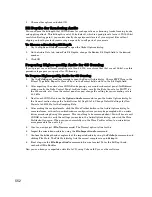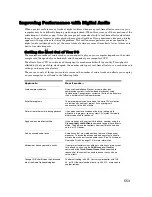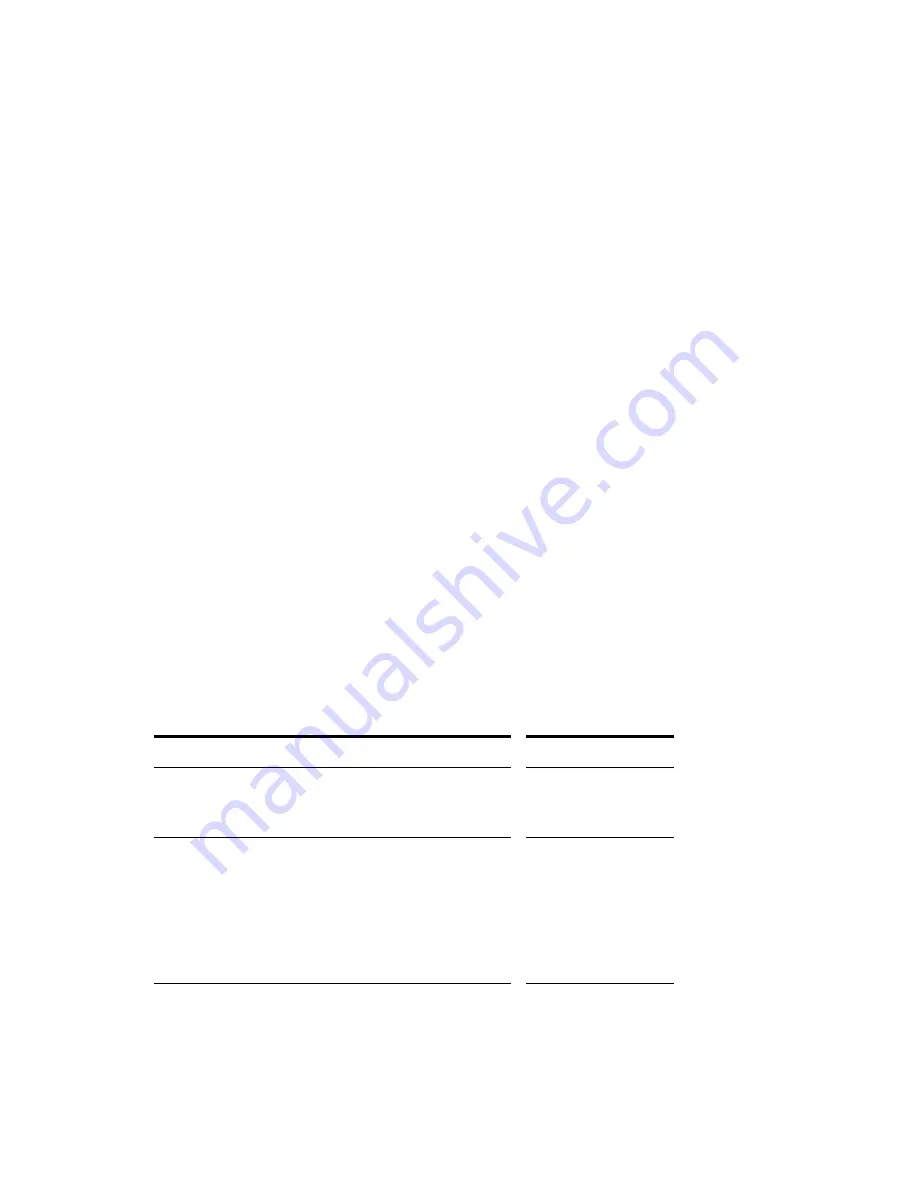
544
:
Imported Audio Files
By default, SONAR will make a copy of any audio data imported using the
File-Import-Audio
command and place the imported audio into the project’s audio folder. You can configure SONAR to
simply reference audio from its current location if, for example, you want to import large quantities of
audio data into a project and don’t want to consume time and disk space by making copies of the files.
Copies are always made if the imported audio does not match the current project’s sampling rate (and if
you edit any of the imported audio data). Automatic handling of imported files is enabled by default. Do
not disable this option unless you are prepared to manage the audio files individually. Creating backups
of your projects is very easy if all your audio is stored in a single, per-project directory.
To Change Handling of Imported Files
Use the following procedure to allow or disallow file sharing between projects:
1.
Choose
Options-Global
and click the Audio Data tab.
2.
Check the Always Copy Imported Audio Files option to create copies of all imported audio clips as a
default.
Or
Uncheck Always Copy Imported Audio Files option to reference imported audio from its current
location.
Note:
You can override this setting when importing audio by checking or unchecking the Copy
Audio to Project Folder option in the Import Audio dialog.
3.
Click OK when you are done.
Imported files will be handled based on the settings you have chosen.
Backing Up Projects with Digital Audio
There are several ways to back up your projects in SONAR. You can use per-project audio folders to
keep all a project’s audio in its own folder, use the Consolidate Project Audio command to create a
backup copy of all your project’s audio, or you can save a project as a bundle file (.
CWB
).
The following table lists several backup methods
:
Backup Method…
Advantages…
Per-project Audio Folders
If you are using per-project audio folders you can create a copy of
the project folder and its audio subfolder.
This method is an exact
copy of your project,
preserving all clips and
pathname information.
Consolidate Project Audio
If your project references audio from multiple folders, for example
you have a library of loops that you share between several projects,
you can gather all the audio for your project into a single folder
using the
Consolidate Project Audio
command. The
Consolidate
Project Audio
command copies every audio file your project
references into a backup folder beneath the projects audio data
folder. Creating a copy of all your project’s audio may take a lot of
disk space.
Allows you to create a
complete backup of all
project audio even if the
audio is in multiple
locations. Creates a new
folder which you can move
or delete without fear of
losing the original audio
files.
Summary of Contents for Cakewalk SONAR
Page 1: ...Cakewalk SONAR User s Guide ...
Page 2: ......
Page 4: ......
Page 22: ...xxii ...
Page 50: ...50 ...
Page 102: ...102 ...
Page 182: ...182 ...
Page 302: ...302 ...
Page 420: ...420 English ...
Page 466: ...466 ...
Page 502: ...502 ...
Page 574: ...574 ...
Page 580: ...580 ...
Page 608: ...608 ...