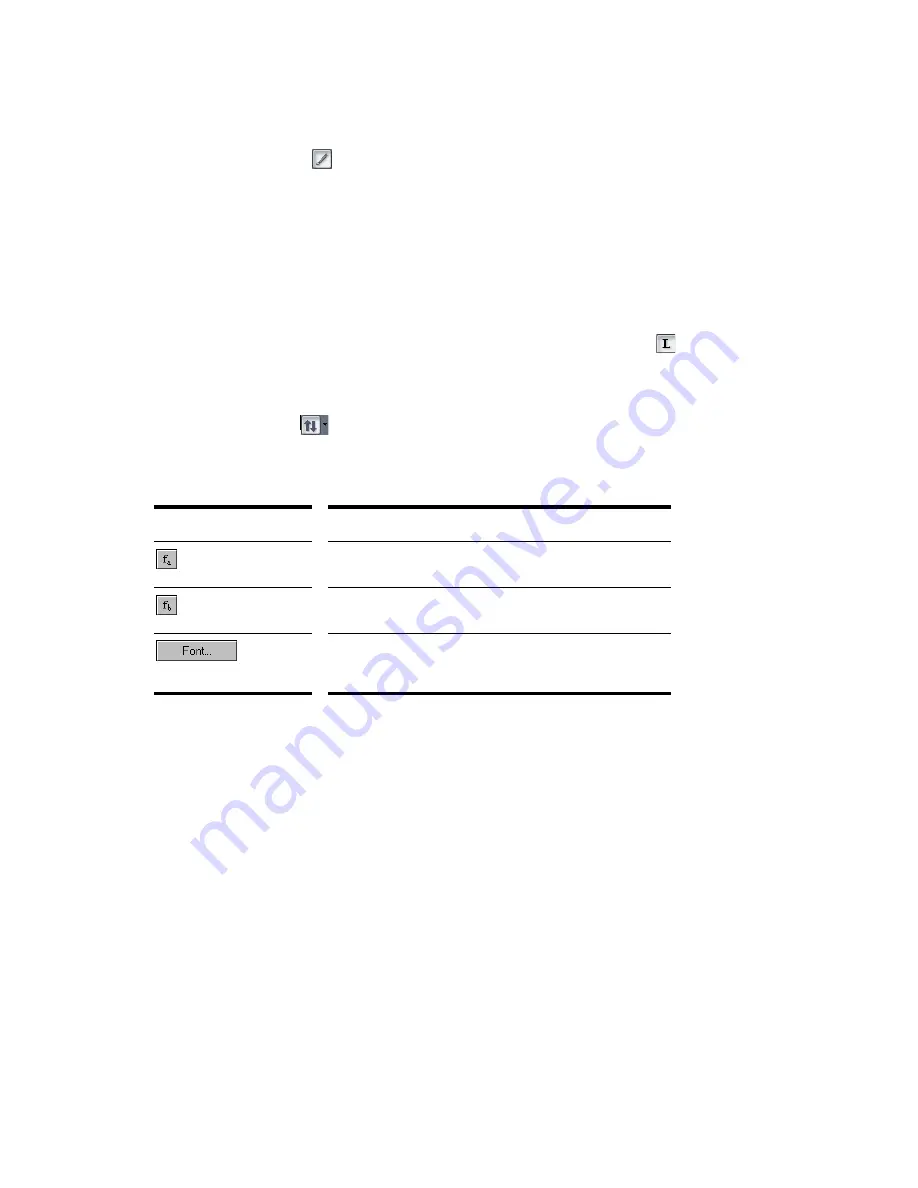
500
:
To Edit Lyrics
1.
Click the Draw tool
.
2.
Click the word you want to change.
3.
Edit the word as desired.
4.
Press Enter.
SONAR replaces the old word with the new one.
Opening the Lyrics View
There are three ways to open the Lyrics view:
•
In the Track view, select the track whose lyrics you want to see, then click
•
In the Track view, select the track whose lyrics you want to see, then choose
View-Lyrics
•
Right-click a clip in the Clips pane and choose
Lyrics
from the menu
The Pick Track button
opens a dialog box where you can select the track whose lyrics you want to
see. Select the desired track, then click OK.
To select a font for the display, use one of the following:
Adding and Editing Lyrics in the Lyrics View
Lyrics appear in the Lyrics view as a stream of syllables, each one associated with a note in the track. In
this context, a
syllable
is any continuous string of characters, without a hyphen. For example, “love,”
“desire,” and “infatuation” are all syllables; each one would be associated with a single note. If you want
to break a word into multiple syllables, you must hyphenate the word. For example, “de-sire” would
map onto two notes, since it is now two syllables long.
When you enter the lyrics, you can mark the syllables the way you want, or you can simply type the text
in normally and use automatic hyphenation to break the text into syllables. This means that you can
add lyrics to a project by copying and pasting them from another application (such as a word processor),
and then hyphenate them automatically.
To extend a single syllable over more than one note, you can use extra hyphens, separated by spaces.
For example, in “Oh-say can you see…”, the “Oh” is extended over two notes. If a track contains no lyrics
yet, the display will show only a series of hyphens (one for each note in the track).
If you enter more syllables than there are notes in the track, SONAR assigns the extra lyrics times at
quarter note intervals.
Option/Button...
Purpose...
Selects the first font. By default, this is a small font useful for
editing.
Selects the second font. By default, this is a larger font useful for
reading lyrics at a distance.
Opens a dialog where you can select a font. The selected font is
then assigned as Font A or B (depending on which is currently
selected).
Summary of Contents for Cakewalk SONAR
Page 1: ...Cakewalk SONAR User s Guide ...
Page 2: ......
Page 4: ......
Page 22: ...xxii ...
Page 50: ...50 ...
Page 102: ...102 ...
Page 182: ...182 ...
Page 302: ...302 ...
Page 420: ...420 English ...
Page 466: ...466 ...
Page 502: ...502 ...
Page 574: ...574 ...
Page 580: ...580 ...
Page 608: ...608 ...






























