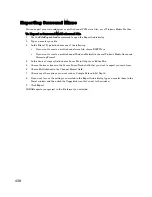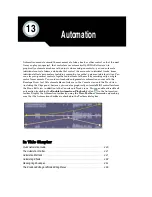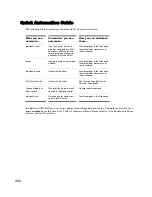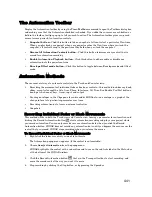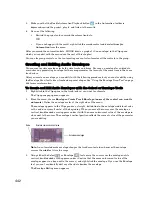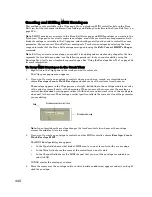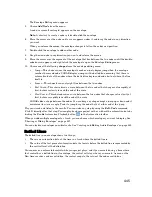434
:
Surround Metering
Meters in tracks routed to surround buses or the Surround Main, and meters in surround buses work
the same as stereo meters (see “Metering” on page 378), however, surround meters display more
channels. For example, a project in 5.1 would have a six-channel meter.
Bass Management
A bass management system takes all the frequencies below a certain frequency (normally 80Hz) from
the main channels, and the signal from the LFE channel, and mixes them together into the speaker
that is best equipped to handle them. This is usually a subwoofer, but sometimes the left and right front
speakers are used if a subwoofer isn’t available. The reason why this is done is to make use of the
subwoofer for more than the occasional low frequency effect, since the subwoofer is there anyway, and to
lower the effective response of the system to about 25 Hz.
When you encode to Dolby Digital, the LFE channel gets a +10dB gain on playback from Dolby's
decoder. This gives you the option of delivering some really powerful deep bass during playback, like in
that earthquake sound effect in your recording. Consider also that this +10 dB of low bass can be added
to any low bass that came out of the other 5 channels from redirection, so you realistically can deliver a
sound from the subwoofer that is more than +20dB above the sound from any other speaker.
What this means during mixing is that you would have to turn the analog gain to your subwoofer up 10
dB relative to the other 5 speakers, so that you hear the sound as it will be played back in home theater
systems that use bass management, and you will get your levels set right in the mix.
SONAR’s bass management system allows you to monitor how a surround project will sound with bass
management, so you don’t have to change the gain to your subwoofer during mixing. SONAR’s bass
management system only applies to monitoring, and is ignored when you export your file.
To Monitor With Bass Management
1.
If necessary, open the project you want to use bass management with.
2.
Select
Options-Project
from the SONAR menu.
The Project Options dialog appears.
3.
Click the Surround tab.
4.
Check the Monitor with Bass Management option.
5.
Select an option in the Low Pass Cutoff (Hz) dropdown, and click OK.
Six-channel meter
Summary of Contents for Cakewalk SONAR
Page 1: ...Cakewalk SONAR User s Guide ...
Page 2: ......
Page 4: ......
Page 22: ...xxii ...
Page 50: ...50 ...
Page 102: ...102 ...
Page 182: ...182 ...
Page 302: ...302 ...
Page 420: ...420 English ...
Page 466: ...466 ...
Page 502: ...502 ...
Page 574: ...574 ...
Page 580: ...580 ...
Page 608: ...608 ...