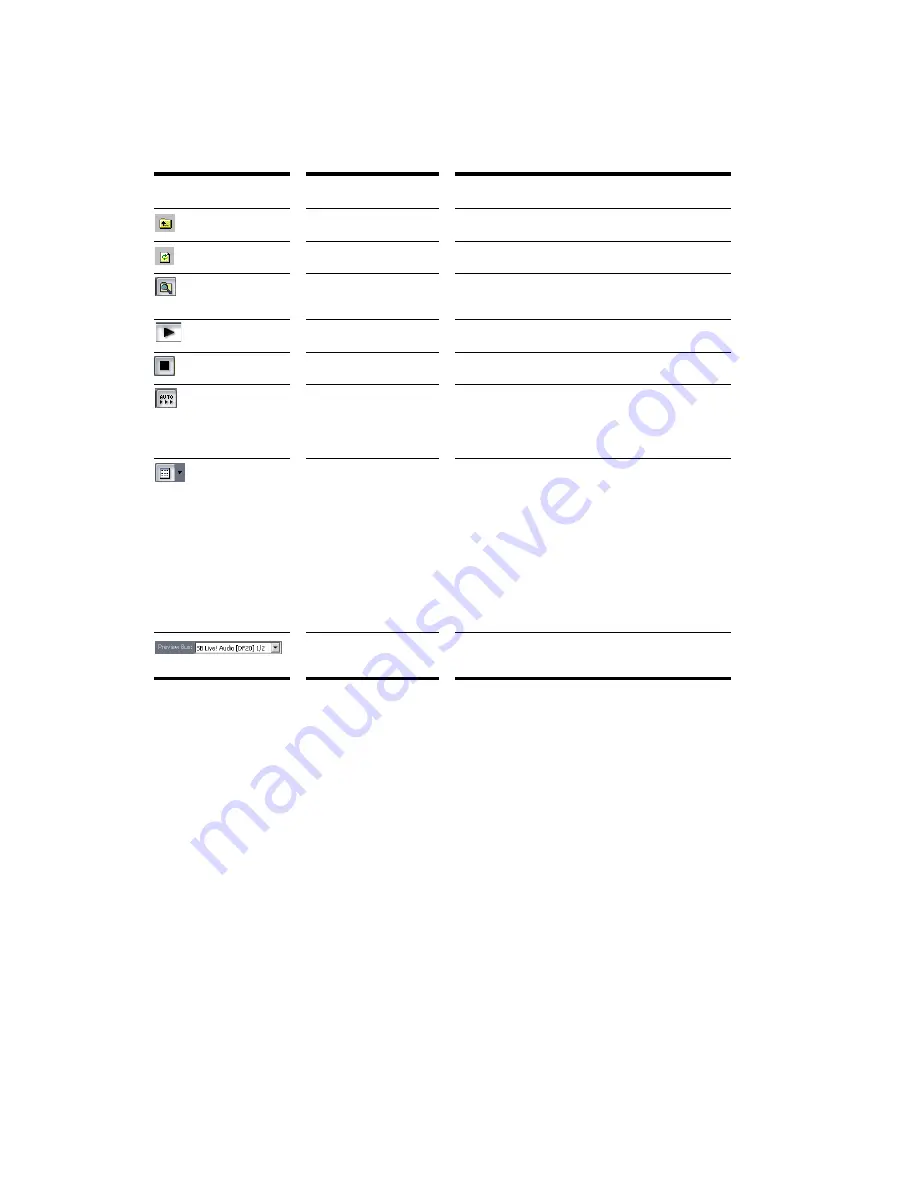
232
:
The Loop Explorer view toolbar has the following controls:
Folders Pane
The Folders pane shows all of the available files and folders in the selected drive.
Contents List Pane
The Contents List pane displays the folders and files contained in the active folder.
To Preview a Groove Clip
1.
Click the Auto-preview button in the Loop Explorer toolbar.
2.
Click on a Wave file in the Content List pane.
Each successive Wave file you select is previewed. You can also select multiple files and play them
simultaneously.
Or
1.
Select a Wave file in the Content List pane.
2.
Click the Play button in the Loop Explorer toolbar.
3.
Click the Stop button to stop playing the selected Wave file.
Tool...
Name...
What It Does...
Move Up
Opens the folder one level above the active folder.
Refresh
Refreshes the active folder.
Windows Explorer
Opens Windows Explorer at the same directory
being viewed in the Loop Explorer view.
Play
Plays the selected media file.
Stop
Stops the playback of the selected file.
Auto Preview
Automatically preview files when you click on them
in the Loop Explorer view. If the selected file is a
Groove clip, it plays back in the project tempo and
key.
Views
Allows you to change the way the files are viewed in
the list view:
•
Large icons
•
Small icons
•
List
•
Details—displays the file size, date and
when the file was created and last
modified
Preview Bus
Select the main out through which you want to listen
to the loop.
Summary of Contents for Cakewalk SONAR
Page 1: ...Cakewalk SONAR User s Guide ...
Page 2: ......
Page 4: ......
Page 22: ...xxii ...
Page 50: ...50 ...
Page 102: ...102 ...
Page 182: ...182 ...
Page 302: ...302 ...
Page 420: ...420 English ...
Page 466: ...466 ...
Page 502: ...502 ...
Page 574: ...574 ...
Page 580: ...580 ...
Page 608: ...608 ...






























