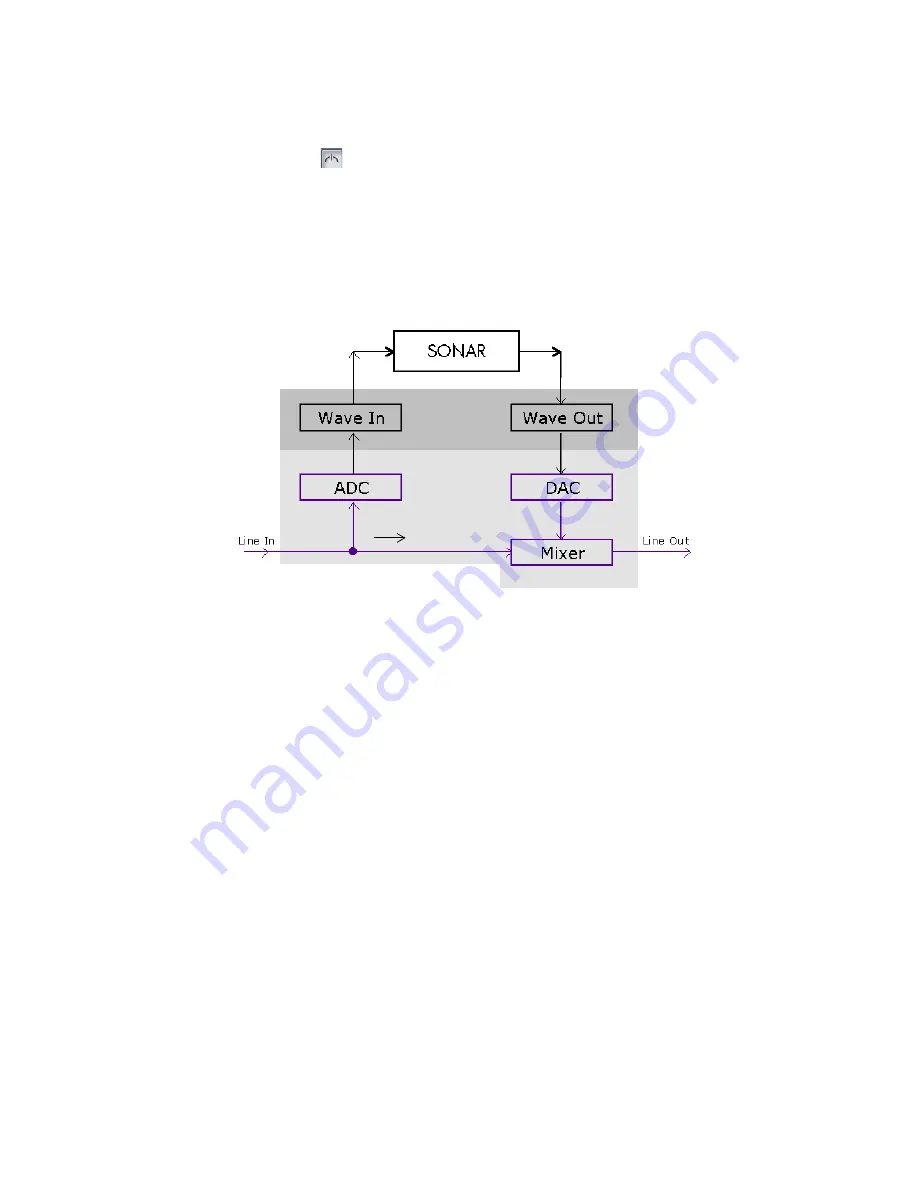
160
:
monitoring on or off on all audio tracks with one click.
•
Audio Engine button
—clicking this button so that it’s in its up position turns all audio activity
in SONAR off, which includes input monitoring.
Note
: When you use input monitoring, make sure that the track you’re playing through uses the same
audio interface (sound card) for both input and output. Using different audio interfaces for a track’s
input and output can produce distortion during input monitoring.
To understand the echo and feedback problems, let’s look at how audio signals travel through your
sound card, the drivers, and SONAR. The following diagram depicts a simplified version of this signal
flow.
The bottom block of the picture represents the sound card. The shaded area above it represents the
audio drivers. The unshaded area at the top represents the main environment of the operating system.
As the diagram shows, analog audio flows into the card's line input (on the left), and is immediately
split in two. One branch goes up through the analog-to-digital converter (ADC), where the audio is
digitized, buffered and fed to the driver (labeled Wave In in the diagram).
The digital audio data buffers are read by SONAR from the Wave In driver, processed, and then sent out
to the Wave Out driver. The driver passes the digital audio buffers through a digital-to-analog converter
(DAC), where the audio data is converted back to an analog signal.
Finally, this analog output signal is mixed with the original branch of the input analog signal, and the
summed result is presented to the sound card's line output.
Summary of Contents for Cakewalk SONAR
Page 1: ...Cakewalk SONAR User s Guide ...
Page 2: ......
Page 4: ......
Page 22: ...xxii ...
Page 50: ...50 ...
Page 102: ...102 ...
Page 182: ...182 ...
Page 302: ...302 ...
Page 420: ...420 English ...
Page 466: ...466 ...
Page 502: ...502 ...
Page 574: ...574 ...
Page 580: ...580 ...
Page 608: ...608 ...






























