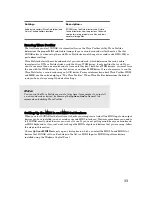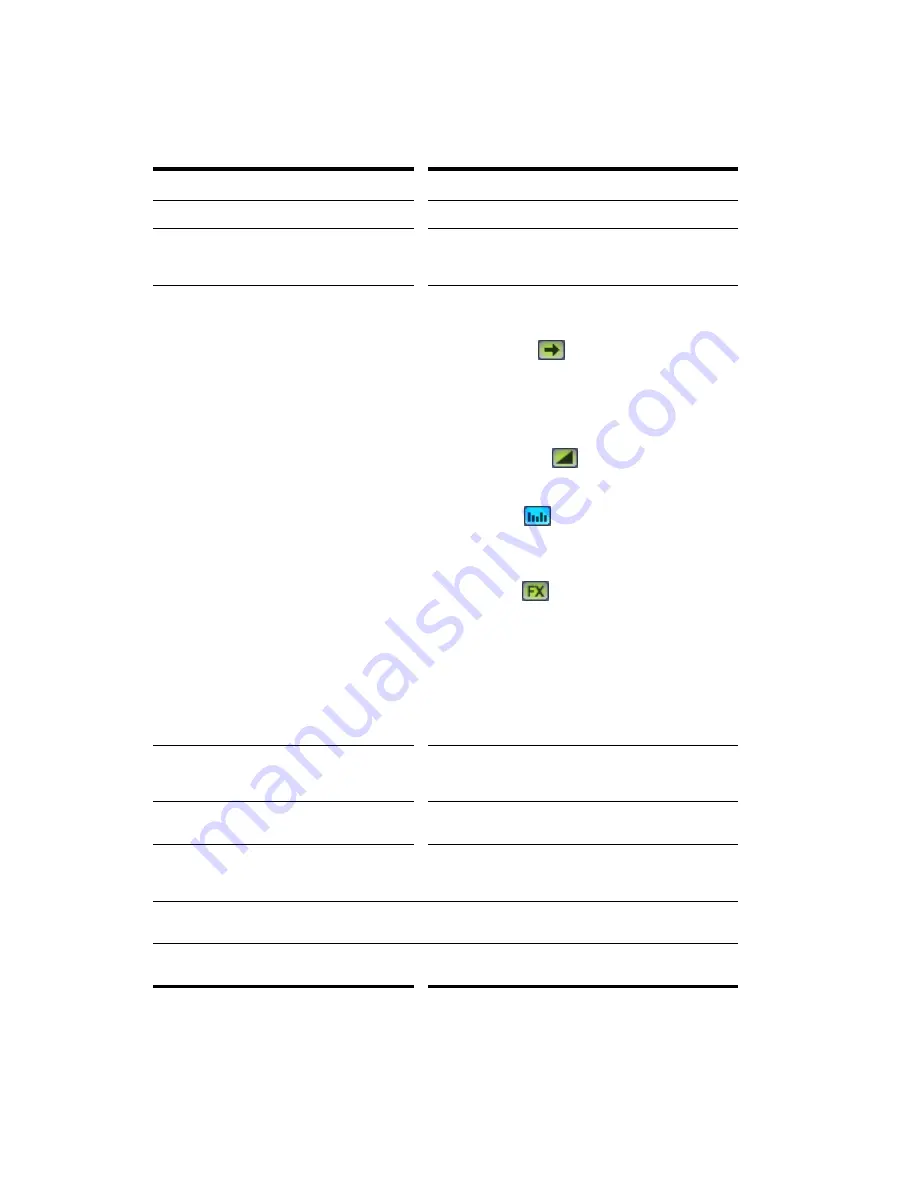
40
:
You can hide or show any of the Track/Bus Inspector’s controls, and use it to display the controls from
any track or bus. The following table shows you how:
To do this…
Do this…
Hide or show the Track/Bus Inspector
Press
i
on your keyboard.
Display a certain track’s or bus’s controls in the
Track/Bus Inspector
Click the track or bus to make it current, or choose the
track or bus in the track/bus dropdown menu that’s at the
bottom of the Track/Bus Inspector.
Hide or show any of the Track/Bus Inspector’s
controls
Click any of the four buttons at the bottom of the Track
Inspector (these are 3-position buttons, except for the
Volume button):
•
Send button
—when yellow, displays
send controls for audio tracks and busses;
and channel, bank, and patch controls for
MIDI tracks. When blue, shows as many
sends as possible. When grey, hides the
send controls.
•
Volume button
—hides or shows the
volume fader in MIDI tracks, audio tracks,
and busses.
•
EQ button
—in audio tracks and busses
shows the built-in EQ controls. When yellow,
shows band 1; when blue, shows all 4
bands. In MIDI tracks it has no function.
•
FX button
—when yellow, shows the FX
bin in audio tracks and busses. When blue,
also shows the first 4 parameters of the
selected effect (if it’s an automatable effect).
In MIDI tracks, shows the FX bin when
yellow. When blue, shows sliders for 4
assignable MIDI continuous controllers.
Note
: you can not display a MIDI track’s Time + or Key +
controls in the Track/Bus Inspector.
Reassign MIDI controller sliders in a MIDI
Track’s Fx bin
Right-click the slider you want to reassign and choose
Reassign Control
from the popup menu, choose the
new parameter, and click OK.
Display the parameters of a different
automatable effect
Click the name of the effect you want to select.
Assign a control to a group, arm it for
automation, take an automation snapshot, or
set up remote control
Right-click the control and choose options from the
popup menu.
Narrow the Track Inspector
Right-click a blank area and choose
Narrow Strip
from
the popup menu.
Bypass the FX bin
Right-click the FX bin and choose
Bypass Bin
from the
popup menu.
Summary of Contents for Cakewalk SONAR
Page 1: ...Cakewalk SONAR User s Guide ...
Page 2: ......
Page 4: ......
Page 22: ...xxii ...
Page 50: ...50 ...
Page 102: ...102 ...
Page 182: ...182 ...
Page 302: ...302 ...
Page 420: ...420 English ...
Page 466: ...466 ...
Page 502: ...502 ...
Page 574: ...574 ...
Page 580: ...580 ...
Page 608: ...608 ...