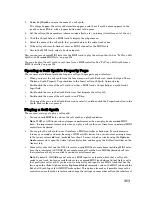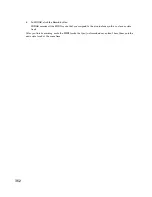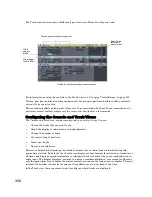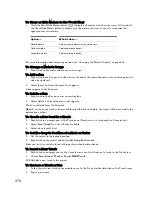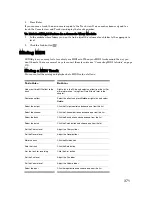357
Engl
ish
SONAR records the fader or knob movements. Check the Output fields of the MIDI tracks you recorded
into and play back the track.
To Automate a Soft Synth’s Controls in the Track View
1.
In a MIDI track that uses the synth as an output, right-click in the Clips pane and choose
Envelopes-Create-MIDI
from the popup menu.
The MIDI Envelope dialog box appears.
2.
In the Type field, select Control, RPN, or NRPN.
3.
In the Value field, click the drop-down arrow to see the menu of automatable controls, RPN’s, or
NRPN’s that this synth has, and select the one you want to automate.
4.
In the Channel field, select the channel of the patch in your synth that you want to control.
5.
Click OK.
SONAR draws an envelope for the parameter that you chose. You can edit the envelope to make the
parameter behave as you want it to. See “To Draw MIDI Envelopes in the Track View” on page 444.
To Automate a Soft Synth’s Controls in the Piano Roll View
1.
Select a MIDI track that uses the synth as an output and open the Piano Roll view.
2.
In the Controller pane in the Piano Roll, select Control, RPN, or NRPN.
3.
In the Value menu below the Controller menu, click the drop-down arrow to see the menu of
automatable controls, RPN’s, or NRPN’s that this synth has, and select the one you want to
automate.
4.
In the Controller pane at the bottom of the Piano Roll view, use the Draw tool to draw a graph of
the desired controller values.
Note
: MIDI controllers in the Piano Roll Notes pane and MIDI envelopes in the Track view Clips pane
are actually separate data, even if they control the same parameter. Both kinds of data are visible in the
Clips pane, and should generally not be used to control the same parameter. You can convert Piano Roll
view controller data to Track view envelopes by selecting the time range and tracks that the Piano Roll
controller data occupies, and using the
Edit-Convert MIDI To Shapes
command.
ReWire Instruments
ReWire is a technology for transferring audio data between software applications in real time—the
software equivalent of a multi-channel audio cable. ReWire is built on the following cornerstones:
•
Real-time audio streaming between applications
•
Sample accurate synchronization
•
Common transport functionality
SONAR supports the ReWire 2.0 format, but with some differences. SONAR interacts with ReWire
applications in the following ways:
•
You can insert one instance of a ReWire application into each SONAR project. You can insert as
many different ReWire applications into a project as your computer can handle.
•
You can use a maximum of 16 devices or instruments for each ReWire application.
•
To use a MIDI controller with both SONAR and your ReWire application, you need to enable
separate MIDI In ports in both applications. If your MIDI interface only has one input, decide
which application you want to use your controller in, enable the MIDI In port in that application,
and disable it in the other application.
Summary of Contents for Cakewalk SONAR
Page 1: ...Cakewalk SONAR User s Guide ...
Page 2: ......
Page 4: ......
Page 22: ...xxii ...
Page 50: ...50 ...
Page 102: ...102 ...
Page 182: ...182 ...
Page 302: ...302 ...
Page 420: ...420 English ...
Page 466: ...466 ...
Page 502: ...502 ...
Page 574: ...574 ...
Page 580: ...580 ...
Page 608: ...608 ...