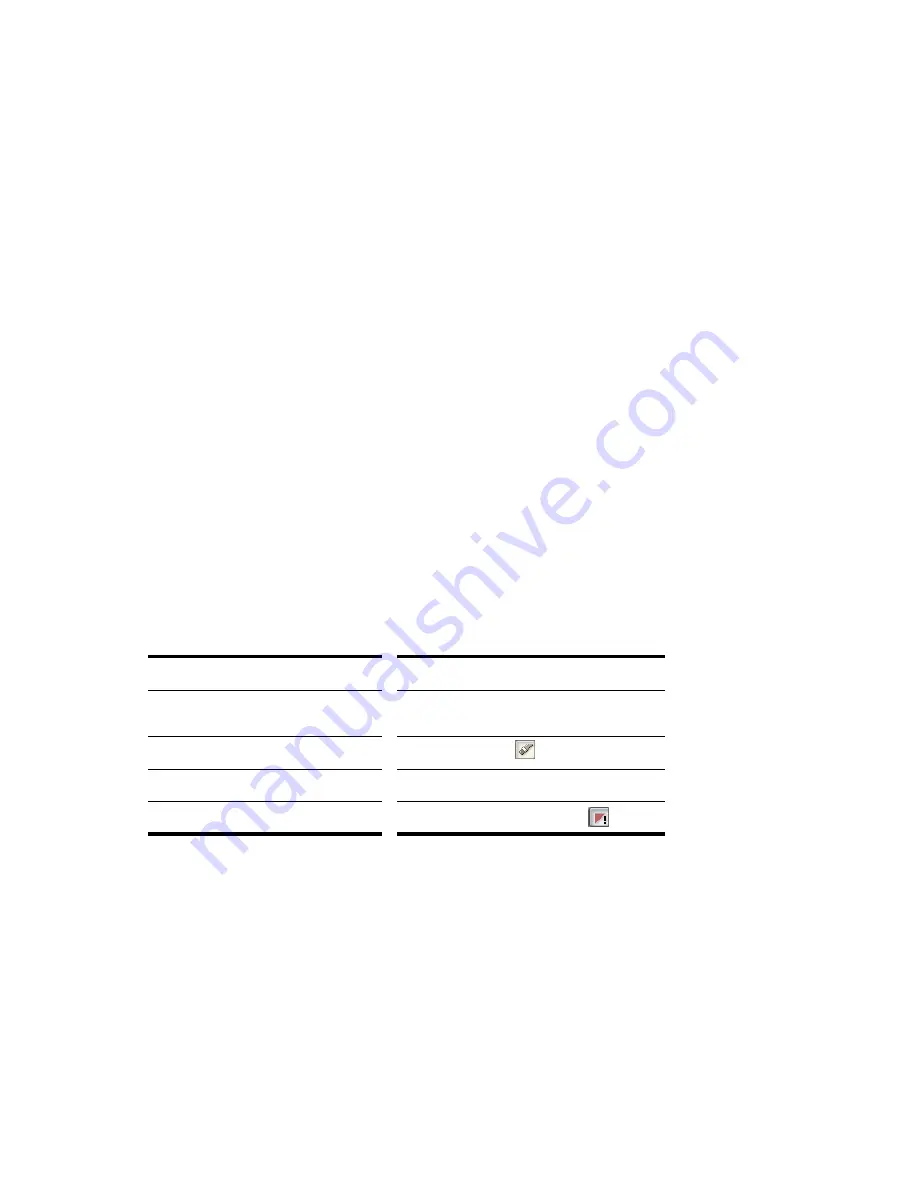
237
Engl
ish
To Transpose a Groove Clip to Match Your Project’s Pitch
Follow this procedure to force the Groove clip to follow the project’s default pitch.
1.
Double-click the clip you want to transpose to the project’s pitch.
The clip appears in the Loop Construction view.
2.
Click the Follow Project Pitch button.
To Transpose a Groove Clip by Semitones
Follow this procedure to transpose a Groove clip by any number of semitones.
1.
Double-click the clip you want to transpose to the project’s pitch.
The clip appears in the Loop Construction view.
2.
If the Follow Project Pitch button is enabled, click it to disable it.
3.
In the Pitch (semitones) field, enter the number of semitones you want to transpose the clip by. A
negative number in the Pitch (semitones) field transposes a clip down. A positive number in the
Pitch (semitones) field transposes the clip up.
To “Fine Tune” a Groove Clip
Follow this procedure to make slight pitch changes to a clip.
1.
Double-click the clip you want to transpose to the project’s pitch.
The clip appears in the Loop Construction view.
2.
In the Fine Pitch (cents) field, enter the number of cents you want to adjust the pitch. You can
enter a number from -50 (transpose the pitch down by a quarter tone) to 50 (transpose the pitch up
by a quarter tone).
To Edit the Slicing Markers in a Groove Clip
The table below describes how to create and edit the slicing markers in the Loop Construction view.
For more information on slicing markers, see “Slicing Markers” on page 230.
Editing Slices
Each slice (space between the slicing markers) can be adjusted in the Loop Construction view. You can
adjust the following slice attributes:
•
Gain
•
Pan
•
Pitch
To do this…
Do this…
Add a slicing marker
Move the mouse cursor to the Markers bar, at the
beginning of a transient and double-click.
Delete a slicing marker
Select the Eraser tool
and click on a marker.
Move a slicing marker
Click and drag a marker
Reset slicing markers to original positions
Click the Default All Markers button
.
Summary of Contents for Cakewalk SONAR
Page 1: ...Cakewalk SONAR User s Guide ...
Page 2: ......
Page 4: ......
Page 22: ...xxii ...
Page 50: ...50 ...
Page 102: ...102 ...
Page 182: ...182 ...
Page 302: ...302 ...
Page 420: ...420 English ...
Page 466: ...466 ...
Page 502: ...502 ...
Page 574: ...574 ...
Page 580: ...580 ...
Page 608: ...608 ...






























