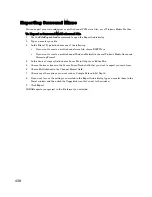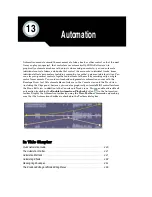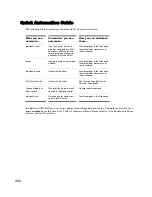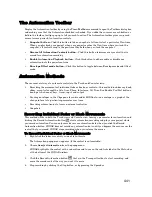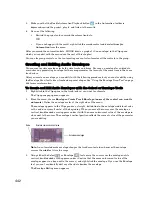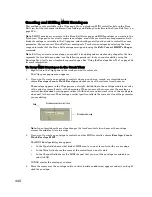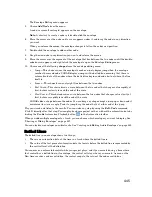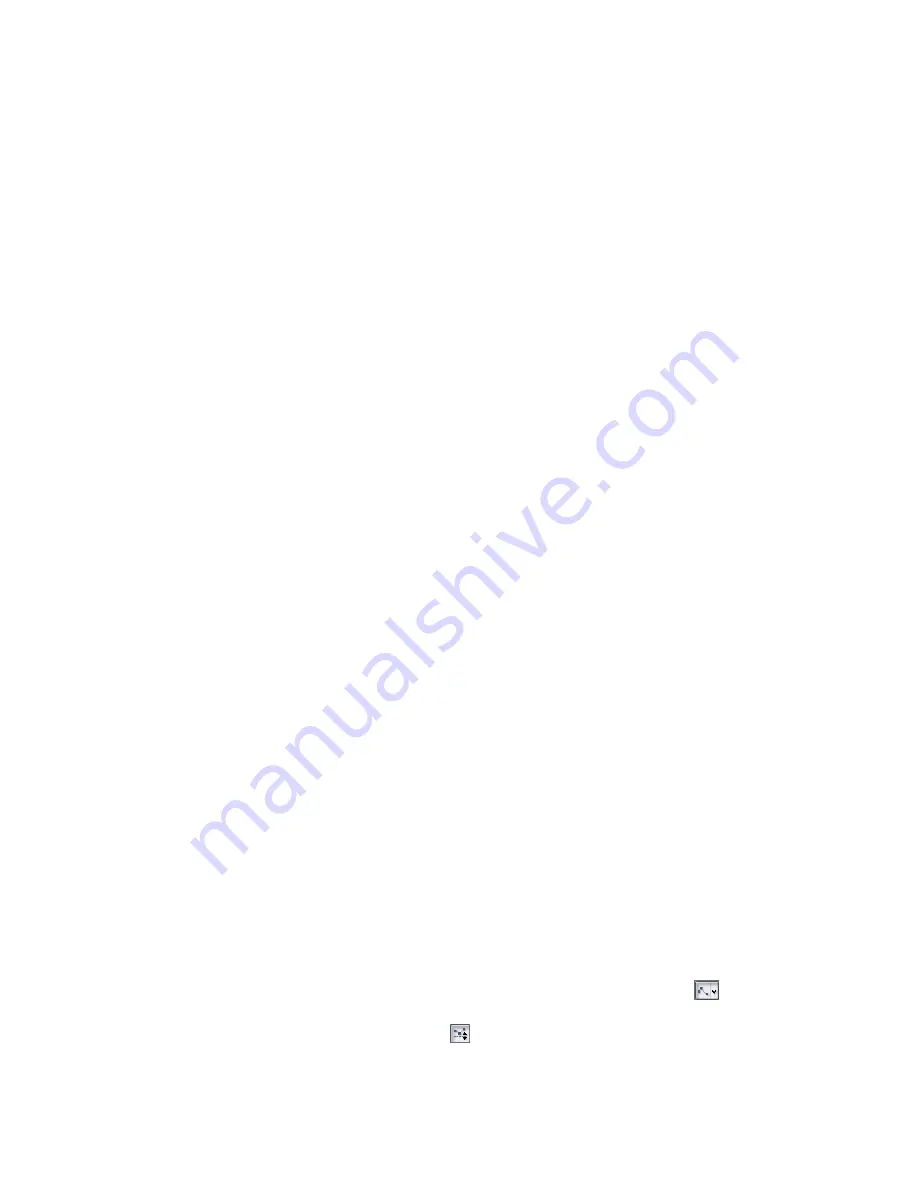
449
Engl
ish
To Paste an Envelope
1.
Select the track(s) and location (Now Time) you want to paste the data to.
2.
Press Ctrl+V or use the
Edit-Paste
command.
The Paste dialog box appears.
3.
Choose a track and location to paste to, if you haven’t already.
4.
Click OK.
SONAR pastes the automation data and any other types of data you chose in the Copy dialog box into
the track and location you selected.
Resetting Envelopes and Nodes to Current or Neutral Values
You can reset an envelope so that it becomes a horizontal line at the current value of the parameter it
controls, which eliminates any curves or jumps from the envelope. You can reset a node so that it jumps
to the neutral value of the parameter it controls. For example, the neutral value of the pan parameter is
C, or 0%.
To Reset an Envelope to the Current Value
1.
Move the Now time to where the envelope’s value is to your liking.
2.
Right-click the envelope to display the Envelope Editing menu.
3.
Choose
Clear All
from the menu.
SONAR resets the envelope to the current value.
To Reset a Node to a Neutral Value
Do either of the following:
•
Double-click the node.
•
Move the cursor over the node until it a cross appears under it, right-click the node, and choose
Reset Node
from the popup menu.
The node jumps to the neutral value for the parameter it controls.
Envelope Mode and Offset Mode
There are two modes which control how your volume faders, pan faders, bus send faders, and bus send
pan faders behave during playback. The two modes are
Envelope mode
and
Offset mode
.
Envelope mode
—In envelope mode, volume and pan faders follow the project’s automation and do not
respond to changes you make in real-time.
Offset mode
—In Offset mode, you “offset” the current automation in a track using a parameter’s
controls. For example, if a pan envelope is set to hard left (100% left) and you adjust the pan in offset
mode to 100% right, then the pan parameter is now set to hard right. Setting the pan in offset mode to
50% right would set the pan to the center.
Note:
Any position that you set a fader to in Offset mode remains in effect when you switch back to
Envelope mode. For example, if you set a volume fader to -INF while in Offset mode, switch to Envelope
mode and drag the fader to its maximum level, you will not hear anything.
To Turn On Offset Mode
There are several ways to turn on Offset mode in SONAR:
•
In the Track view toolbar, click the drop-down arrow that’s next to Envelope Tool
button.
Choose
Offset
from the menu to enable/disable Offset mode.
•
In the Automation toolbar, click the Offset
button.
Summary of Contents for Cakewalk SONAR
Page 1: ...Cakewalk SONAR User s Guide ...
Page 2: ......
Page 4: ......
Page 22: ...xxii ...
Page 50: ...50 ...
Page 102: ...102 ...
Page 182: ...182 ...
Page 302: ...302 ...
Page 420: ...420 English ...
Page 466: ...466 ...
Page 502: ...502 ...
Page 574: ...574 ...
Page 580: ...580 ...
Page 608: ...608 ...