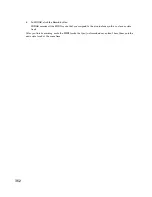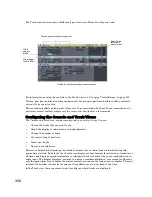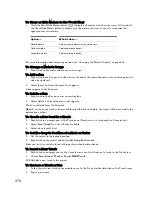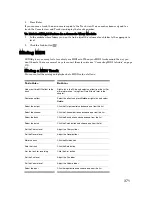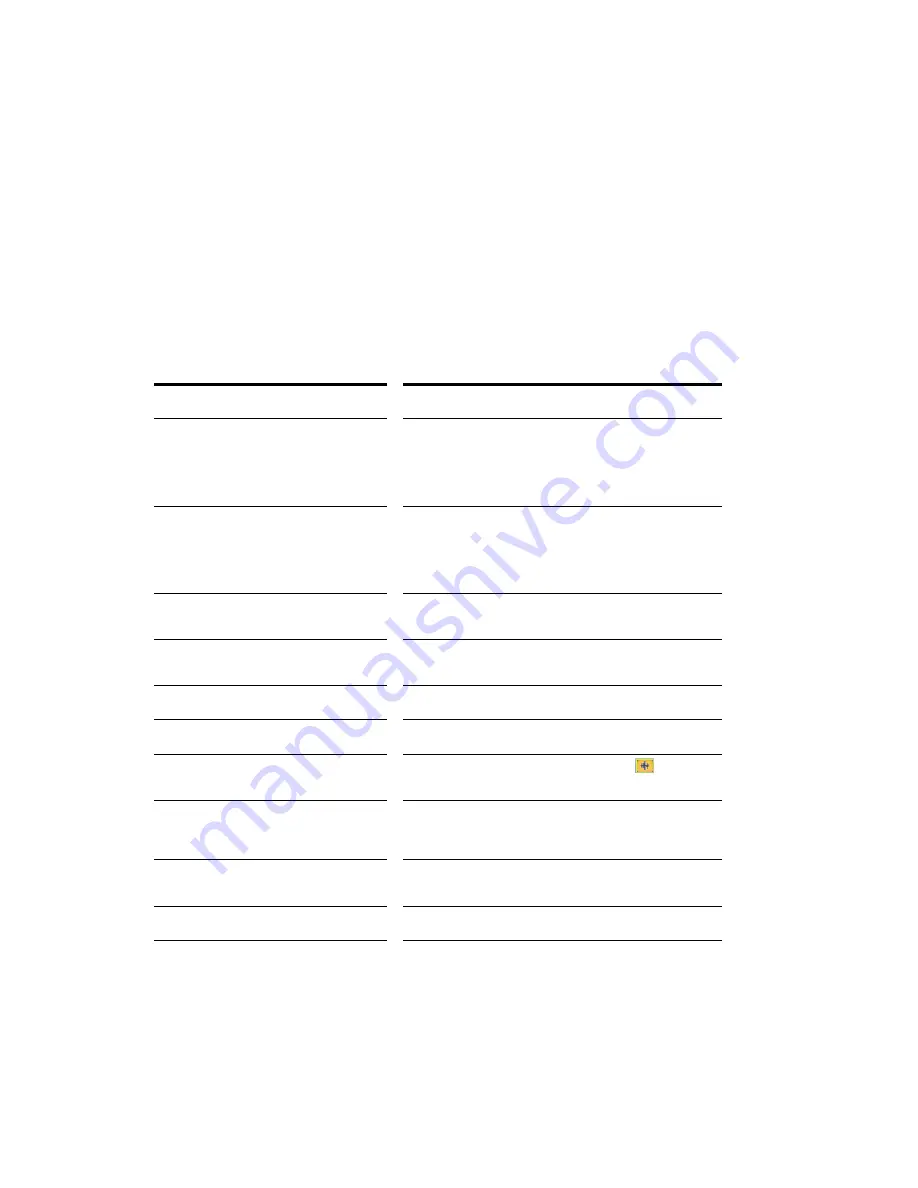
376
:
The audio in each bus is processed by the input gain and pan controls (main output buses don’t have
these controls), then processed by any real-time effects you have patched, sent through the bus output
level and pan controls, and then sent to the designated main out, in stereo. You can also insert a send
control on a bus, and send the bus signal to another bus, or route the output of a bus to another bus.
At each main out, all audio data from audio tracks and buses that were routed to that main are mixed
together. Finally, the data passes through each main’s master volume fader
Stereo Buses
Buses are useful for mixing together different audio tracks (in stereo) and applying effects to the mix.
You can mix the tracks at different volume levels by adjusting each track’s bus send level. Buses output
to either other buses or to a main out.
You control the bus as follows:
To do this...
Do this...
Send audio data from an audio track to the
bus
In an audio track, press the Bus Send Enable button
corresponding to the bus, or choose the bus as an output for
the track. If the track doesn’t have a Send module, you can
insert one by right-clicking the track and choosing
Insert-
Send-[name of bus you want the data to go to]
.
Send audio data from a bus to another bus
If the bus doesn’t have a Send module, you can insert one
by right-clicking the bus and choosing
Insert-Send-[name
of bus you want the data to go to]
. Then click the Bus
Send Enable button so that it’s green, and adjust the Bus
Send Level and Bus Send Pan.
Set the level of the audio data sent to the
bus
In an audio track, set the Bus Send Level corresponding to
the bus, or volume fader if the output is to the bus
Set the pan of the audio data sent to the
bus
Adjust the Bus Send Pan knob
Set the input level to the bus
Adjust the Input gain on the bus itself
Set the input panning to the bus
Adjust the Input pan on the bus itself
Display the waveform of the audio that’s
flowing through the bus
Enable the bus’s Waveform Preview button
Add a real-time audio effect to the bus
Right-click in the FX bin and select an effect from the list (for
more information, see “Using Real-Time Effects” on page
386)
Remove an effect
Select the effect and press
Delete
, or right-click and choose
Delete
Set the output level
Adjust the Output volume
Set the output panning
Adjust the Pan setting
Summary of Contents for Cakewalk SONAR
Page 1: ...Cakewalk SONAR User s Guide ...
Page 2: ......
Page 4: ......
Page 22: ...xxii ...
Page 50: ...50 ...
Page 102: ...102 ...
Page 182: ...182 ...
Page 302: ...302 ...
Page 420: ...420 English ...
Page 466: ...466 ...
Page 502: ...502 ...
Page 574: ...574 ...
Page 580: ...580 ...
Page 608: ...608 ...