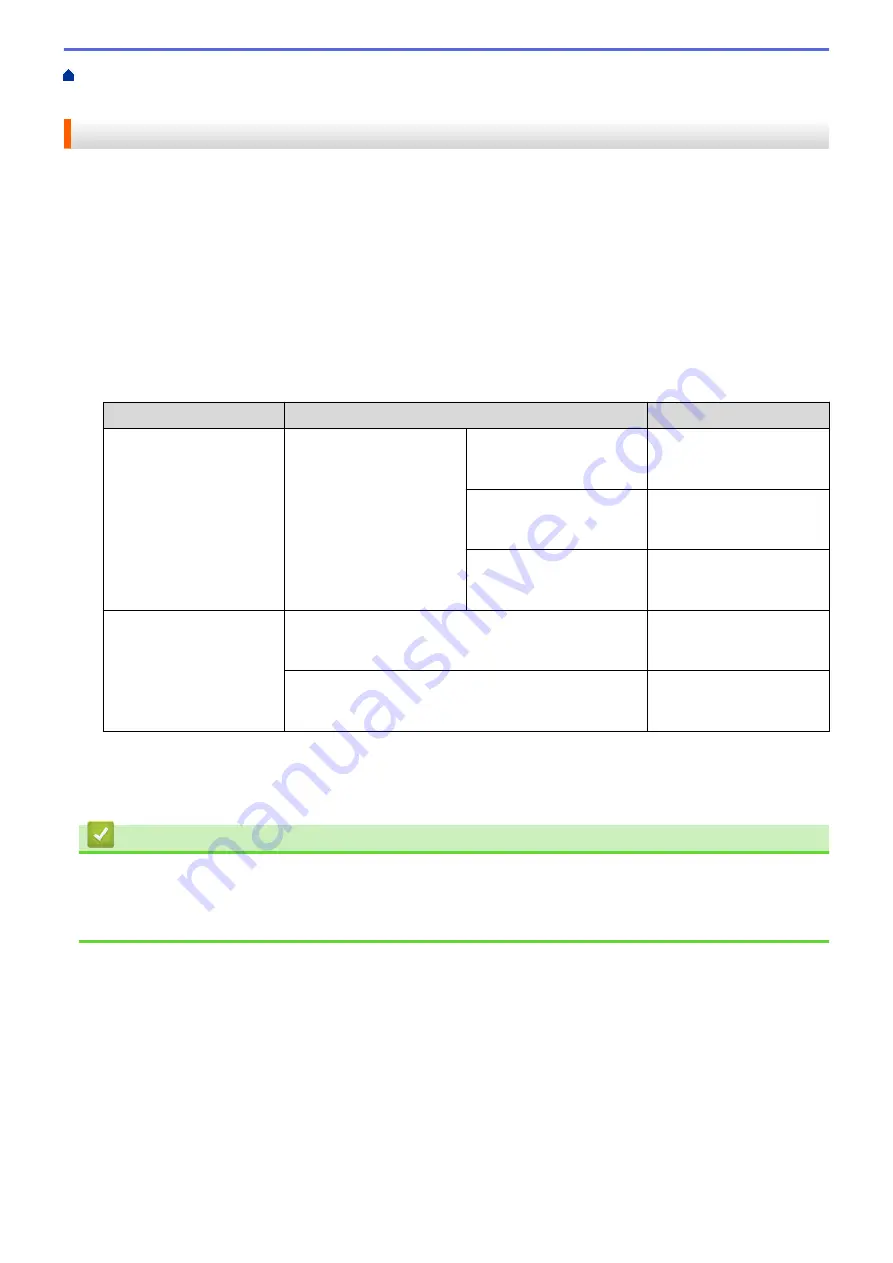
Print from Your Computer (Windows
> Prevent Smudged Printouts and Paper Jams
(Windows
®
)
Prevent Smudged Printouts and Paper Jams (Windows
®
)
Some types of print media may need more drying time. Change the
Reduce Smudge
option if you have
problems with smudged printouts or paper jams.
1. Select the print command in your application.
2. Select
Brother MFC-XXXX Printer
(where XXXX is the name of your model), and then click the printing
properties or preferences button.
The printer driver window appears.
3. Click the
Advanced
tab.
4. Click the
Other Print Options
button.
5. Select the
Reduce Smudge
option on the left side of the screen.
6. Select one of the following options:
Media Type
Option
Description
Plain Paper
2-sided Printing
or
Simplex Printing
Off
Select this mode to print at
normal speed, using a
normal amount of ink.
Low
Select this mode to print at
a slower speed, using a
normal amount of ink.
High
Select this mode to print at
the same speed as
Low
,
but using less ink.
Glossy Paper
Off
Select this mode to print at
normal speed, using a
normal amount of ink.
On
Select this mode to print at
a slower speed, using less
ink.
7. Click
OK
to return to the printer driver window.
8. Click
OK
.
9. Complete your print operation.
Related Information
•
Print from Your Computer (Windows
•
Paper Handling and Printing Problems
•
Change the Print Setting Options When Having Printing Problems
88
Summary of Contents for MFC-J3530DW
Page 26: ...Related Information Touchscreen LCD Overview 19 ...
Page 30: ...Related Information Introduction to Your Brother Machine 23 ...
Page 35: ...Home Paper Handling Paper Handling Load Paper Load Documents 28 ...
Page 60: ... About Envelopes Choose the Right Print Media Error and Maintenance Messages 53 ...
Page 167: ...Related Information Set up a Scan to Network Profile 160 ...
Page 183: ...Related Information Scan Using the Scan Button on Your Brother Machine 176 ...
Page 283: ...Related Information Send a Fax Fax Options 276 ...
Page 290: ... Set up Groups for Broadcasting Enter Text on Your Brother Machine 283 ...
Page 318: ...Related Information Memory Receive Options 311 ...
Page 341: ...Related Information Store Fax Numbers 334 ...
Page 343: ... Store Address Book Numbers 336 ...
Page 364: ... Set the Machine to Power Off Automatically 357 ...
Page 365: ...Home Fax PC FAX PC FAX PC FAX for Windows PC FAX for Mac Sending only 358 ...
Page 420: ... Wi Fi Direct Network Configuration Overview 413 ...
Page 429: ...Related Information Configure Your Brother Machine for Email or I Fax 422 ...
Page 510: ...Related Information Set Up Brother Web Connect 503 ...
Page 514: ...Related Information Set Up Brother Web Connect 507 ...
Page 628: ... My Brother Machine Cannot Print Scan or PC FAX Receive over the Network 621 ...
Page 643: ... Clean the Print Head from Your Brother Machine 636 ...
Page 752: ...Home Appendix Appendix Specifications Enter Text on Your Brother Machine 745 ...
Page 762: ...CHN ENG Version A ...






























