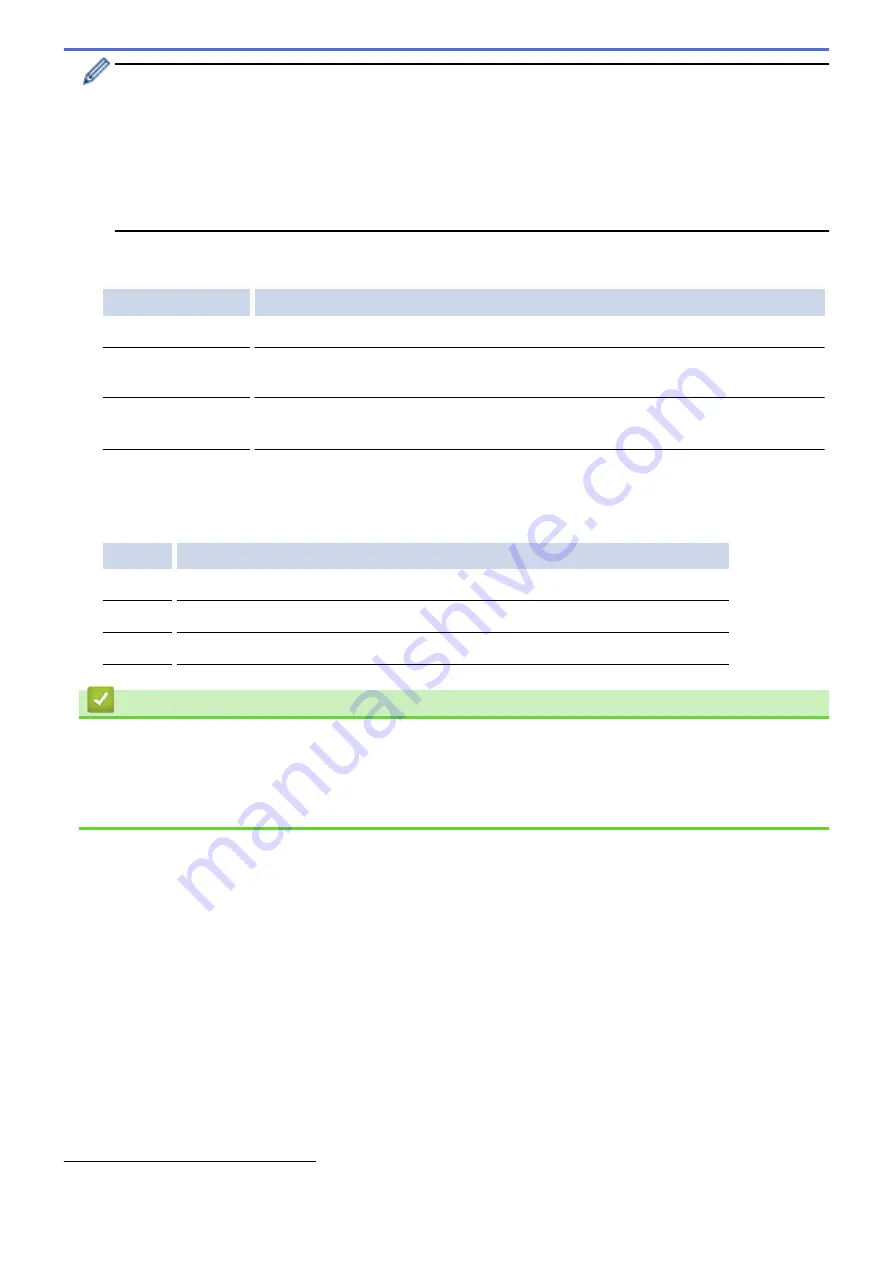
•
To enable IEEE 802.1x authentication for wired networks, select
Enabled
for
Wired 802.1x status
on
the
Wired 802.1x Authentication
page.
•
If you are using
EAP-TLS
authentication, you must select the client certificate that has been installed
(shown with certificate name) for verification from the
Client Certificate
drop-down list.
•
If you select
EAP-FAST
,
PEAP
,
EAP-TTLS
, or
EAP-TLS
authentication, select the verification method
from the
Server Certificate Verification
drop-down list. Verify the server certificate using the CA
certificate, imported to the machine in advance, that has been issued by the CA that signed the server
certificate.
Select one of the following verification methods from the
Server Certificate Verification
drop-down list:
Option
Description
No Verification
The server certificate can always be trusted. The verification is not performed.
CA Cert.
The verification method to check the CA reliability of the server certificate, using the
CA certificate that has been issued by the CA that signed the server certificate.
CA Cert. + ServerID
The verification method to check the common name
value of the server certificate,
in addition to the CA reliability of the server certificate.
7. When finished with configuration, click
Submit
.
For wired networks: After configuring, connect your machine to the IEEE 802.1x supported network. After a
few minutes, print the Network Configuration Report to check the <
Wired IEEE 802.1x
> Status.
Option
Description
Success
The wired IEEE 802.1x function is enabled and the authentication was successful.
Failed
The wired IEEE 802.1x function is enabled; however, the authentication failed.
Off
The wired IEEE 802.1x function is not available.
Related Information
•
Use IEEE 802.1x Authentication for a Wired or a Wireless Network
•
Print the Network Configuration Report
•
•
Supported Security Certificate Features
1
The common name verification compares the common name of the server certificate to the character string configured for the
Server ID
.
Before you use this method, contact your system administrator about the server certificate's common name and then configure
Server ID
.
491
Summary of Contents for MFC-J3530DW
Page 26: ...Related Information Touchscreen LCD Overview 19 ...
Page 30: ...Related Information Introduction to Your Brother Machine 23 ...
Page 35: ...Home Paper Handling Paper Handling Load Paper Load Documents 28 ...
Page 60: ... About Envelopes Choose the Right Print Media Error and Maintenance Messages 53 ...
Page 167: ...Related Information Set up a Scan to Network Profile 160 ...
Page 183: ...Related Information Scan Using the Scan Button on Your Brother Machine 176 ...
Page 283: ...Related Information Send a Fax Fax Options 276 ...
Page 290: ... Set up Groups for Broadcasting Enter Text on Your Brother Machine 283 ...
Page 318: ...Related Information Memory Receive Options 311 ...
Page 341: ...Related Information Store Fax Numbers 334 ...
Page 343: ... Store Address Book Numbers 336 ...
Page 364: ... Set the Machine to Power Off Automatically 357 ...
Page 365: ...Home Fax PC FAX PC FAX PC FAX for Windows PC FAX for Mac Sending only 358 ...
Page 420: ... Wi Fi Direct Network Configuration Overview 413 ...
Page 429: ...Related Information Configure Your Brother Machine for Email or I Fax 422 ...
Page 510: ...Related Information Set Up Brother Web Connect 503 ...
Page 514: ...Related Information Set Up Brother Web Connect 507 ...
Page 628: ... My Brother Machine Cannot Print Scan or PC FAX Receive over the Network 621 ...
Page 643: ... Clean the Print Head from Your Brother Machine 636 ...
Page 752: ...Home Appendix Appendix Specifications Enter Text on Your Brother Machine 745 ...
Page 762: ...CHN ENG Version A ...






























