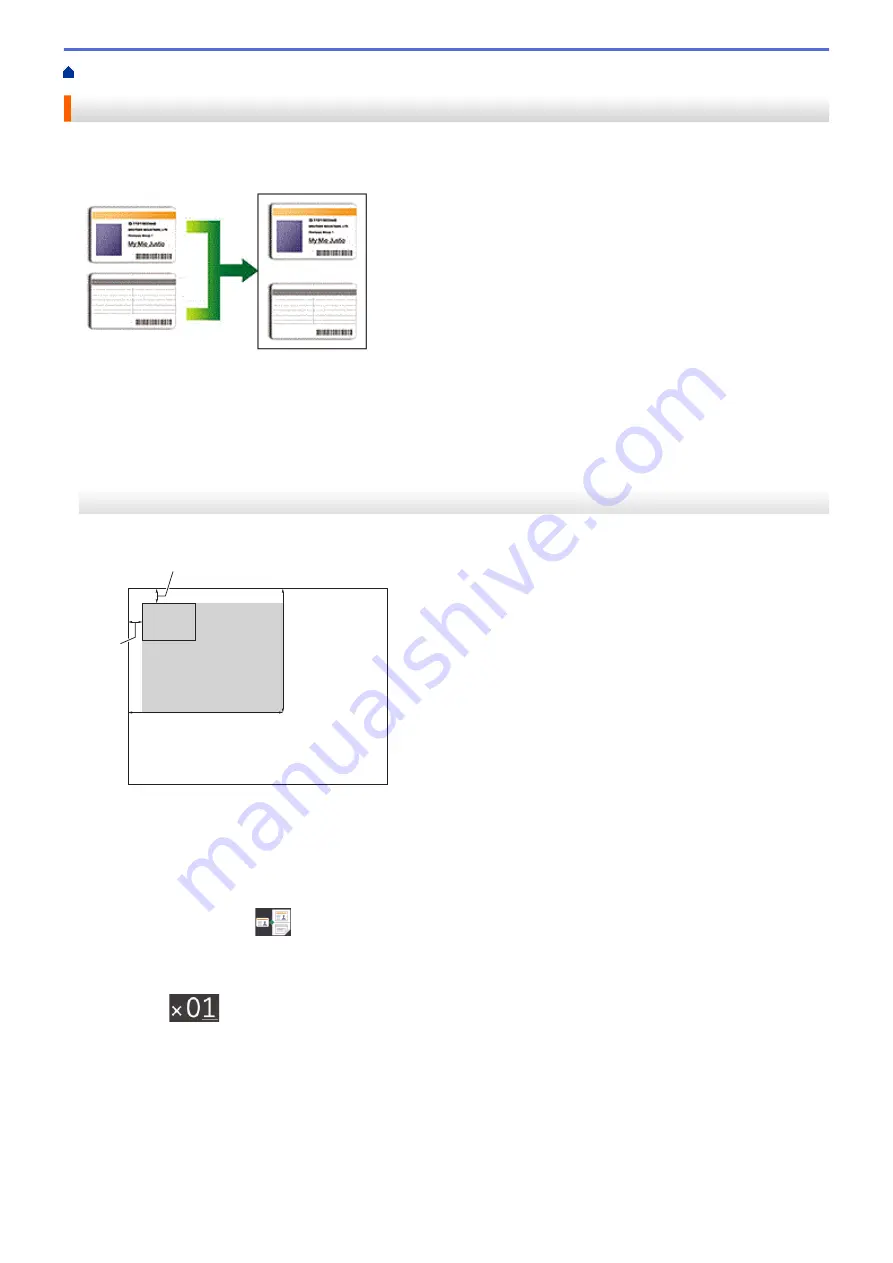
Copy an ID Card
Use the
[2in1(ID)]
feature to copy both sides of an identification card onto one page, keeping the original
card size.
•
Make sure the paper size is set to A4 or Letter.
•
You may copy an identification card to the extent permitted under applicable laws. For more detailed
information, see the
Product Safety Guide
.
MFC-J3530DW
1. Place your identification card face down near the upper-left corner of the scanner glass.
a
b
c
d
a
a. 3 mm or greater (top, left)
b. 207 mm
c. 145 mm
d. scannable area
2. Press
d
or
c
to display
[2 in 1 ID Copy]
, and then press it.
3. Enter the number of copies in one of the following ways:
•
Press
[-]
or
[+]
on the touchscreen.
•
Press
to display the keyboard on the touchscreen, and then enter the number of copies using the
touchscreen keyboard. Press
[OK]
.
•
Enter the number of copies using the dial pad.
4. To change the copy settings, press
[Options]
. When finished, press
[OK]
.
5. Press
[Mono Start]
or
[Colour Start]
.
The machine starts scanning one side of the identification card.
6. After the machine has scanned the first side, turn over the identification card and press
[Continue]
to scan
the other side.
258
Summary of Contents for MFC-J3530DW
Page 26: ...Related Information Touchscreen LCD Overview 19 ...
Page 30: ...Related Information Introduction to Your Brother Machine 23 ...
Page 35: ...Home Paper Handling Paper Handling Load Paper Load Documents 28 ...
Page 60: ... About Envelopes Choose the Right Print Media Error and Maintenance Messages 53 ...
Page 167: ...Related Information Set up a Scan to Network Profile 160 ...
Page 183: ...Related Information Scan Using the Scan Button on Your Brother Machine 176 ...
Page 283: ...Related Information Send a Fax Fax Options 276 ...
Page 290: ... Set up Groups for Broadcasting Enter Text on Your Brother Machine 283 ...
Page 318: ...Related Information Memory Receive Options 311 ...
Page 341: ...Related Information Store Fax Numbers 334 ...
Page 343: ... Store Address Book Numbers 336 ...
Page 364: ... Set the Machine to Power Off Automatically 357 ...
Page 365: ...Home Fax PC FAX PC FAX PC FAX for Windows PC FAX for Mac Sending only 358 ...
Page 420: ... Wi Fi Direct Network Configuration Overview 413 ...
Page 429: ...Related Information Configure Your Brother Machine for Email or I Fax 422 ...
Page 510: ...Related Information Set Up Brother Web Connect 503 ...
Page 514: ...Related Information Set Up Brother Web Connect 507 ...
Page 628: ... My Brother Machine Cannot Print Scan or PC FAX Receive over the Network 621 ...
Page 643: ... Clean the Print Head from Your Brother Machine 636 ...
Page 752: ...Home Appendix Appendix Specifications Enter Text on Your Brother Machine 745 ...
Page 762: ...CHN ENG Version A ...






























