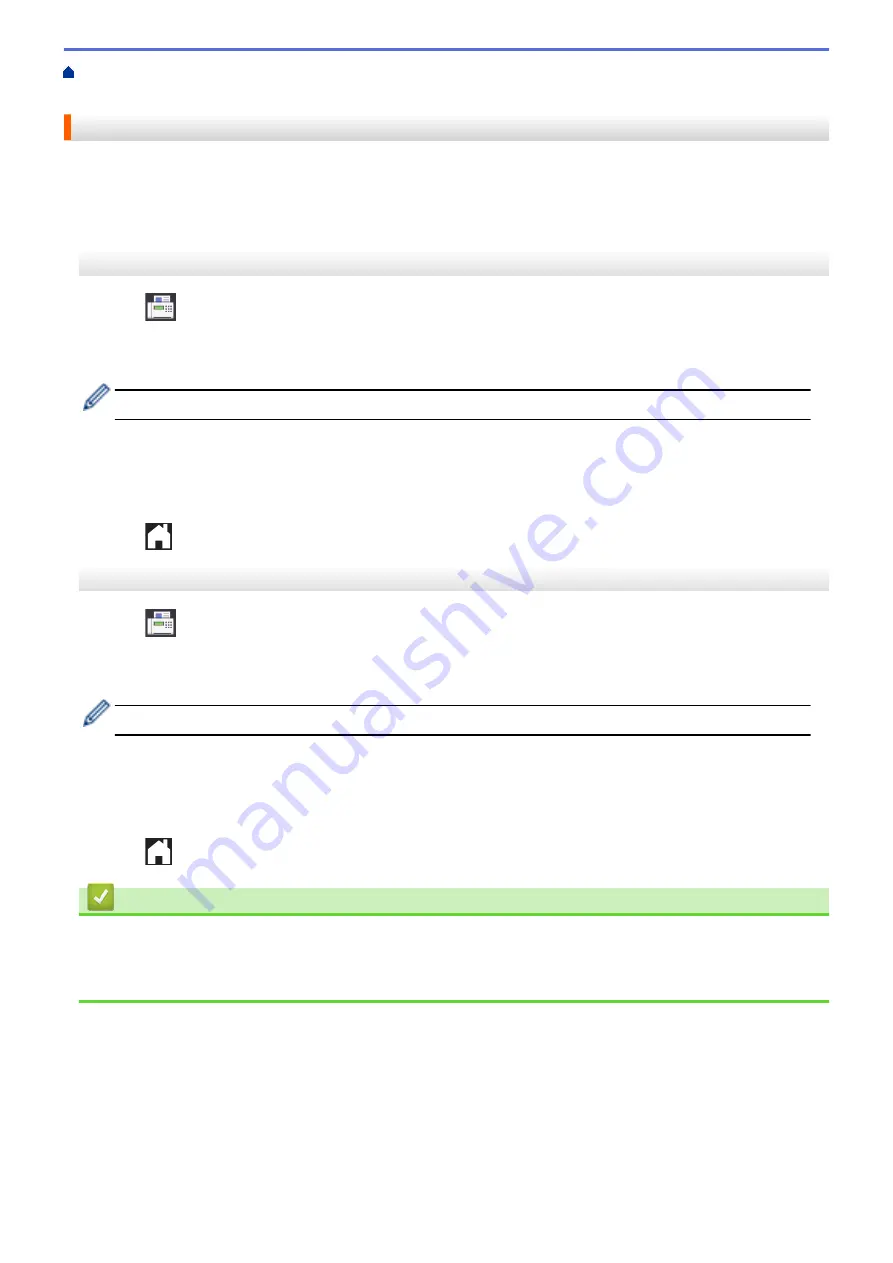
Voice Operations and Fax Numbers
> Store Address Book Numbers
from Caller ID History
Store Address Book Numbers from Caller ID History
If you have a Caller ID subscriber service from your telephone company, you can store Address Book numbers
from incoming calls in the Caller ID history.
MFC-J3530DW
1. Press
[Fax]
>
[Call History]
>
[Caller ID History]
.
2. Press
a
or
b
to display the name or number you want to store, and then press it.
3. Press
[Edit]
>
[Add to Address Book]
>
[Name]
.
To delete the number from the Caller ID history list, press
[Edit]
>
[Delete]
. Press
[Yes]
to confirm.
4. Enter the name (up to 16 characters) using the touchscreen. Press
[OK]
.
5. To store the second fax or telephone number, press
[Address 2]
. Enter the second fax or telephone
number (up to 20 digits) using the touchscreen. Press
[OK]
.
6. Press
[OK]
to confirm the fax or telephone number you want to store.
7. Press
.
MFC-J3930DW
1. Press
[Fax]
>
[Call History]
>
[Caller ID History]
.
2. Swipe up or down or press
a
or
b
to display the name or number you want to store, and then press it.
3. Press
[Edit]
>
[Add to Address Book]
>
[Name]
.
To delete the number from the Caller ID history list, press
[Edit]
>
[Delete]
. Press
[Yes]
to confirm.
4. Enter the name (up to 16 characters) using the touchscreen. Press
[OK]
.
5. To store the second fax or telephone number, press
[Address 2]
. Enter the second fax or telephone
number (up to 20 digits) using the touchscreen. Press
[OK]
.
6. Press
[OK]
to confirm the fax or telephone number you want to store.
7. Press
.
Related Information
•
•
•
Enter Text on Your Brother Machine
332
Summary of Contents for MFC-J3530DW
Page 26: ...Related Information Touchscreen LCD Overview 19 ...
Page 30: ...Related Information Introduction to Your Brother Machine 23 ...
Page 35: ...Home Paper Handling Paper Handling Load Paper Load Documents 28 ...
Page 60: ... About Envelopes Choose the Right Print Media Error and Maintenance Messages 53 ...
Page 167: ...Related Information Set up a Scan to Network Profile 160 ...
Page 183: ...Related Information Scan Using the Scan Button on Your Brother Machine 176 ...
Page 283: ...Related Information Send a Fax Fax Options 276 ...
Page 290: ... Set up Groups for Broadcasting Enter Text on Your Brother Machine 283 ...
Page 318: ...Related Information Memory Receive Options 311 ...
Page 341: ...Related Information Store Fax Numbers 334 ...
Page 343: ... Store Address Book Numbers 336 ...
Page 364: ... Set the Machine to Power Off Automatically 357 ...
Page 365: ...Home Fax PC FAX PC FAX PC FAX for Windows PC FAX for Mac Sending only 358 ...
Page 420: ... Wi Fi Direct Network Configuration Overview 413 ...
Page 429: ...Related Information Configure Your Brother Machine for Email or I Fax 422 ...
Page 510: ...Related Information Set Up Brother Web Connect 503 ...
Page 514: ...Related Information Set Up Brother Web Connect 507 ...
Page 628: ... My Brother Machine Cannot Print Scan or PC FAX Receive over the Network 621 ...
Page 643: ... Clean the Print Head from Your Brother Machine 636 ...
Page 752: ...Home Appendix Appendix Specifications Enter Text on Your Brother Machine 745 ...
Page 762: ...CHN ENG Version A ...






























