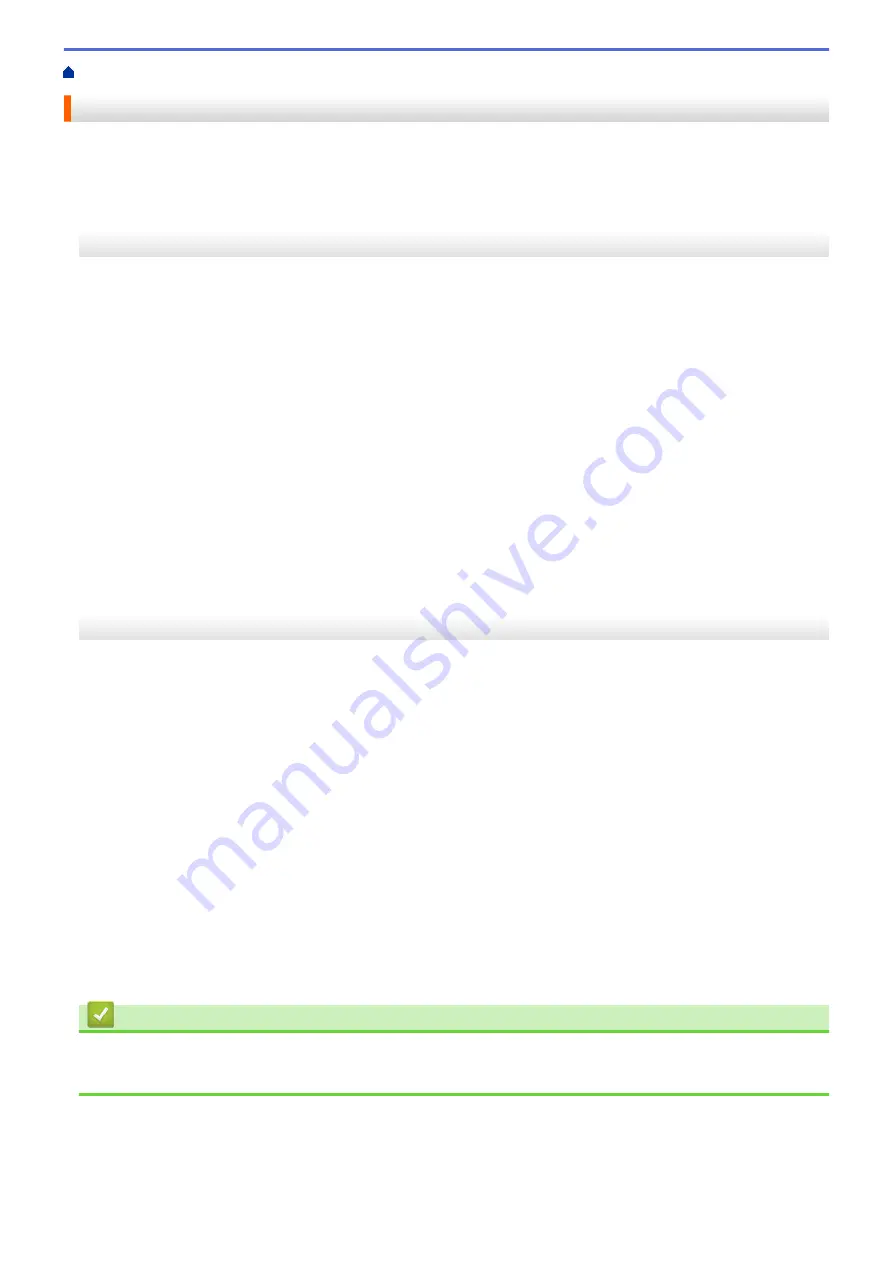
> Change Memory Receive Options
Change Memory Receive Options
If there are faxes in your machine's memory when you change any Memory Receive option, the LCD displays
one of the following questions:
MFC-J3530DW
•
If received faxes have already been printed, the touchscreen displays
[Erase all documents?]
-
If you press
[Yes]
, faxes in the memory will be erased before the setting changes.
-
If you press
[No]
, faxes in the memory will not be erased and the setting will be unchanged.
•
If unprinted faxes are in the machine's memory, the touchscreen displays
[Print all faxes?]
-
If you press
[Yes]
, faxes in the memory will be printed before the setting changes.
-
If you press
[No]
, faxes in the memory will not be printed and the setting will be unchanged.
•
If received faxes are left in the machine’s memory when you change to
[PC Fax Receive]
from another
option (
[Fax Forward]
,
[Forward to Cloud]
, or
[Fax Storage]
), press
[<USB>]
or the name of the
computer if you are on a network, and then press
[OK]
. You will be asked if you want to turn on Backup
Print.
The touchscreen displays:
[Send Fax to PC?]
-
If you press
[Yes]
, faxes in the memory will be sent to your computer before the setting changes.
-
If you press
[No]
, faxes in the memory will not be erased and the setting will be unchanged.
MFC-J3930DW
•
If received faxes have already been printed, the touchscreen displays
[Erase all documents?]
-
If you press
[Yes]
, faxes in the memory will be erased before the setting changes.
-
If you press
[No]
, faxes in the memory will not be erased and the setting will be unchanged.
•
If unprinted faxes are in the machine's memory, the touchscreen displays
[Print all faxes?]
-
If you press
[Yes]
, faxes in the memory will be printed before the setting changes.
-
If you press
[No]
, faxes in the memory will not be printed and the setting will be unchanged.
•
If received faxes are left in the machine’s memory when you change to
[PC Fax Receive]
from another
option (
[Fax Forward]
,
[Forward to Cloud]
, or
[Fax Storage]
), press
[<USB>]
or the name of the
computer if you are on a network, and then press
[OK]
. You will be asked if you want to turn on Backup
Print.
The touchscreen displays:
[Send Fax to PC?]
-
If you press
[Yes]
, faxes in the memory will be sent to your computer before the setting changes.
-
If you press
[No]
, faxes in the memory will not be erased and the setting will be unchanged.
Related Information
•
•
315
Summary of Contents for MFC-J3530DW
Page 26: ...Related Information Touchscreen LCD Overview 19 ...
Page 30: ...Related Information Introduction to Your Brother Machine 23 ...
Page 35: ...Home Paper Handling Paper Handling Load Paper Load Documents 28 ...
Page 60: ... About Envelopes Choose the Right Print Media Error and Maintenance Messages 53 ...
Page 167: ...Related Information Set up a Scan to Network Profile 160 ...
Page 183: ...Related Information Scan Using the Scan Button on Your Brother Machine 176 ...
Page 283: ...Related Information Send a Fax Fax Options 276 ...
Page 290: ... Set up Groups for Broadcasting Enter Text on Your Brother Machine 283 ...
Page 318: ...Related Information Memory Receive Options 311 ...
Page 341: ...Related Information Store Fax Numbers 334 ...
Page 343: ... Store Address Book Numbers 336 ...
Page 364: ... Set the Machine to Power Off Automatically 357 ...
Page 365: ...Home Fax PC FAX PC FAX PC FAX for Windows PC FAX for Mac Sending only 358 ...
Page 420: ... Wi Fi Direct Network Configuration Overview 413 ...
Page 429: ...Related Information Configure Your Brother Machine for Email or I Fax 422 ...
Page 510: ...Related Information Set Up Brother Web Connect 503 ...
Page 514: ...Related Information Set Up Brother Web Connect 507 ...
Page 628: ... My Brother Machine Cannot Print Scan or PC FAX Receive over the Network 621 ...
Page 643: ... Clean the Print Head from Your Brother Machine 636 ...
Page 752: ...Home Appendix Appendix Specifications Enter Text on Your Brother Machine 745 ...
Page 762: ...CHN ENG Version A ...






























