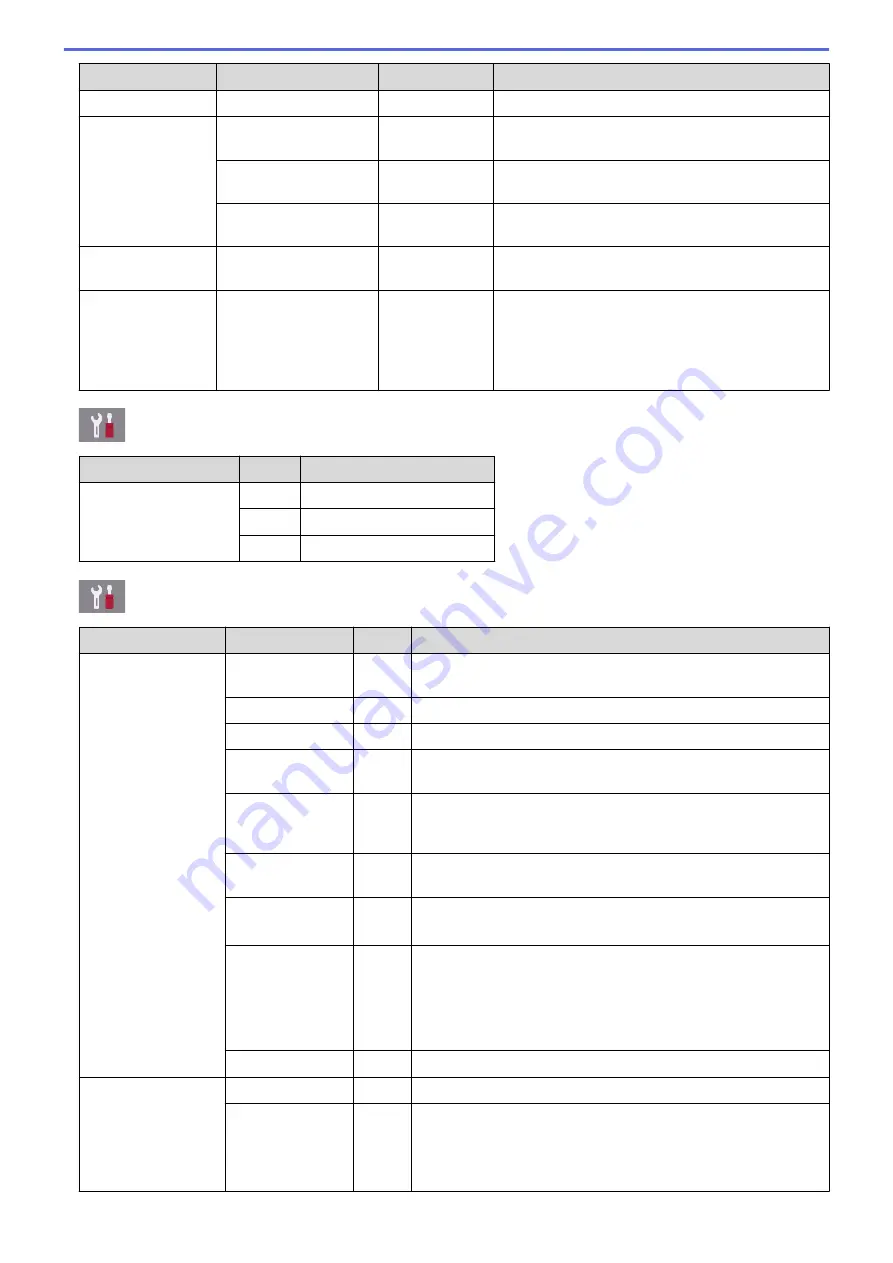
Level 1
Level 2
Level 3
Descriptions
Screen Settings Scan Screen
-
Set the default Scan screen settings.
Notice Settings Document Alert
-
Displays the alert when a document is left on the
scanner glass.
Copy Tip
-
Displays the document placement guidance when
you open the document cover.
Scan Result(Skip
Blank Page)
-
Displays a scan result of skip blank page when
finished.
Sleep Mode
-
-
Select how long the machine must be idle before it
goes into Sleep Mode.
Auto Power Off
-
-
Select how long the machine must wait before it
automatically turns itself off after entering Sleep
Mode.
When set to Off, the machine will not power off
automatically.
[Settings]
>
[All Settings]
>
[Shortcut Settings]
Level 1
Level 2 Descriptions
(Select shortcut button.)
Rename
Change the shortcut name.
Edit
Change the shortcut settings.
Delete
Delete the shortcut.
[Settings]
>
[All Settings]
>
[Fax]
Level 1
Level 2
Level 3 Descriptions
Setup Receive
Ring Delay
-
Set the number of rings before the machine answers in Fax Auto
or Fax/Tel mode.
Receive Mode
-
Select the Receive Mode that best suits your needs.
Fax Preview
-
View received faxes on the LCD.
Fax Detect
-
Receive fax messages automatically when you answer a call
and hear fax tones.
Remote Codes
-
Answer calls at an extension or external telephone and use
codes to turn the machine on or off. You can personalise the
codes.
Auto
Reduction
-
Reduce the size of incoming faxes.
PC Fax
Receive
-
Set the machine to send faxes to your computer.
You can turn on the Backup Print safety feature.
Memory
Receive
-
Set the machine to forward fax messages, to store incoming
faxes in the memory (so you can retrieve them while you are
away from your machine), or the cloud service.
If you select Fax Forward, or Forward to Cloud, you can turn on
the Backup Print safety feature.
Fax Rx Stamp
-
Print the received time and date on the top of received faxes.
Report Setting
XMIT Report
-
Select the initial setup for the Transmission Verification Report.
Journal
Period
-
Set the interval for automatic printing of the Fax Journal.
If you select an option other than Off and Every 50 Faxes, you
can set the time for the option.
If you select Every 7 Days, you can set the day of the week.
715
Summary of Contents for MFC-J3530DW
Page 26: ...Related Information Touchscreen LCD Overview 19 ...
Page 30: ...Related Information Introduction to Your Brother Machine 23 ...
Page 35: ...Home Paper Handling Paper Handling Load Paper Load Documents 28 ...
Page 60: ... About Envelopes Choose the Right Print Media Error and Maintenance Messages 53 ...
Page 167: ...Related Information Set up a Scan to Network Profile 160 ...
Page 183: ...Related Information Scan Using the Scan Button on Your Brother Machine 176 ...
Page 283: ...Related Information Send a Fax Fax Options 276 ...
Page 290: ... Set up Groups for Broadcasting Enter Text on Your Brother Machine 283 ...
Page 318: ...Related Information Memory Receive Options 311 ...
Page 341: ...Related Information Store Fax Numbers 334 ...
Page 343: ... Store Address Book Numbers 336 ...
Page 364: ... Set the Machine to Power Off Automatically 357 ...
Page 365: ...Home Fax PC FAX PC FAX PC FAX for Windows PC FAX for Mac Sending only 358 ...
Page 420: ... Wi Fi Direct Network Configuration Overview 413 ...
Page 429: ...Related Information Configure Your Brother Machine for Email or I Fax 422 ...
Page 510: ...Related Information Set Up Brother Web Connect 503 ...
Page 514: ...Related Information Set Up Brother Web Connect 507 ...
Page 628: ... My Brother Machine Cannot Print Scan or PC FAX Receive over the Network 621 ...
Page 643: ... Clean the Print Head from Your Brother Machine 636 ...
Page 752: ...Home Appendix Appendix Specifications Enter Text on Your Brother Machine 745 ...
Page 762: ...CHN ENG Version A ...






























