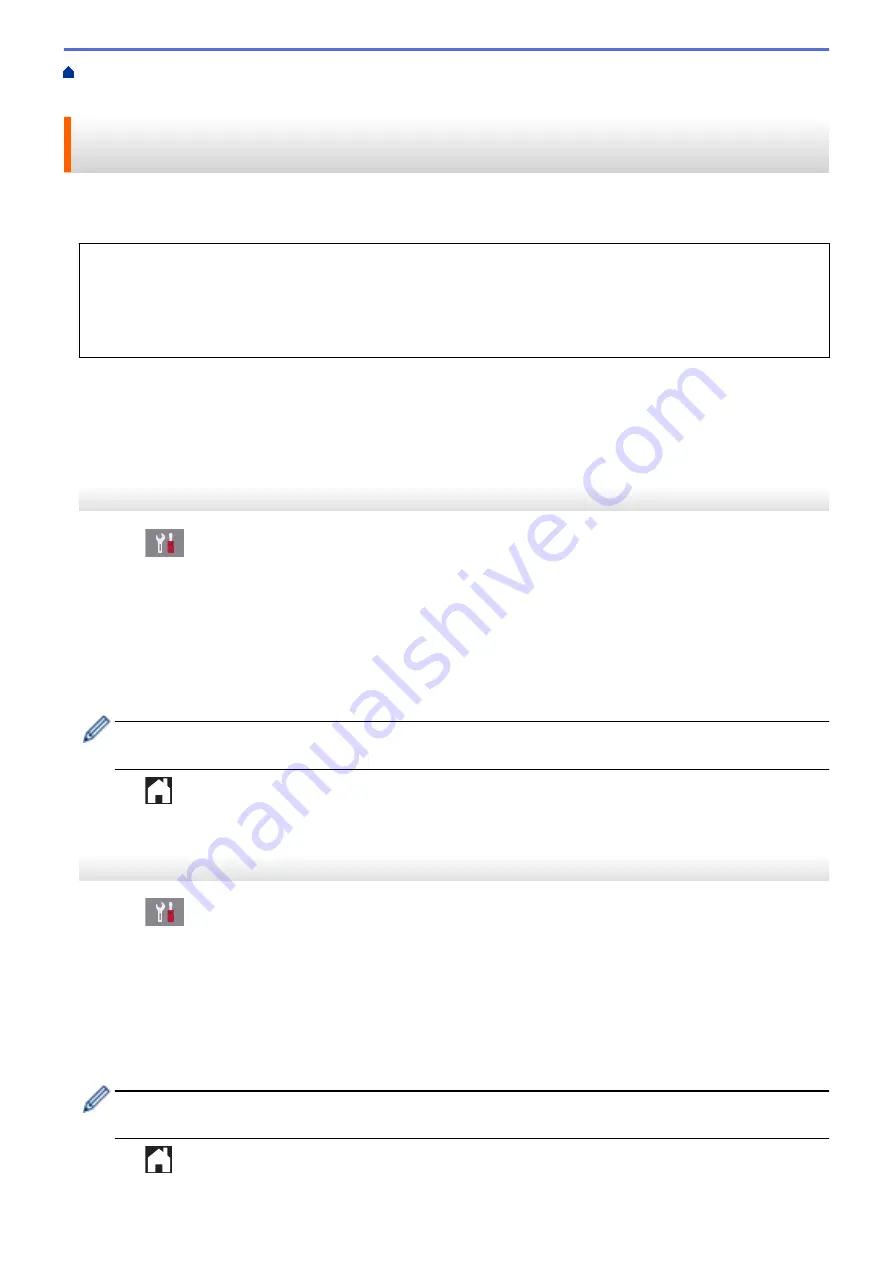
> Use PC-Fax Receive to Transfer Received
Faxes to Your Computer (Windows
®
only)
Use PC-Fax Receive to Transfer Received Faxes to Your Computer
(Windows
®
only)
Turn on the PC-Fax Receive feature, automatically store incoming faxes to your machine's memory, and then
send them to your computer. Use your computer to view and store these faxes.
•
This feature is available only for monochrome faxes. When you receive a colour fax, your machine prints
the colour fax but does not send the fax to your computer.
•
Before you can set up PC-Fax Receive, you must install the Brother software and drivers on your
computer. Make sure your computer is connected and turned on. You must have the PC-FAX Receiving
software running on your computer.
Even if your computer is turned off, your machine will receive and store faxes in its memory. When you start your
computer and the PC-FAX Receiving software runs, your machine transfers faxes to your computer
automatically.
MFC-J3530DW
1. Press
[Settings]
>
[All Settings]
>
[Fax]
>
[Setup Receive]
>
[PC Fax Receive]
.
2. Press
[On]
.
The touchscreen displays the message
[Run the PC-Fax Receive program on your computer.]
3. Press
[OK]
.
4. Press
[<USB>]
or press the name of the computer you want to receive faxes if you are on a network. Press
[OK]
.
5. Press
[Backup Print: On]
or
[Backup Print: Off]
.
When Fax Preview is turned on, a backup copy of received faxes will not be printed, even if you select
[Backup Print: On]
.
6. Press
.
To change the destination computer, repeat these steps.
MFC-J3930DW
1. Press
[Settings]
>
[All Settings]
>
[Fax]
>
[Setup Receive]
>
[PC Fax Receive]
.
2. Press
[On]
.
The touchscreen displays the message
[Run the PC-Fax Receive program on your computer.]
3. Press
[OK]
.
4. Press
[<USB>]
or press the name of the computer you want to receive faxes if you are on a network. Press
[OK]
.
5. Press
[Backup Print: On]
or
[Backup Print: Off]
.
When Fax Preview is turned on, a backup copy of received faxes will not be printed, even if you select
[Backup Print: On]
.
6. Press
.
313
Summary of Contents for MFC-J3530DW
Page 26: ...Related Information Touchscreen LCD Overview 19 ...
Page 30: ...Related Information Introduction to Your Brother Machine 23 ...
Page 35: ...Home Paper Handling Paper Handling Load Paper Load Documents 28 ...
Page 60: ... About Envelopes Choose the Right Print Media Error and Maintenance Messages 53 ...
Page 167: ...Related Information Set up a Scan to Network Profile 160 ...
Page 183: ...Related Information Scan Using the Scan Button on Your Brother Machine 176 ...
Page 283: ...Related Information Send a Fax Fax Options 276 ...
Page 290: ... Set up Groups for Broadcasting Enter Text on Your Brother Machine 283 ...
Page 318: ...Related Information Memory Receive Options 311 ...
Page 341: ...Related Information Store Fax Numbers 334 ...
Page 343: ... Store Address Book Numbers 336 ...
Page 364: ... Set the Machine to Power Off Automatically 357 ...
Page 365: ...Home Fax PC FAX PC FAX PC FAX for Windows PC FAX for Mac Sending only 358 ...
Page 420: ... Wi Fi Direct Network Configuration Overview 413 ...
Page 429: ...Related Information Configure Your Brother Machine for Email or I Fax 422 ...
Page 510: ...Related Information Set Up Brother Web Connect 503 ...
Page 514: ...Related Information Set Up Brother Web Connect 507 ...
Page 628: ... My Brother Machine Cannot Print Scan or PC FAX Receive over the Network 621 ...
Page 643: ... Clean the Print Head from Your Brother Machine 636 ...
Page 752: ...Home Appendix Appendix Specifications Enter Text on Your Brother Machine 745 ...
Page 762: ...CHN ENG Version A ...






























