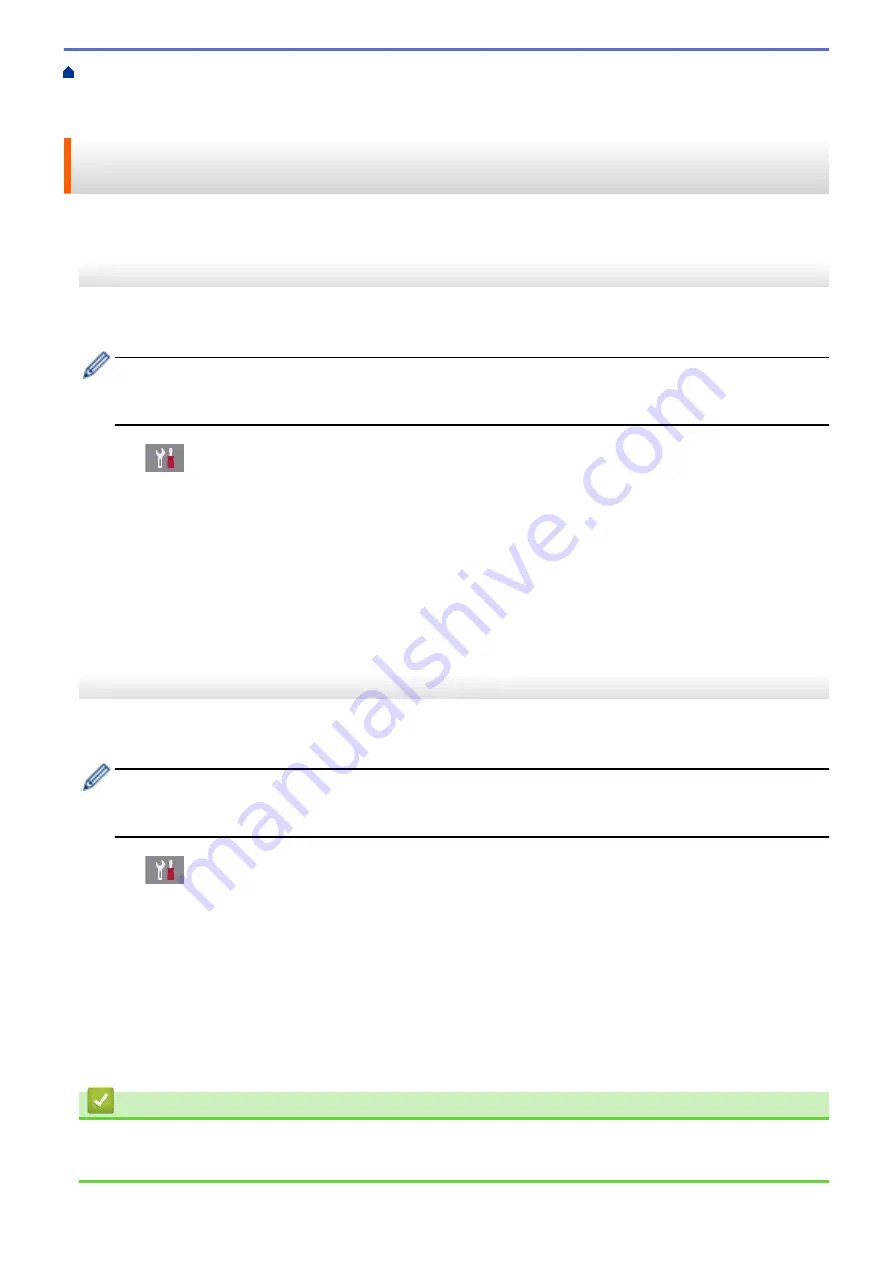
Additional Methods of Configuring Your Brother Machine for a Wireless Network
>
Configure Your Wi-Fi Direct Network
> Configure Your Wi-Fi Direct Network Using the One-
Push Method of Wi-Fi Protected Setup
™
(WPS)
Configure Your Wi-Fi Direct Network Using the One-Push Method of Wi-
Fi Protected Setup
™
(WPS)
MFC-J3530DW
If your mobile device supports WPS (PBC; Push Button Configuration), follow these steps to configure a Wi-Fi
Direct network:
When the machine receives the Wi-Fi Direct request from your mobile device, the message
[Wi-Fi
Direct connection request received. Press [OK] to connect.]
will appear on the LCD.
Press
[OK]
to connect.
1. Press
[Settings]
>
[All Settings]
>
[Network]
>
[Wi-Fi Direct]
>
[Group Owner]
>
[On]
.
2. Press
[Push Button]
.
3. Activate your mobile device's WPS one-push configuration method (see your mobile device's user's guide for
instructions). When
[Activate Wi-Fi Direct on other device. Then Press [OK].]
appears on
the machine's LCD, press
[OK]
on your machine.
This will start the Wi-Fi Direct setup.
If your mobile device connects successfully, the machine displays
[Connected]
. You have completed the Wi-Fi
Direct network setup.
MFC-J3930DW
If your mobile device supports WPS (PBC; Push Button Configuration), follow these steps to configure a Wi-Fi
Direct network:
When the machine receives the Wi-Fi Direct request from your mobile device, the message
[Wi-Fi
Direct connection request received. Press [OK] to connect.]
will be displayed. Press
[OK]
to connect.
1. Press
[Settings]
>
[All Settings]
>
[Network]
>
[Wi-Fi Direct]
>
[Group Owner]
>
[On]
.
2. Press
[Push Button]
.
3. Activate your mobile device's WPS one-push configuration method (see your mobile device's user's guide for
instructions). When
[Activate Wi-Fi Direct on other device. Then Press [OK].]
appears on
the machine's LCD, press
[OK]
on your machine.
This will start the Wi-Fi Direct setup.
If your mobile device connects successfully, the machine displays the message
[Connected]
. You have
completed the Wi-Fi Direct network setup.
Related Information
•
Configure Your Wi-Fi Direct Network
•
Wi-Fi Direct Network Configuration Overview
409
Summary of Contents for MFC-J3530DW
Page 26: ...Related Information Touchscreen LCD Overview 19 ...
Page 30: ...Related Information Introduction to Your Brother Machine 23 ...
Page 35: ...Home Paper Handling Paper Handling Load Paper Load Documents 28 ...
Page 60: ... About Envelopes Choose the Right Print Media Error and Maintenance Messages 53 ...
Page 167: ...Related Information Set up a Scan to Network Profile 160 ...
Page 183: ...Related Information Scan Using the Scan Button on Your Brother Machine 176 ...
Page 283: ...Related Information Send a Fax Fax Options 276 ...
Page 290: ... Set up Groups for Broadcasting Enter Text on Your Brother Machine 283 ...
Page 318: ...Related Information Memory Receive Options 311 ...
Page 341: ...Related Information Store Fax Numbers 334 ...
Page 343: ... Store Address Book Numbers 336 ...
Page 364: ... Set the Machine to Power Off Automatically 357 ...
Page 365: ...Home Fax PC FAX PC FAX PC FAX for Windows PC FAX for Mac Sending only 358 ...
Page 420: ... Wi Fi Direct Network Configuration Overview 413 ...
Page 429: ...Related Information Configure Your Brother Machine for Email or I Fax 422 ...
Page 510: ...Related Information Set Up Brother Web Connect 503 ...
Page 514: ...Related Information Set Up Brother Web Connect 507 ...
Page 628: ... My Brother Machine Cannot Print Scan or PC FAX Receive over the Network 621 ...
Page 643: ... Clean the Print Head from Your Brother Machine 636 ...
Page 752: ...Home Appendix Appendix Specifications Enter Text on Your Brother Machine 745 ...
Page 762: ...CHN ENG Version A ...






























