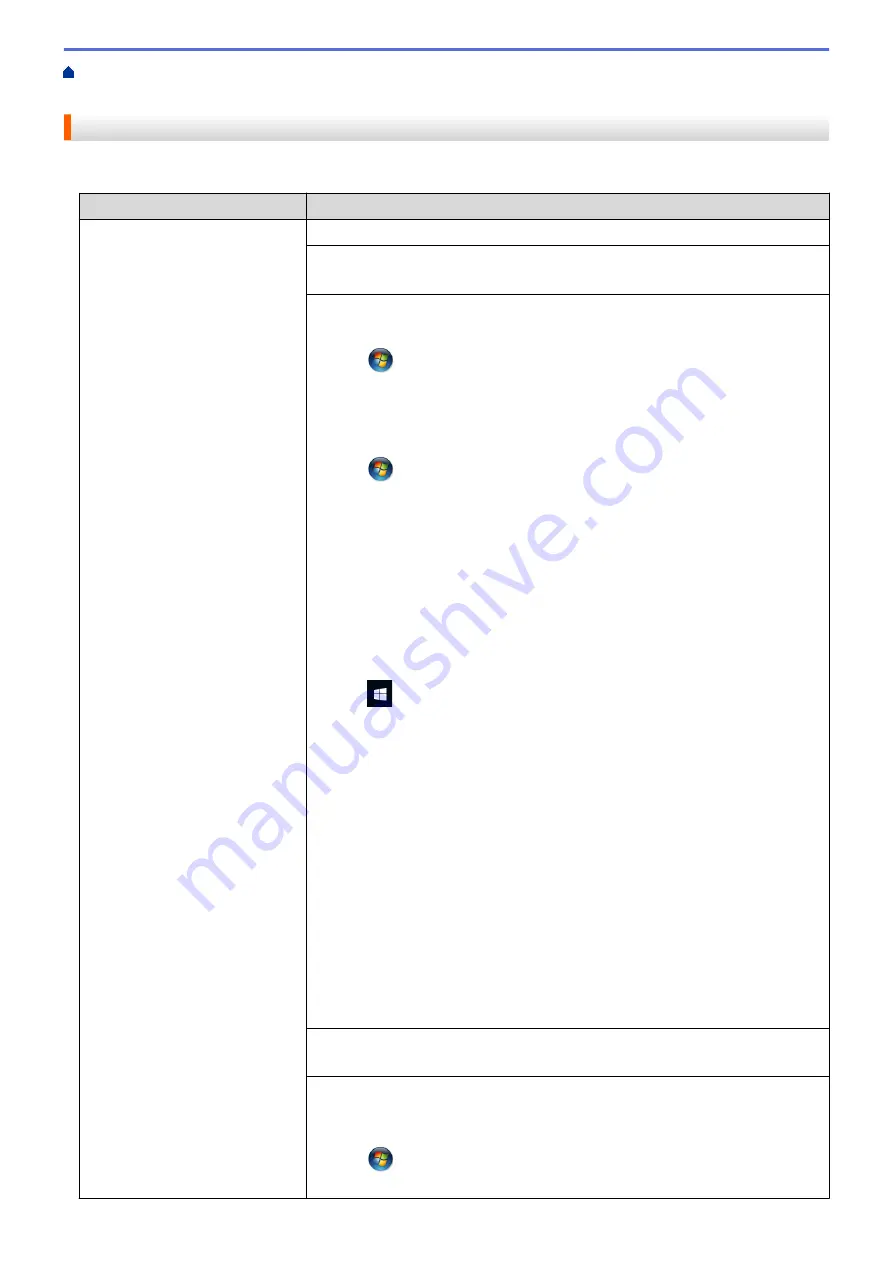
If You Are Having Difficulty with Your Machine
> Paper Handling and Printing
Problems
Paper Handling and Printing Problems
Printing Difficulties
Difficulties
Suggestions
No printout
Check that the correct printer driver has been installed and selected.
Check to see if the machine's display is showing an error message.
See
Related Information
:
Error and Maintenance Messages
.
Check that the machine is online:
•
Windows Vista
®
and Windows Server
®
2008
Click
/
Start
>
Control Panel
>
Hardware and Sound
>
Printers
. Right-
click
Brother MFC-XXXX Printer
(where XXXX is your model name). Make
sure
Use Printer Online
is not listed. If it is listed, click this option to set the
driver Online.
•
Windows
®
7 and Windows Server
®
2008 R2
Click
/
Start
>
Devices and Printers
. Right-click
Brother MFC-XXXX
Printer
(where XXXX is your model name) and click
See what's printing
.
Click
Printer
in the menu bar. Make sure
Use Printer Offline
is not selected.
•
Windows
®
8
Move your mouse to the lower right corner of your desktop. When the menu
bar appears, click
Settings
>
Control Panel
. In the
Hardware and Sound
group, click
View devices and printers
. Right-click the
Brother MFC-XXXX
Printer
(where XXXX is your model name). Click
See what's printing
. If
printer driver options appear, select your printer driver. Click
Printer
in the
menu bar and make sure
Use Printer Offline
is not selected.
•
Windows
®
10
Click
>
All apps
>
Windows System
>
Control Panel
. In the
Hardware
and Sound
group, click
View devices and printers
. Right-click the
Brother
MFC-XXXX Printer
(where XXXX is your model name). Click
See what’s
printing
. If printer driver options appear, select your printer driver. Click
Printer
in the menu bar and make sure
Use Printer Offline
is not selected.
•
Windows Server
®
2012
Move your mouse to the lower right corner of your desktop. When the menu
bar appears, click
Settings
>
Control Panel
. In the
Hardware
group, click
View devices and printers
. Right-click the
Brother MFC-XXXX Printer
(where XXXX is your model name). Click
See what's printing
. If printer driver
options appear, select your printer driver. Click
Printer
in the menu bar and
make sure
Use Printer Offline
is not selected.
•
Windows Server
®
2012 R2
Click
Control Panel
on the
Start
screen. In the
Hardware
group, click
View
devices and printers
. Right-click the
Brother MFC-XXXX Printer
(where
XXXX is your model name). Click
See what's printing
. If printer driver
options appear, select your printer driver. Click
Printer
in the menu bar and
make sure
Use Printer Offline
is not selected.
One or more ink cartridges have reached the end of their life.
See
Related Information
:
Replace the Ink Cartridges
.
If old, unprinted data remains in the printer driver spooler, it will prevent new print
jobs from printing. Open the printer icon and delete all data as follows:
•
Windows Vista
®
and Windows Server
®
2008
Click
/
Start
>
Control Panel
>
Hardware and Sound
>
Printers
.
•
Windows
®
7 and Windows Server
®
2008 R2
598
Summary of Contents for MFC-J3530DW
Page 26: ...Related Information Touchscreen LCD Overview 19 ...
Page 30: ...Related Information Introduction to Your Brother Machine 23 ...
Page 35: ...Home Paper Handling Paper Handling Load Paper Load Documents 28 ...
Page 60: ... About Envelopes Choose the Right Print Media Error and Maintenance Messages 53 ...
Page 167: ...Related Information Set up a Scan to Network Profile 160 ...
Page 183: ...Related Information Scan Using the Scan Button on Your Brother Machine 176 ...
Page 283: ...Related Information Send a Fax Fax Options 276 ...
Page 290: ... Set up Groups for Broadcasting Enter Text on Your Brother Machine 283 ...
Page 318: ...Related Information Memory Receive Options 311 ...
Page 341: ...Related Information Store Fax Numbers 334 ...
Page 343: ... Store Address Book Numbers 336 ...
Page 364: ... Set the Machine to Power Off Automatically 357 ...
Page 365: ...Home Fax PC FAX PC FAX PC FAX for Windows PC FAX for Mac Sending only 358 ...
Page 420: ... Wi Fi Direct Network Configuration Overview 413 ...
Page 429: ...Related Information Configure Your Brother Machine for Email or I Fax 422 ...
Page 510: ...Related Information Set Up Brother Web Connect 503 ...
Page 514: ...Related Information Set Up Brother Web Connect 507 ...
Page 628: ... My Brother Machine Cannot Print Scan or PC FAX Receive over the Network 621 ...
Page 643: ... Clean the Print Head from Your Brother Machine 636 ...
Page 752: ...Home Appendix Appendix Specifications Enter Text on Your Brother Machine 745 ...
Page 762: ...CHN ENG Version A ...






























