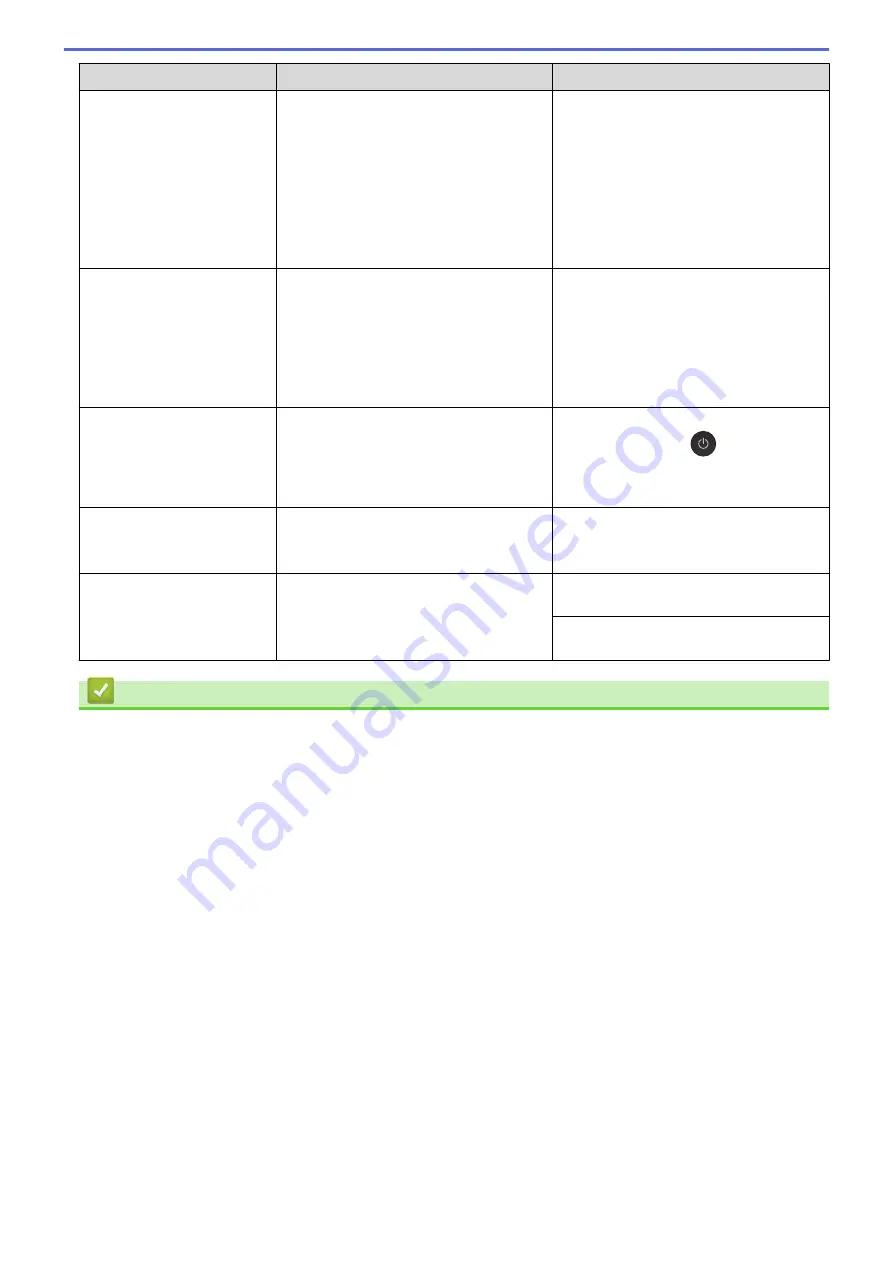
Error Message
Cause
Action
You can try additional paper jam clear
operations.
See
Related Information
:
Remove Paper
Scraps
.
(If you cannot print received faxes,
transfer them to another fax machine or to
your computer.)
See
Related Information
:
Transfer Your
Faxes or Fax Journal Report
.
Unable to Scan XX
The machine has a mechanical problem.
Disconnect the machine from the power
for several minutes, and then reconnect it.
(If you cannot print received faxes,
transfer them to another fax machine or to
your computer.)
See
Related Information
:
Transfer Your
Faxes or Fax Journal Report
.
Unusable Device
Disconnect device
from front connector
& turn machine off &
then on
A broken device is connected to the USB
direct interface.
Unplug the device from the USB direct
interface, then press
to turn the
machine off and then on again.
Unusable Device
Please disconnect USB
device.
A USB device or USB flash drive that is
not supported has been connected to the
USB direct interface.
Unplug the device from the USB direct
interface. Turn the machine off and then
on again.
Wrong Tray Settings
The machine's Paper Size and Tray Use
settings do not match the size of paper in
the tray you are using.
Follow the instructions on the touchscreen
and try to print again.
Configure the paper size setting for the
tray according to the LCD instructions.
Related Information
•
•
Transfer Your Faxes or Fax Journal Report
•
Error Messages When Using the Brother Web Connect Feature
•
•
Print the Network Configuration Report
•
•
Change the Check Paper Size Setting
•
Telephone Line Interference/VoIP
•
Load Documents in the Automatic Document Feeder (ADF)
•
•
•
•
Load Paper in the Manual Feed Slot
•
•
Paper is Jammed in the Front of the Machine
•
•
Clean the Paper Pick-up Rollers
•
•
Print a Fax Stored in the Machine's Memory
570
Summary of Contents for MFC-J3530DW
Page 26: ...Related Information Touchscreen LCD Overview 19 ...
Page 30: ...Related Information Introduction to Your Brother Machine 23 ...
Page 35: ...Home Paper Handling Paper Handling Load Paper Load Documents 28 ...
Page 60: ... About Envelopes Choose the Right Print Media Error and Maintenance Messages 53 ...
Page 167: ...Related Information Set up a Scan to Network Profile 160 ...
Page 183: ...Related Information Scan Using the Scan Button on Your Brother Machine 176 ...
Page 283: ...Related Information Send a Fax Fax Options 276 ...
Page 290: ... Set up Groups for Broadcasting Enter Text on Your Brother Machine 283 ...
Page 318: ...Related Information Memory Receive Options 311 ...
Page 341: ...Related Information Store Fax Numbers 334 ...
Page 343: ... Store Address Book Numbers 336 ...
Page 364: ... Set the Machine to Power Off Automatically 357 ...
Page 365: ...Home Fax PC FAX PC FAX PC FAX for Windows PC FAX for Mac Sending only 358 ...
Page 420: ... Wi Fi Direct Network Configuration Overview 413 ...
Page 429: ...Related Information Configure Your Brother Machine for Email or I Fax 422 ...
Page 510: ...Related Information Set Up Brother Web Connect 503 ...
Page 514: ...Related Information Set Up Brother Web Connect 507 ...
Page 628: ... My Brother Machine Cannot Print Scan or PC FAX Receive over the Network 621 ...
Page 643: ... Clean the Print Head from Your Brother Machine 636 ...
Page 752: ...Home Appendix Appendix Specifications Enter Text on Your Brother Machine 745 ...
Page 762: ...CHN ENG Version A ...






























