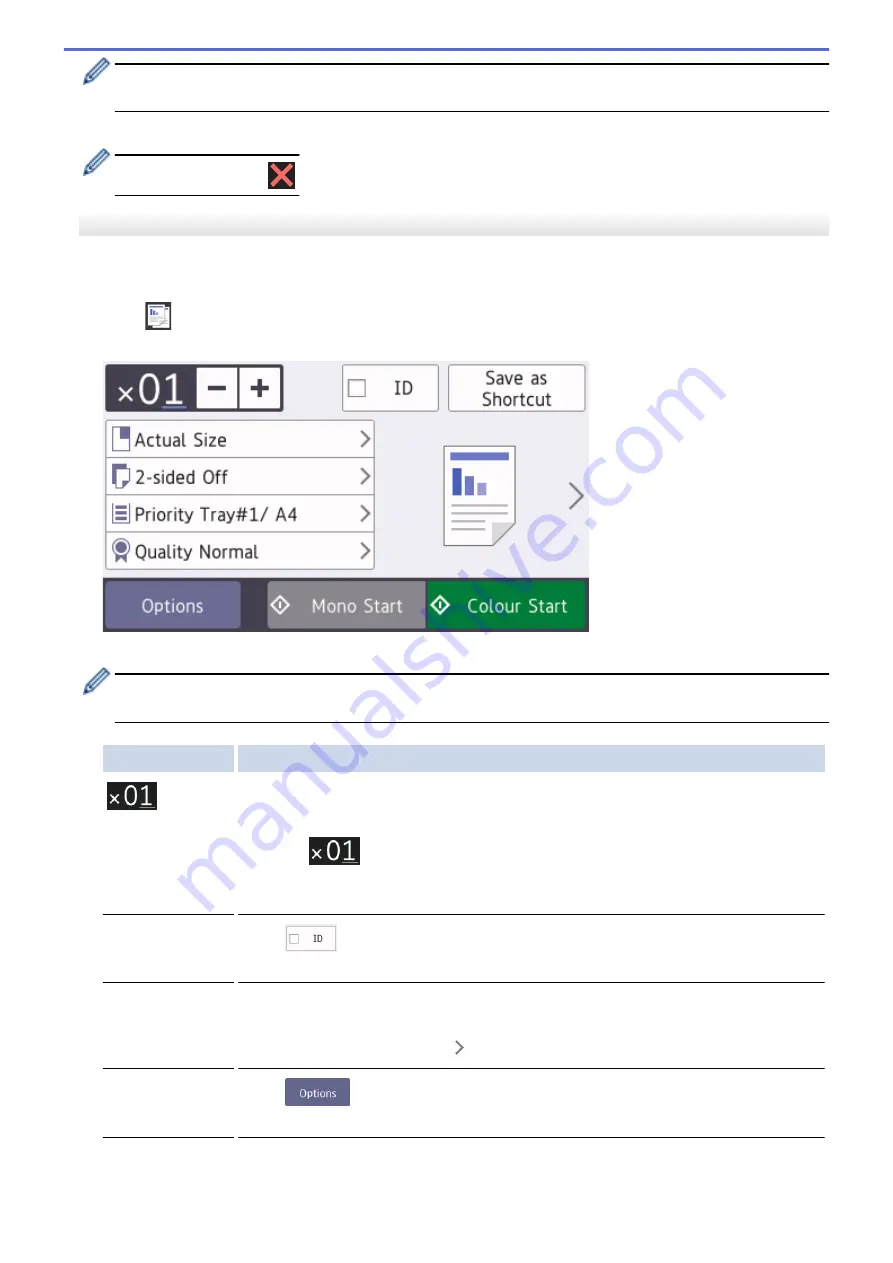
After you have finished choosing new options, you can save them by pressing the
[Save as Shortcut]
button.
5. Press
[Mono Start]
or
[Colour Start]
.
To stop copying, press
.
MFC-J3930DW
1. Make sure you have loaded the correct size paper in the paper tray.
2. Load your document.
3. Press
[Copy]
.
The touchscreen displays:
4. Change the copy settings, if needed.
When you load paper other than A4 size Plain Paper, you must change the
[Paper Size]
and
[Paper
Type]
settings by pressing
[Options]
.
Option
Description
(No. of
Copies)
Enter the number of copies in one of the following ways:
•
Press
-
or
+
on the touchscreen.
•
Press
to display the keyboard on the touchscreen, and then enter the
number of copies using the touchscreen keyboard. Press
OK
.
•
Enter the number of copies using the dial pad.
2 in 1 ID Copy
Press
to display a red check mark.
You can start 2 in 1 ID Copy.
Copy preset
settings
You can copy with a variety of settings by pressing the buttons that are already set up
in the machine.
To select these settings, press
, and then swipe left or right or press
d
or
c
.
Options
Press
to change the copy settings for the next copy only.
When you have finished changing settings, press
OK
.
Current setting
indications
Press the following icons to change these settings for the next copy only:
246
Summary of Contents for MFC-J3530DW
Page 26: ...Related Information Touchscreen LCD Overview 19 ...
Page 30: ...Related Information Introduction to Your Brother Machine 23 ...
Page 35: ...Home Paper Handling Paper Handling Load Paper Load Documents 28 ...
Page 60: ... About Envelopes Choose the Right Print Media Error and Maintenance Messages 53 ...
Page 167: ...Related Information Set up a Scan to Network Profile 160 ...
Page 183: ...Related Information Scan Using the Scan Button on Your Brother Machine 176 ...
Page 283: ...Related Information Send a Fax Fax Options 276 ...
Page 290: ... Set up Groups for Broadcasting Enter Text on Your Brother Machine 283 ...
Page 318: ...Related Information Memory Receive Options 311 ...
Page 341: ...Related Information Store Fax Numbers 334 ...
Page 343: ... Store Address Book Numbers 336 ...
Page 364: ... Set the Machine to Power Off Automatically 357 ...
Page 365: ...Home Fax PC FAX PC FAX PC FAX for Windows PC FAX for Mac Sending only 358 ...
Page 420: ... Wi Fi Direct Network Configuration Overview 413 ...
Page 429: ...Related Information Configure Your Brother Machine for Email or I Fax 422 ...
Page 510: ...Related Information Set Up Brother Web Connect 503 ...
Page 514: ...Related Information Set Up Brother Web Connect 507 ...
Page 628: ... My Brother Machine Cannot Print Scan or PC FAX Receive over the Network 621 ...
Page 643: ... Clean the Print Head from Your Brother Machine 636 ...
Page 752: ...Home Appendix Appendix Specifications Enter Text on Your Brother Machine 745 ...
Page 762: ...CHN ENG Version A ...






























