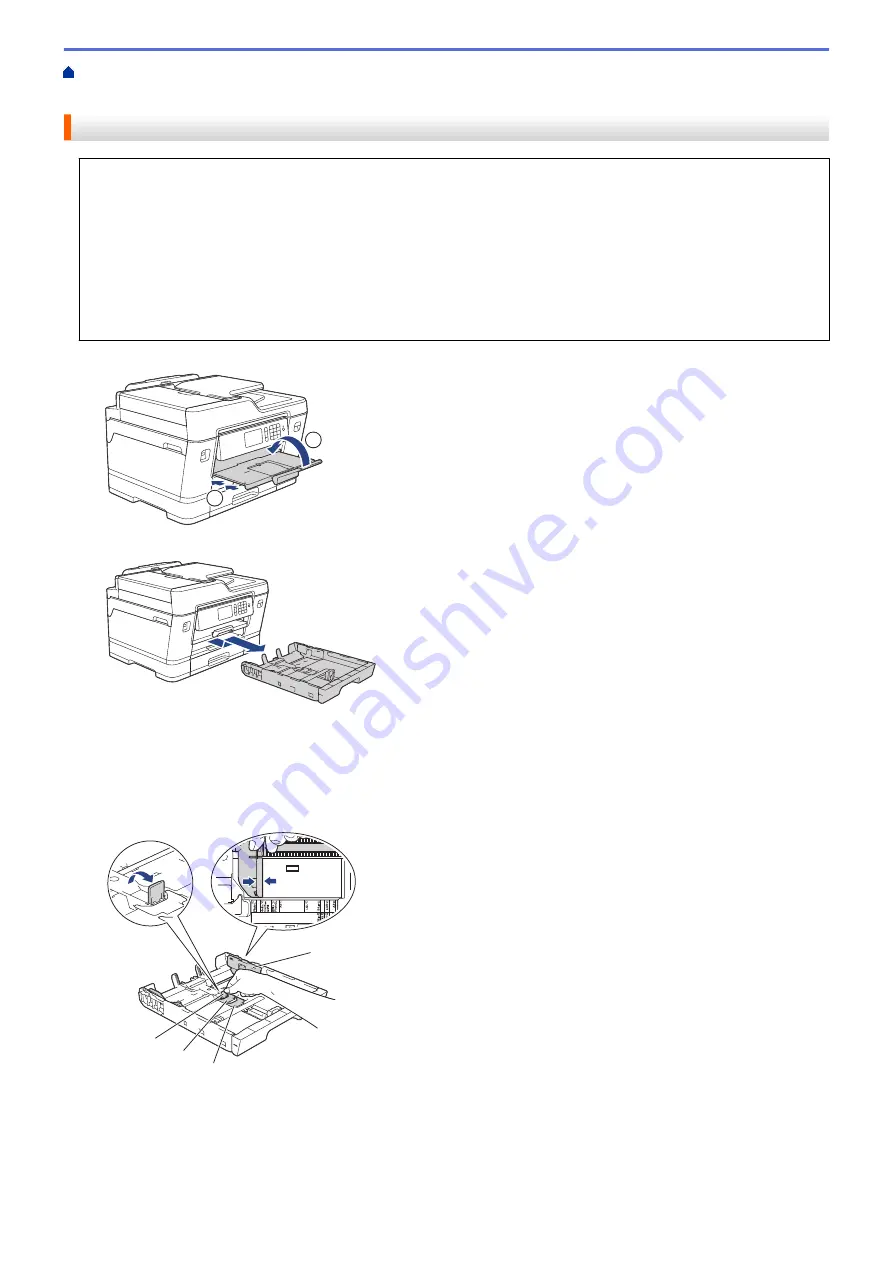
Load Paper in Paper Tray #1 / Paper Tray #2
> Load Photo Paper
in Paper Tray #1
Load Photo Paper in Paper Tray #1
•
If the
[Check Paper]
setting is set to
[On]
and you pull the paper tray out of the machine, a message
appears on the LCD asking if you want to change the paper type and paper size. Change the Paper Size
and Paper Type settings if needed, following the LCD instructions.
•
Load only one size and type of paper in the paper tray at a time.
•
When you load a different paper size in the tray, you must change the Paper Size setting in the machine or
the paper size setting on your computer.
Doing this enables the machine to automatically feed paper from the appropriate tray if Auto Tray Select
has been set in the machine or printer driver. (MFC-J3930DW)
1. If the paper support flap (1) is open, close it, and then close the paper support (2).
2
1
2. Pull the paper tray completely out of the machine as shown by the arrow.
3. Do one of the following:
•
If you load Photo L (9 x 13 cm) in the paper tray, lift up the Photo L stopper (1).
•
If you load Photo (10 x 15 cm) in the paper tray, lift up the Photo stopper (2).
•
If you load Photo 2L (13 x 18 cm) in the paper tray, lift up the Photo 2L stopper (3).
Gently press and slide the paper width guides (4) to fit the paper size.
1
2
3
4
4. Load up to 20 sheets of photo paper in the paper tray with the printing surface
face down
.
Loading more than 20 sheets of photo paper may cause paper jams.
41
Summary of Contents for MFC-J3530DW
Page 26: ...Related Information Touchscreen LCD Overview 19 ...
Page 30: ...Related Information Introduction to Your Brother Machine 23 ...
Page 35: ...Home Paper Handling Paper Handling Load Paper Load Documents 28 ...
Page 60: ... About Envelopes Choose the Right Print Media Error and Maintenance Messages 53 ...
Page 167: ...Related Information Set up a Scan to Network Profile 160 ...
Page 183: ...Related Information Scan Using the Scan Button on Your Brother Machine 176 ...
Page 283: ...Related Information Send a Fax Fax Options 276 ...
Page 290: ... Set up Groups for Broadcasting Enter Text on Your Brother Machine 283 ...
Page 318: ...Related Information Memory Receive Options 311 ...
Page 341: ...Related Information Store Fax Numbers 334 ...
Page 343: ... Store Address Book Numbers 336 ...
Page 364: ... Set the Machine to Power Off Automatically 357 ...
Page 365: ...Home Fax PC FAX PC FAX PC FAX for Windows PC FAX for Mac Sending only 358 ...
Page 420: ... Wi Fi Direct Network Configuration Overview 413 ...
Page 429: ...Related Information Configure Your Brother Machine for Email or I Fax 422 ...
Page 510: ...Related Information Set Up Brother Web Connect 503 ...
Page 514: ...Related Information Set Up Brother Web Connect 507 ...
Page 628: ... My Brother Machine Cannot Print Scan or PC FAX Receive over the Network 621 ...
Page 643: ... Clean the Print Head from Your Brother Machine 636 ...
Page 752: ...Home Appendix Appendix Specifications Enter Text on Your Brother Machine 745 ...
Page 762: ...CHN ENG Version A ...






























