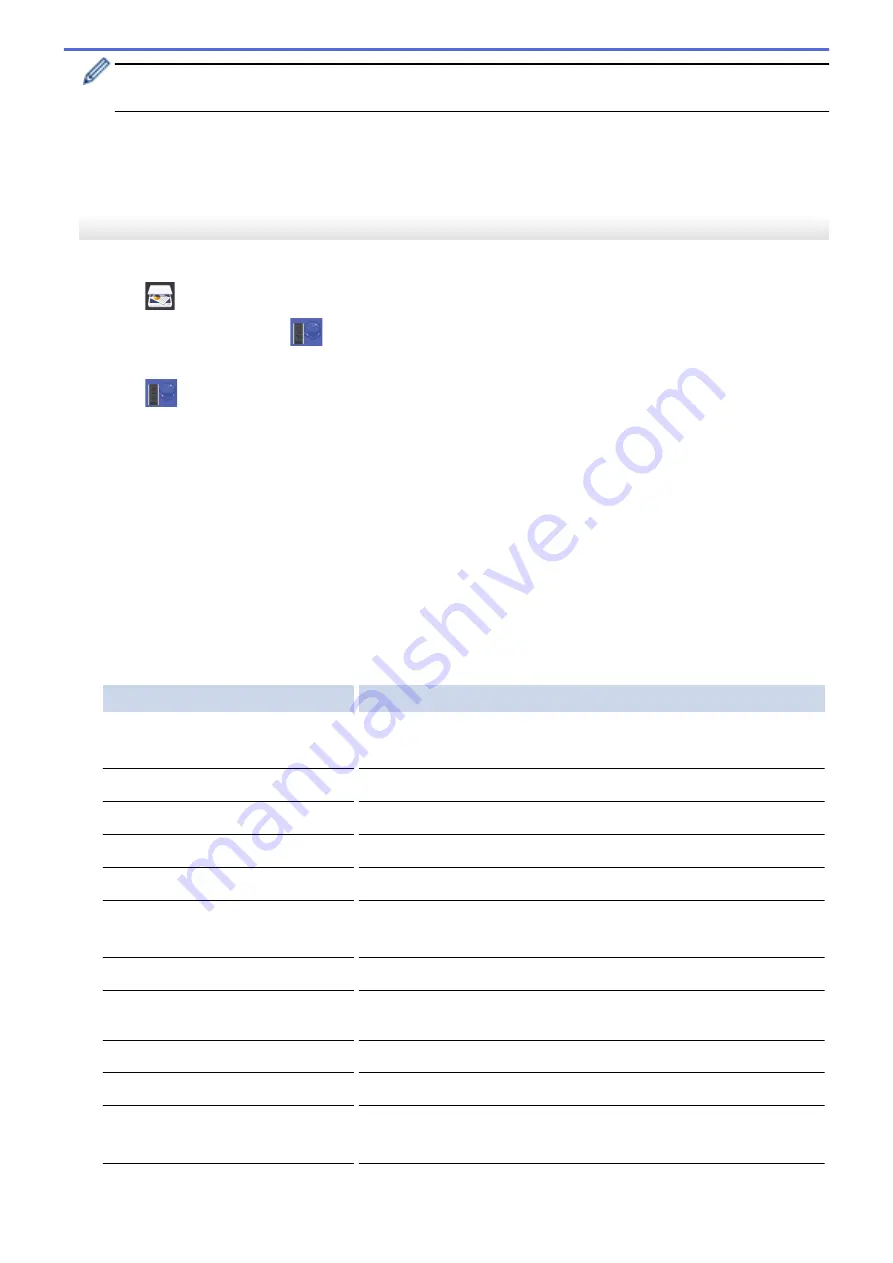
•
To save the profile as a shortcut, press
[Save as Shortcut]
. You will be asked if you want to make
this a One Touch Shortcut. Follow the LCD instructions.
6. Press
[Start]
to start scanning.
The LCD shows the message
[Connecting]
. When the connection to the FTP server is successful, the
machine starts scanning. If you are using the scanner glass, set the next page and then press
[Continue]
.
If there are no more pages to scan, press
[Finish]
.
MFC-J3930DW
1. Load your document.
2. Press
[Scan]
.
3. Swipe left or right to display
[to FTP]
, and press it.
The icon moves to the middle of the touchscreen and is highlighted in blue.
4. Press
[to FTP]
.
5. Swipe up or down or press
a
or
b
to select one of the FTP server profiles listed.
6. Do one of the following:
•
To change the settings, press
[Options]
, and then go to the next step.
•
If the profile is not complete (for example, if the logon account name and password are missing or if the
quality or file type is not specified), you will be prompted to enter any missing information.
When you finish the settings, press
[Start]
.
•
If the profile is complete, press
[Start]
.
After you press
[Start]
, the LCD shows the message
[Connecting]
. When the connection to the FTP
server is successful, the machine starts scanning. If you are using the scanner glass, set the next page and
then press
[Continue]
. If there are no more pages to scan, press
[Finish]
.
7. Select the scan settings you want to change, and then press
[OK]
.
Option
Description
2-sided Scan
(Available only for certain models)
Select the 2-sided scan mode.
Scan Type
Select the scan type for your document.
Resolution
Select the scan resolution for your document.
File Type
Select the file format for your document.
Document Size
Select your document size.
Scan Long Paper (ADF)
(Available only for certain models)
Scan a long document using the ADF.
File Name
Rename the file.
File Name Style
Select the order in which the date, counter number, and other items
appear in the file names.
Brightness
Select the brightness level.
Contrast
Select the contrast level.
ADF Auto Deskew
(Available only for certain models)
Correct any skewed documents when they are scanned using the
ADF.
Skip Blank Page
When On is selected, blank pages are skipped.
154
Summary of Contents for MFC-J3530DW
Page 26: ...Related Information Touchscreen LCD Overview 19 ...
Page 30: ...Related Information Introduction to Your Brother Machine 23 ...
Page 35: ...Home Paper Handling Paper Handling Load Paper Load Documents 28 ...
Page 60: ... About Envelopes Choose the Right Print Media Error and Maintenance Messages 53 ...
Page 167: ...Related Information Set up a Scan to Network Profile 160 ...
Page 183: ...Related Information Scan Using the Scan Button on Your Brother Machine 176 ...
Page 283: ...Related Information Send a Fax Fax Options 276 ...
Page 290: ... Set up Groups for Broadcasting Enter Text on Your Brother Machine 283 ...
Page 318: ...Related Information Memory Receive Options 311 ...
Page 341: ...Related Information Store Fax Numbers 334 ...
Page 343: ... Store Address Book Numbers 336 ...
Page 364: ... Set the Machine to Power Off Automatically 357 ...
Page 365: ...Home Fax PC FAX PC FAX PC FAX for Windows PC FAX for Mac Sending only 358 ...
Page 420: ... Wi Fi Direct Network Configuration Overview 413 ...
Page 429: ...Related Information Configure Your Brother Machine for Email or I Fax 422 ...
Page 510: ...Related Information Set Up Brother Web Connect 503 ...
Page 514: ...Related Information Set Up Brother Web Connect 507 ...
Page 628: ... My Brother Machine Cannot Print Scan or PC FAX Receive over the Network 621 ...
Page 643: ... Clean the Print Head from Your Brother Machine 636 ...
Page 752: ...Home Appendix Appendix Specifications Enter Text on Your Brother Machine 745 ...
Page 762: ...CHN ENG Version A ...






























