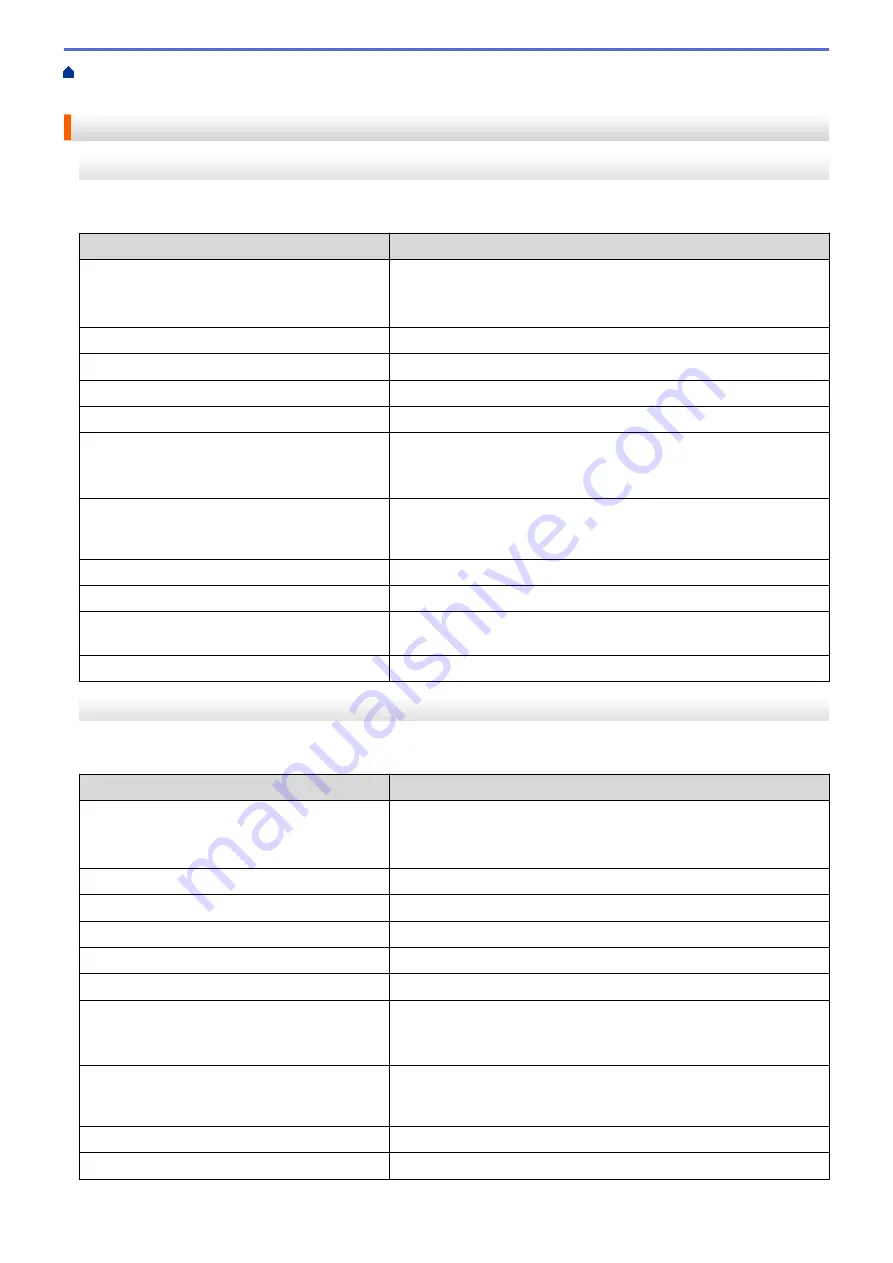
Print Data Directly from a USB Flash Drive
>
Print Photos Directly from a USB Flash
Print Photos from a USB Flash Drive on the Brother Machine
> Print Settings for Photos
Print Settings for Photos
MFC-J3530DW
Press the
[Print Settings]
option to display the settings shown in the table.
Option
Description
Print Quality
Select the print resolution for your type of document.
When you select the
Inkjet Paper
option in the
Paper Type
setting, you can select only
Fine
.
Paper Type
Select the paper type.
Paper Size
Select the paper size.
Print Layout
Select the print layout.
Brightness
Adjust the brightness.
Contrast
Adjust the contrast.
Increasing the contrast will make an image look sharper and more
vivid.
Cropping
Crop the image around the margin to fit the paper size or print size.
Turn this feature off when you want to print whole images or prevent
unwanted cropping.
Borderless
Expand the printable area to fit the edges of the paper.
Date Print
Print the date on your photo.
Set New Default
Save the print settings you use most often by setting them as the
defaults.
Factory Reset
Restore any changed print settings back to the factory settings.
MFC-J3930DW
Press the
[Print Settings]
button to display the settings shown in the table.
Option
Description
Print Quality
Select the print resolution for your type of document.
When you select the
Inkjet Paper
option in the
Paper Type
option, you can select only
Fine
.
Paper Type
Select the paper type.
Paper Size
Select the paper size.
Tray Select
Select the tray.
Print Layout
Select the print layout.
Brightness
Adjust the brightness.
Contrast
Adjust the contrast.
Increasing the contrast will make an image look sharper and more
vivid.
Cropping
Crop the image around the margin to fit the paper size or print size.
Turn this feature off when you want to print whole images or prevent
unwanted cropping.
Borderless
Expand the printable area to fit the edges of the paper.
Date Print
Print the date on your photo.
124
Summary of Contents for MFC-J3530DW
Page 26: ...Related Information Touchscreen LCD Overview 19 ...
Page 30: ...Related Information Introduction to Your Brother Machine 23 ...
Page 35: ...Home Paper Handling Paper Handling Load Paper Load Documents 28 ...
Page 60: ... About Envelopes Choose the Right Print Media Error and Maintenance Messages 53 ...
Page 167: ...Related Information Set up a Scan to Network Profile 160 ...
Page 183: ...Related Information Scan Using the Scan Button on Your Brother Machine 176 ...
Page 283: ...Related Information Send a Fax Fax Options 276 ...
Page 290: ... Set up Groups for Broadcasting Enter Text on Your Brother Machine 283 ...
Page 318: ...Related Information Memory Receive Options 311 ...
Page 341: ...Related Information Store Fax Numbers 334 ...
Page 343: ... Store Address Book Numbers 336 ...
Page 364: ... Set the Machine to Power Off Automatically 357 ...
Page 365: ...Home Fax PC FAX PC FAX PC FAX for Windows PC FAX for Mac Sending only 358 ...
Page 420: ... Wi Fi Direct Network Configuration Overview 413 ...
Page 429: ...Related Information Configure Your Brother Machine for Email or I Fax 422 ...
Page 510: ...Related Information Set Up Brother Web Connect 503 ...
Page 514: ...Related Information Set Up Brother Web Connect 507 ...
Page 628: ... My Brother Machine Cannot Print Scan or PC FAX Receive over the Network 621 ...
Page 643: ... Clean the Print Head from Your Brother Machine 636 ...
Page 752: ...Home Appendix Appendix Specifications Enter Text on Your Brother Machine 745 ...
Page 762: ...CHN ENG Version A ...






























