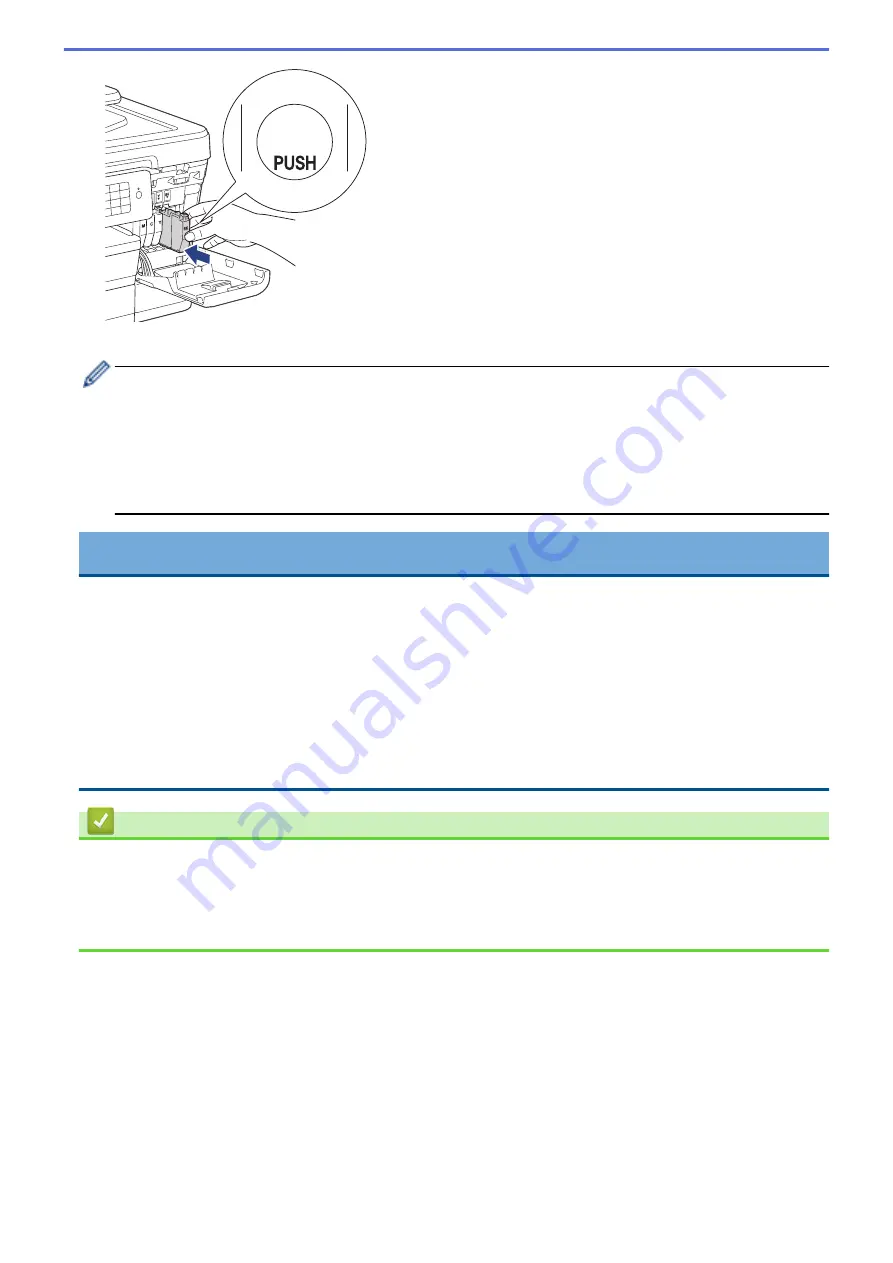
᧞
The machine will automatically reset the ink dot counter.
•
If you replaced an ink cartridge, for example, the Black cartridge, the LCD may ask you to verify that it is
a brand new one (for example,
[Did you change Black]
). For each new cartridge you installed,
select
[Yes]
to reset the ink dot counter for that colour. If the ink cartridge you installed is not a brand
new one, be sure to select
[No]
.
•
If the LCD displays
[No Ink Cartridge]
or
[Cannot Detect]
after you install the ink cartridge,
check that the ink cartridge is installed correctly. Remove the ink cartridge and reinstall it slowly until it
locks into place.
IMPORTANT
•
DO NOT shake the ink cartridges. If ink stains your skin or clothing, wash with soap or detergent at once.
•
DO NOT take out ink cartridges if you do not need to replace them; the machine will not know the
quantity of ink left in the cartridge.
•
DO NOT touch the cartridge insertion slots; the ink may stain your skin.
•
If you mix the colors by installing an ink cartridge in the wrong position, clean the print head several times
after correcting the cartridge installation.
•
When you open an ink cartridge, install it in the machine and use it up within six months of installation.
Use unopened ink cartridges by the expiration date written on the cartridge package.
•
DO NOT dismantle or tamper with the ink cartridge; this can cause the ink to leak out of the cartridge.
Related Information
•
•
Error and Maintenance Messages
•
Paper Handling and Printing Problems
•
Pack and Ship Your Brother Machine
629
Summary of Contents for MFC-J3530DW
Page 26: ...Related Information Touchscreen LCD Overview 19 ...
Page 30: ...Related Information Introduction to Your Brother Machine 23 ...
Page 35: ...Home Paper Handling Paper Handling Load Paper Load Documents 28 ...
Page 60: ... About Envelopes Choose the Right Print Media Error and Maintenance Messages 53 ...
Page 167: ...Related Information Set up a Scan to Network Profile 160 ...
Page 183: ...Related Information Scan Using the Scan Button on Your Brother Machine 176 ...
Page 283: ...Related Information Send a Fax Fax Options 276 ...
Page 290: ... Set up Groups for Broadcasting Enter Text on Your Brother Machine 283 ...
Page 318: ...Related Information Memory Receive Options 311 ...
Page 341: ...Related Information Store Fax Numbers 334 ...
Page 343: ... Store Address Book Numbers 336 ...
Page 364: ... Set the Machine to Power Off Automatically 357 ...
Page 365: ...Home Fax PC FAX PC FAX PC FAX for Windows PC FAX for Mac Sending only 358 ...
Page 420: ... Wi Fi Direct Network Configuration Overview 413 ...
Page 429: ...Related Information Configure Your Brother Machine for Email or I Fax 422 ...
Page 510: ...Related Information Set Up Brother Web Connect 503 ...
Page 514: ...Related Information Set Up Brother Web Connect 507 ...
Page 628: ... My Brother Machine Cannot Print Scan or PC FAX Receive over the Network 621 ...
Page 643: ... Clean the Print Head from Your Brother Machine 636 ...
Page 752: ...Home Appendix Appendix Specifications Enter Text on Your Brother Machine 745 ...
Page 762: ...CHN ENG Version A ...






























