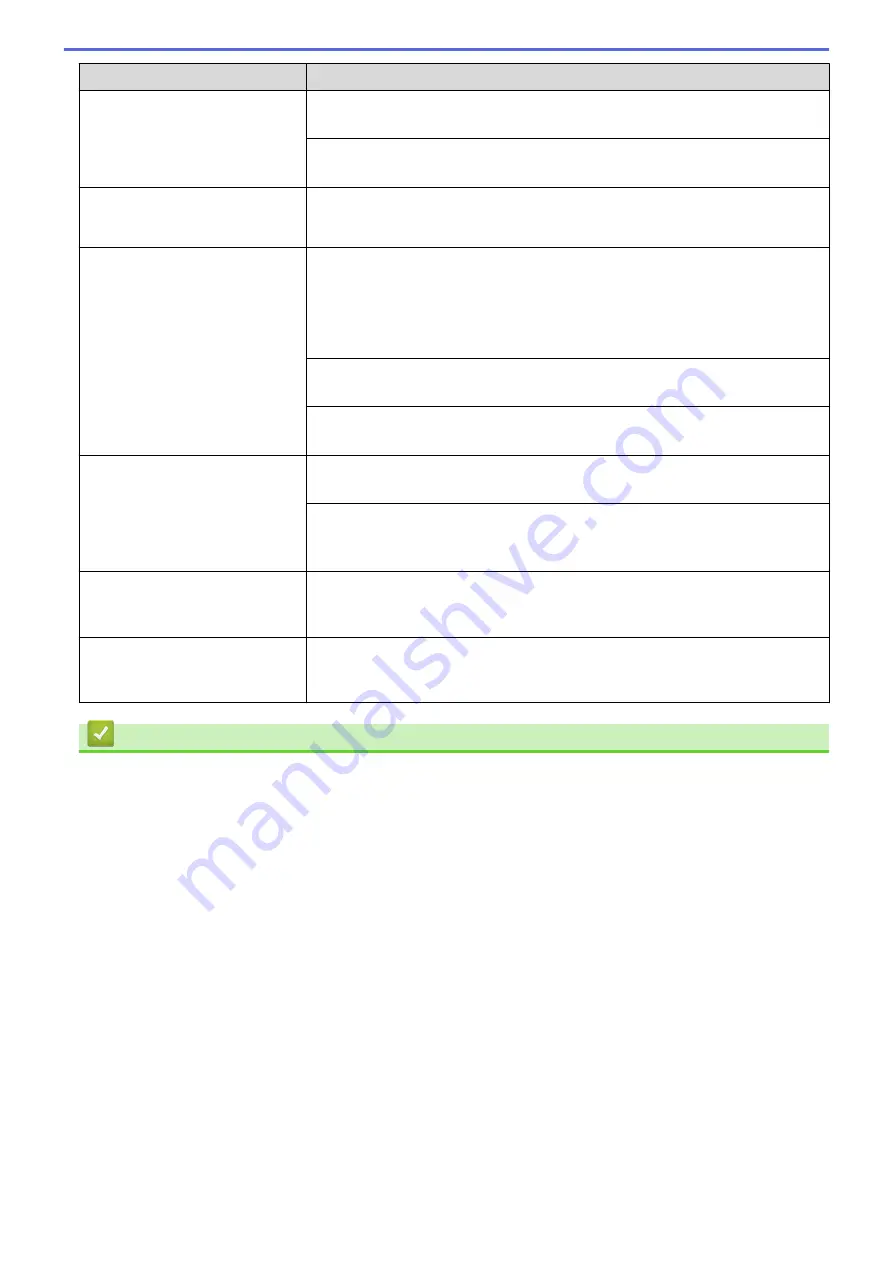
Difficulties
Suggestions
Clean the paper pick-up rollers.
See
Related Information
:
Clean the Paper Pick-up Rollers
.
Make sure that the paper is within specifications for the machine.
See
Related Information
:
Paper Weight and Thickness
.
Photo paper does not feed
correctly.
When you print on Brother Photo paper, load one extra sheet of the same photo
paper in the paper tray. An extra sheet has been included in the paper package
for this purpose.
Machine feeds multiple pages.
•
Make sure the paper is loaded correctly in the paper tray.
•
Remove all the paper from the tray and fan the stack of paper well, then put it
back in the tray.
•
Make sure you do not push the paper in too far.
See
Related Information
:
Load Paper
.
Make sure the Jam Clear Cover is closed correctly.
See
Related Information
:
Printer Jam or Paper Jam
.
Make sure the Base Pad in the paper tray is not dirty.
See
Related Information
:
Clean the Base Pad
.
There is a paper jam.
See
Related Information
:
Printer Jam or Paper Jam
.
Make sure the paper guides are set to the correct paper size.
Use the jam prevention settings.
See
Related Information
:
Prevent Smudged Printouts and Paper Jams
(Windows
®
)
or
Prevent Smudged Printouts and Paper Jams (Mac)
.
Paper jam reoccurs.
If there is a repeat paper jam, a small piece of paper may be stuck in the
machine. Make sure paper is not still jammed in the machine.
See
Related Information
:
Remove Paper Scraps
.
The paper jams when you use 2-
sided print.
If paper jams occur frequently during 2-sided printing, the paper feed rollers may
be stained with ink. Clean the paper feed rollers.
See
Related Information
:
Clean the Paper Feed Rollers
.
Related Information
•
If You Are Having Difficulty with Your Machine
Related Topics:
•
•
Error and Maintenance Messages
•
•
•
•
Change the Paper Size and Paper Type
•
Acceptable Paper and Other Print Media
•
Clean the Print Head from Your Brother Machine
•
Clean the Print Head from Your Computer (Windows
•
Clean the Print Head from Your Computer (Mac)
•
Check the Print Alignment from Your Brother Machine
•
Check the Print Alignment from Your Computer (Windows
•
Check the Print Alignment from Your Computer (Mac)
•
•
Clean the Machine's Printer Platen
•
269
Summary of Contents for HL-J6000DW
Page 1: ...Online User s Guide HL J6000DW HL J6100DW 2018 Brother Industries Ltd All rights reserved ...
Page 13: ...Related Topics Near Field Communication NFC 8 ...
Page 17: ... Check the Ink Volume Page Gauge 12 ...
Page 22: ...Related Information Introduction to Your Brother Machine 17 ...
Page 23: ...Home Paper Handling Paper Handling Load Paper 18 ...
Page 38: ... Change the Paper Size and Paper Type 33 ...
Page 41: ... Paper Type and Size for Each Operation 36 ...
Page 194: ...Related Information Configure an IPsec Template Using Web Based Management 189 ...
Page 220: ...Related Information Set Up Brother Web Connect 215 ...
Page 286: ...Related Topics My Brother Machine Cannot Print over the Network 281 ...
Page 299: ... Clean the Print Head from Your Brother Machine 294 ...
Page 308: ...Related Topics Paper Handling and Printing Problems 303 ...
Page 317: ... Change the Print Setting Options When Having Printing Problems 312 ...
Page 373: ...Visit us on the World Wide Web www brother com UK Version 0 ...
















































