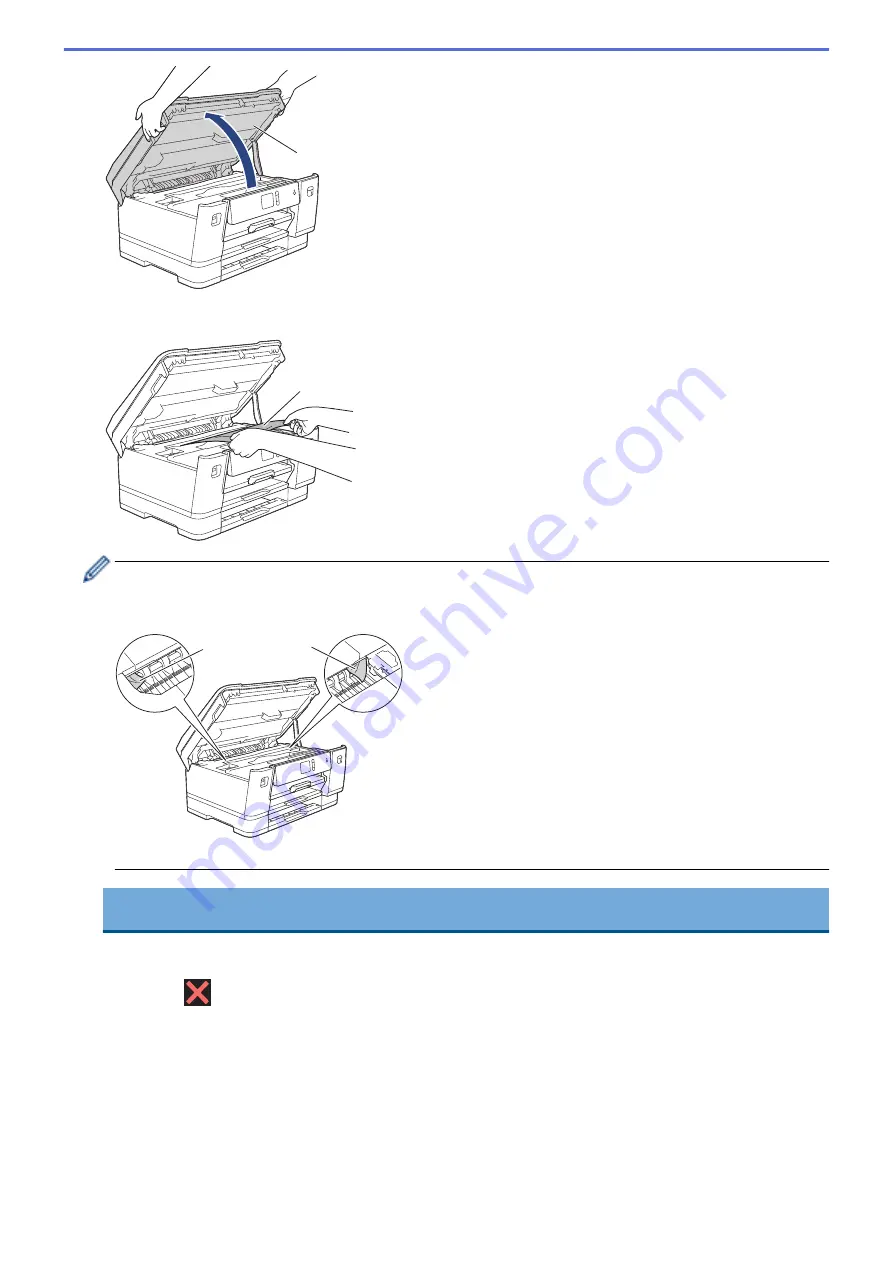
1
7. Slowly pull the jammed paper (1) out of the machine.
1
If your LCD error message was repeat paper jam messages, for example
[Repeat Jam Rear]
, move the
print head (if necessary) to take out any paper remaining in this area. Make sure pieces of paper are not left
in the corners of the machine (1) and (2).
1
2
When finished, continue with the next step.
IMPORTANT
•
If the print head is in the right corner as shown in the illustration, you cannot move the print head.
Close the top cover, and then reconnect the power cord. Open the top cover again, and then hold
down
until the print head moves to the centre. Then unplug the machine from the power source
and take out the paper.
260
Summary of Contents for HL-J6000DW
Page 1: ...Online User s Guide HL J6000DW HL J6100DW 2018 Brother Industries Ltd All rights reserved ...
Page 13: ...Related Topics Near Field Communication NFC 8 ...
Page 17: ... Check the Ink Volume Page Gauge 12 ...
Page 22: ...Related Information Introduction to Your Brother Machine 17 ...
Page 23: ...Home Paper Handling Paper Handling Load Paper 18 ...
Page 38: ... Change the Paper Size and Paper Type 33 ...
Page 41: ... Paper Type and Size for Each Operation 36 ...
Page 194: ...Related Information Configure an IPsec Template Using Web Based Management 189 ...
Page 220: ...Related Information Set Up Brother Web Connect 215 ...
Page 286: ...Related Topics My Brother Machine Cannot Print over the Network 281 ...
Page 299: ... Clean the Print Head from Your Brother Machine 294 ...
Page 308: ...Related Topics Paper Handling and Printing Problems 303 ...
Page 317: ... Change the Print Setting Options When Having Printing Problems 312 ...
Page 373: ...Visit us on the World Wide Web www brother com UK Version 0 ...
















































