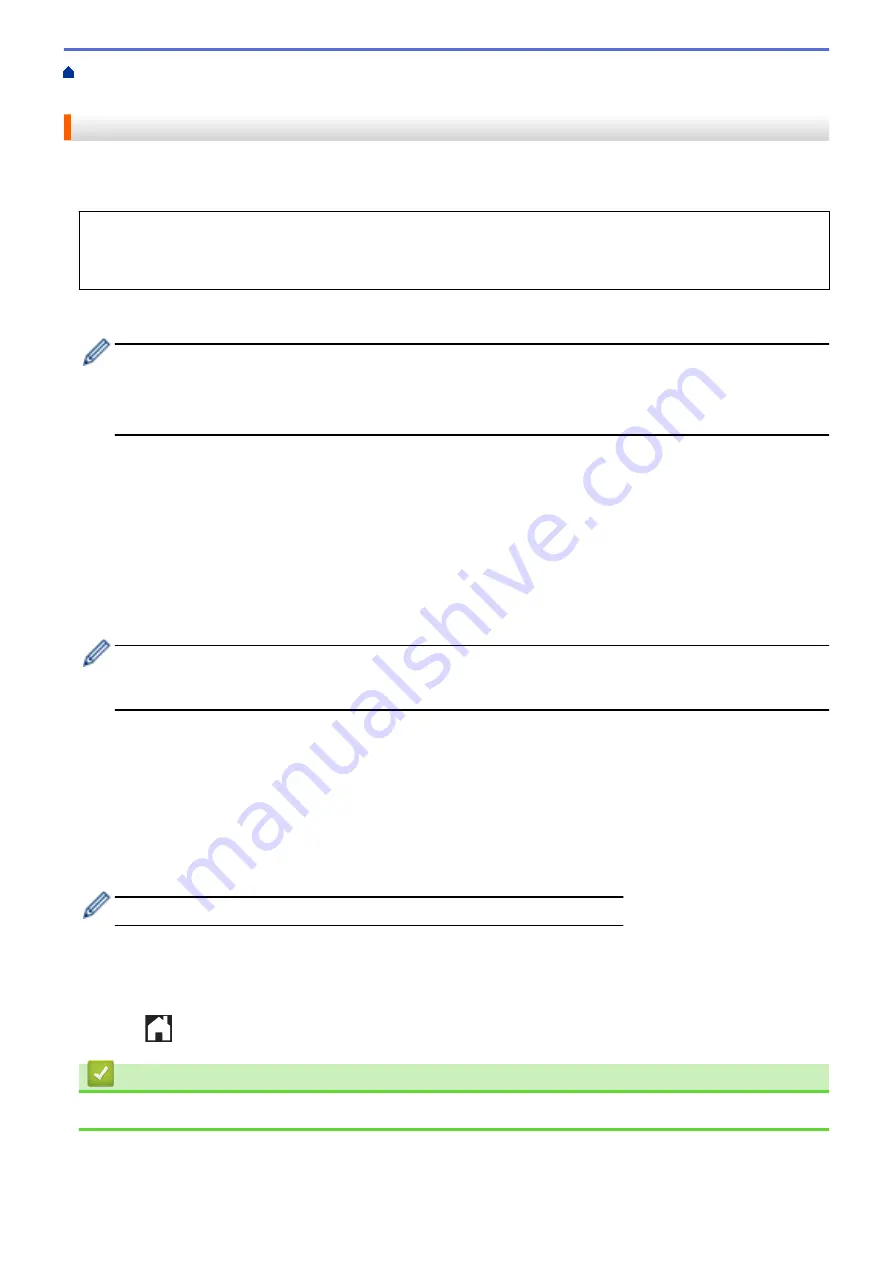
>
Account on Your Brother Machine for Brother Web Connect
Register an Account on Your Brother Machine for Brother Web Connect
You must enter your Brother Web Connect account information and configure your machine so that it can use
Brother Web Connect to access the service you want.
•
You must apply for Brother Web Connect access to register an account on your machine.
•
Before you register an account, confirm that the correct date and time are set on the machine's control
panel.
1. Press
[Functions]
>
[Web]
.
•
If information regarding the Internet connection appears on the machine's LCD, read the information
and press
[OK]
.
•
Occasionally, updates or announcements about Brother Web Connect's features will appear on the
LCD. Read the information, and then press
[OK]
.
2. Press
a
or
b
to display the service with which you want to register.
Press the service name.
3. If information regarding Brother Web Connect appears, press
[OK]
.
4. Press
[Register/Delete]
>
[Register Account]
.
5. The machine will prompt you to enter the temporary ID you received when you applied for Brother Web
Connect access.
Press
[OK]
.
6. Enter the temporary ID using the LCD, and then press
[OK]
.
An error message will appear on the LCD if the information you entered does not match the temporary ID
you received when you applied for access, or if the temporary ID has expired. Either enter the temporary ID
correctly, or apply for access again and receive a new temporary ID.
7. The machine will prompt you to enter the account name that you want to be displayed on the LCD.
Press
[OK]
.
8. Enter the name using the LCD, and then press
[OK]
.
9. Do one of the following:
•
To set a PIN for the account, press
[Yes]
. (A PIN prevents unauthorised access to the account.) Enter a
four-digit number, and then press
[OK]
.
•
If you do not want to set a PIN, press
[No]
.
When the account information you entered appears, confirm that it is correct.
10. Press
[Yes]
to register your information as entered.
11. Press
[OK]
.
Account registration is complete and your machine can now access the service.
12. Press
.
Related Information
•
219
Summary of Contents for HL-J6000DW
Page 1: ...Online User s Guide HL J6000DW HL J6100DW 2018 Brother Industries Ltd All rights reserved ...
Page 13: ...Related Topics Near Field Communication NFC 8 ...
Page 17: ... Check the Ink Volume Page Gauge 12 ...
Page 22: ...Related Information Introduction to Your Brother Machine 17 ...
Page 23: ...Home Paper Handling Paper Handling Load Paper 18 ...
Page 38: ... Change the Paper Size and Paper Type 33 ...
Page 41: ... Paper Type and Size for Each Operation 36 ...
Page 194: ...Related Information Configure an IPsec Template Using Web Based Management 189 ...
Page 220: ...Related Information Set Up Brother Web Connect 215 ...
Page 286: ...Related Topics My Brother Machine Cannot Print over the Network 281 ...
Page 299: ... Clean the Print Head from Your Brother Machine 294 ...
Page 308: ...Related Topics Paper Handling and Printing Problems 303 ...
Page 317: ... Change the Print Setting Options When Having Printing Problems 312 ...
Page 373: ...Visit us on the World Wide Web www brother com UK Version 0 ...






























