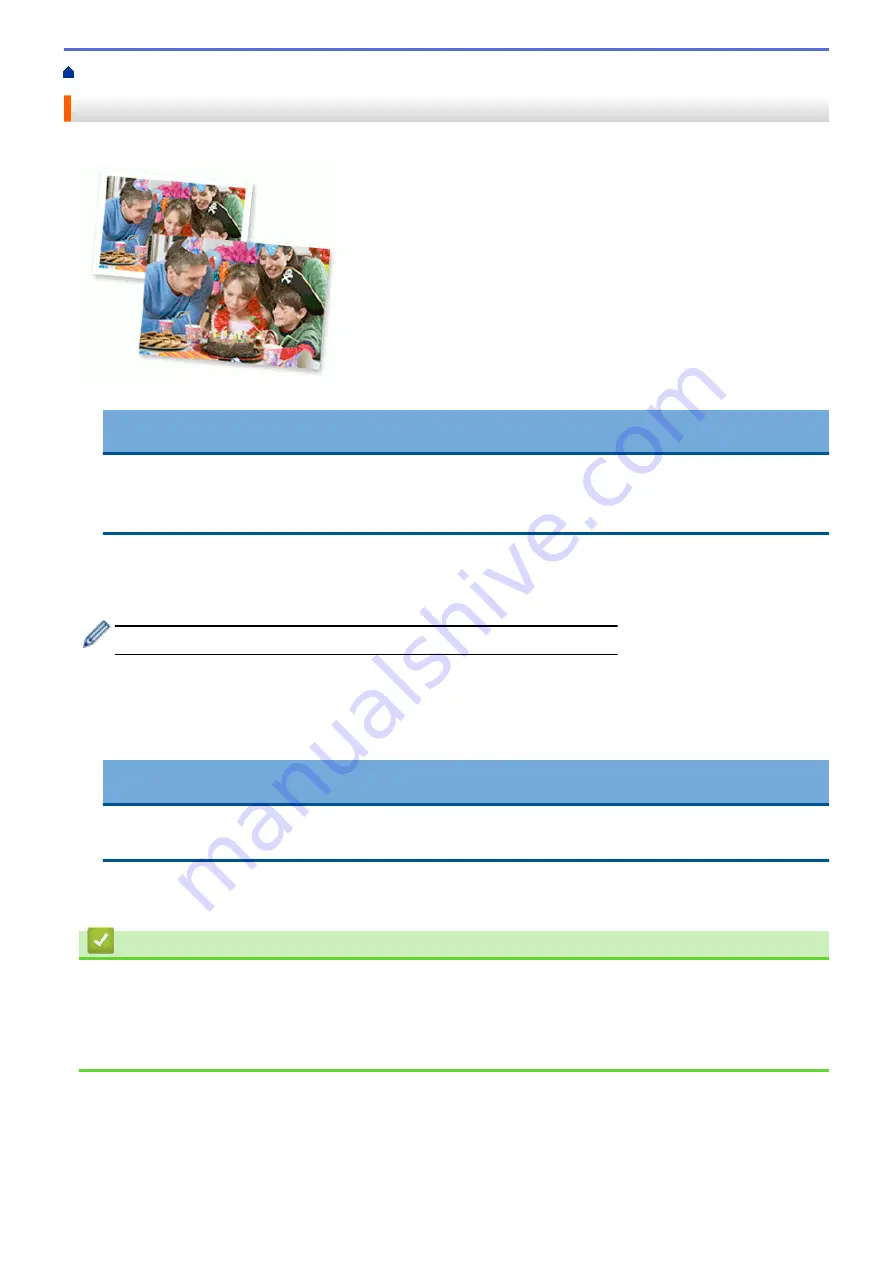
Print from Your Computer (Mac)
Print a Photo (Mac)
1. Make sure you have loaded the correct media in the paper tray.
IMPORTANT
•
For best results, use Brother paper.
•
When you print on Brother photo paper, load one extra sheet of the same photo paper in the paper
tray.
2. From an application, such as Apple Preview, click the
File
menu, and then select
.
3. Select
Brother XXX-XXXX
(where XXXX is your model name).
4. Click the
Paper Size
pop-up menu, and then select your paper size.
To print photographs without margins, select a borderless paper size option.
5. Click the
Orientation
button that matches the way you want the photo to print.
6. Click the application pop-up menu, and then select
Print Settings
.
The
Print Settings
options appear.
7. Click the
Media Type
pop-up menu, and then select the media type you want to use.
IMPORTANT
To get the best print quality for the settings you have selected, always set the
Media Type
option to
match the type of paper you load.
8. Change other printer settings, if needed.
9. Click
.
Related Information
•
Print from Your Computer (Mac)
Related Topics:
•
Paper Handling and Printing Problems
•
82
Summary of Contents for HL-J6000DW
Page 1: ...Online User s Guide HL J6000DW HL J6100DW 2018 Brother Industries Ltd All rights reserved ...
Page 13: ...Related Topics Near Field Communication NFC 8 ...
Page 17: ... Check the Ink Volume Page Gauge 12 ...
Page 22: ...Related Information Introduction to Your Brother Machine 17 ...
Page 23: ...Home Paper Handling Paper Handling Load Paper 18 ...
Page 38: ... Change the Paper Size and Paper Type 33 ...
Page 41: ... Paper Type and Size for Each Operation 36 ...
Page 194: ...Related Information Configure an IPsec Template Using Web Based Management 189 ...
Page 220: ...Related Information Set Up Brother Web Connect 215 ...
Page 286: ...Related Topics My Brother Machine Cannot Print over the Network 281 ...
Page 299: ... Clean the Print Head from Your Brother Machine 294 ...
Page 308: ...Related Topics Paper Handling and Printing Problems 303 ...
Page 317: ... Change the Print Setting Options When Having Printing Problems 312 ...
Page 373: ...Visit us on the World Wide Web www brother com UK Version 0 ...






























